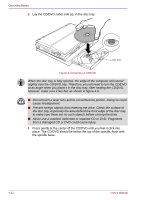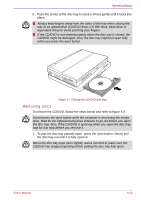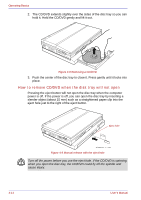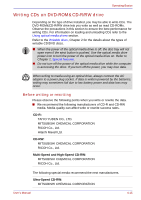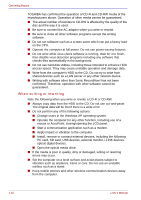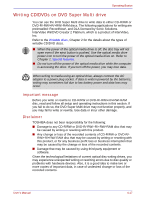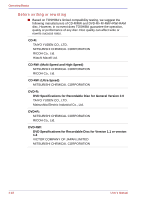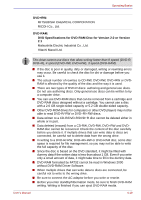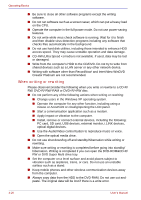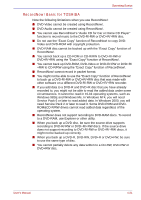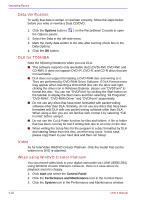Toshiba U100 PLU10C Users Manual Canada; English - Page 95
Writing CD/DVDs on DVD Super Multi drive, Important message, Disclaimer
 |
View all Toshiba U100 PLU10C manuals
Add to My Manuals
Save this manual to your list of manuals |
Page 95 highlights
Operating Basics Writing CD/DVDs on DVD Super Multi drive You can use the DVD Super Multi drive to write data to either CD-R/RW or DVD-R/-RW/+R/+RW/-RAM discs. The following applications for writing are preinstalled: RecordNow!, and DLA licensed by Sonic Solutions. InterVideo WinDVD Creator 2 Platinum, which is a product of InterVideo, Inc. Refer to the Writable discs, Chapter 2 for the details about the types of writable CD/DVD discs. ■ When the power of the optical media drive is off, the disc tray will not open even if the eject button is pushed. Use the optical media drive power icon to turn the power of the optical media drive on. Refer to Chapter 1, Special features. ■ Do not turn off the power of the optical media drive while the computer is accessing the drive. If you turn off the power, you may lose data. When writing to media using an optical drive, always connect the AC adaptor to a power plug socket. If data is written powered by the batteries, writing may sometimes fail due to low battery power and data loss may occur. Important message Before you write or rewrite to CD-R/RW or DVD-R/-RW/+R/+RW/-RAM disc, read and follow all setup and operating instructions in this section. If you fail to do so, the DVD Super Multi drive may not function properly, and you may fail to write or rewrite, lose data or incur other damage. Disclaimer TOSHIBA does not bear responsibility for the following: ■ Damage to any CD-R/RW or DVD-R/-RW/+R/+RW/-RAM disc that may be caused by writing or rewriting with this product. ■ Any change or loss of the recorded contents of CD-R/RW or DVD-R/- RW/+R/+RW/-RAM disc that may be caused by writing or rewriting with this product, or for any business profit loss or business interruption that may be caused by the change or loss of the recorded contents. ■ Damage that may be caused by using third party equipment or software. Given the technological limitations of current optical disc writing drives, you may experience unexpected writing or rewriting errors due to disc quality or problems with hardware devices. Also, it is a good idea to make two or more copies of important data, in case of undesired change or loss of the recorded contents. User's Manual 4-17