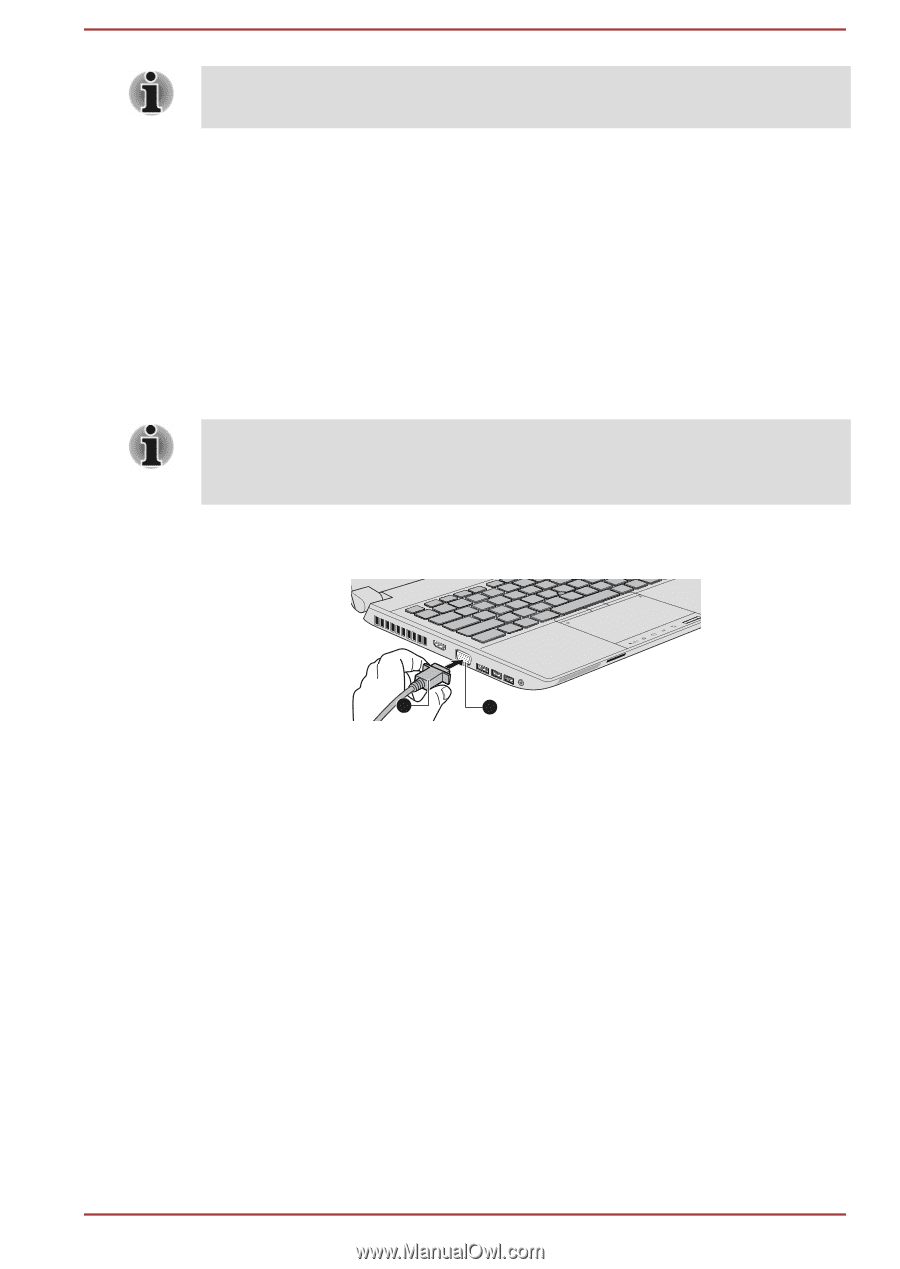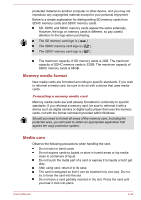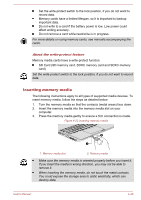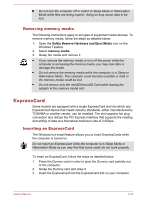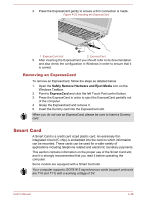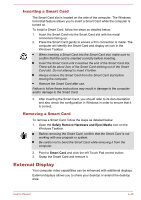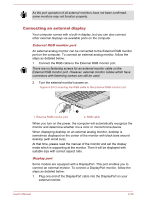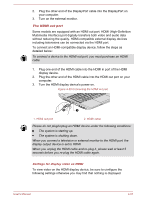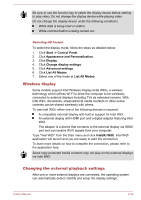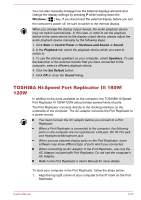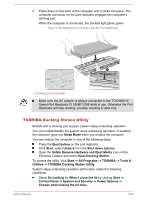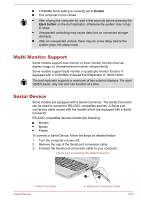Toshiba W50-A1500 User Manual - Page 100
Connecting an external display, External RGB monitor port, Display port
 |
View all Toshiba W50-A1500 manuals
Add to My Manuals
Save this manual to your list of manuals |
Page 100 highlights
As the port operation of all external monitors have not been confirmed, some monitors may not function properly. Connecting an external display Your computer comes with a built-in display, but you can also connect other external displays via available ports on the computer. External RGB monitor port An external analog monitor can be connected to the External RGB monitor port on the computer. To connect an external analog monitor, follow the steps as detailed below: 1. Connect the RGB cable to the External RGB monitor port. There are no fastening screws for an external monitor cable on the External RGB monitor port. However, external monitor cables which have connectors with fastening screws can still be used. 2. Turn the external monitor's power on. Figure 4-24 Connecting the RGB cable to the External RGB monitor port 2 1. External RGB monitor port 1 2. RGB cable When you turn on the power, the computer will automatically recognize the monitor and determine whether it is a color or monochrome device. When displaying desktop on an external analog monitor, desktop is sometimes displayed on the center of the monitor with black bars around desktop (with small size). At that time, please read the manual of the monitor and set the display mode which is supporting at the monitor. Then it will be displayed with suitable size with correct aspect ratio. Display port Some models are equipped with a DisplayPort. This port enables you to connect an external monitor. To connect a DisplayPort monitor, follow the steps as detailed below: 1. Plug one end of the DisplayPort cable into the DisplayPort on your external monitor. User's Manual 4-50