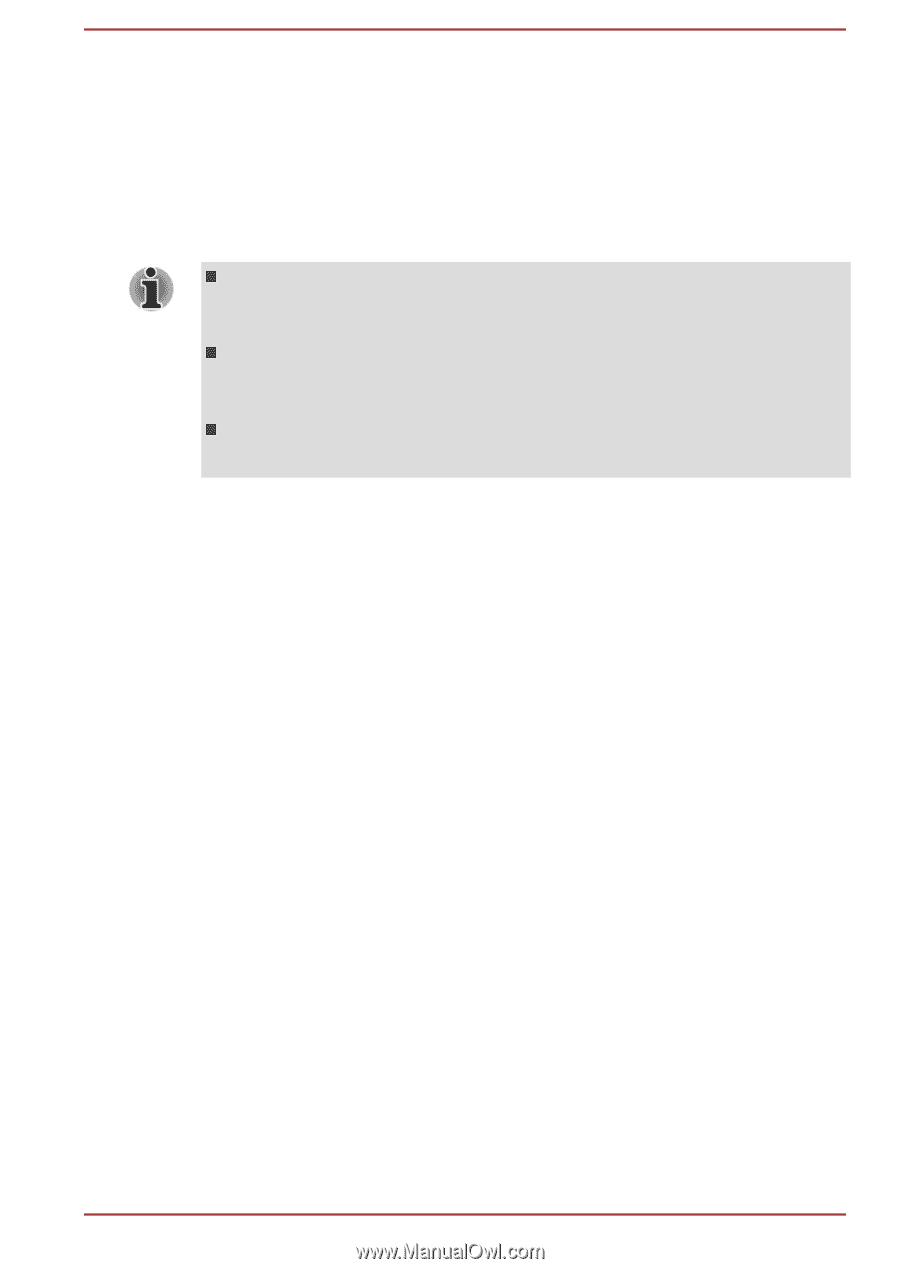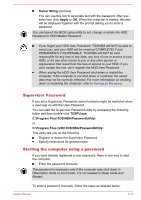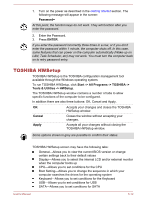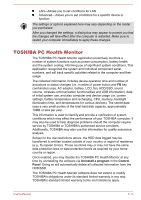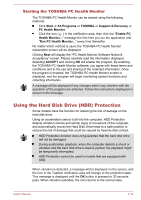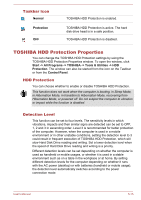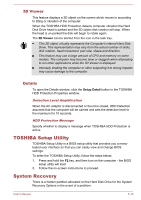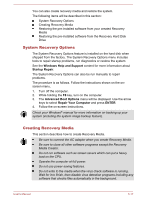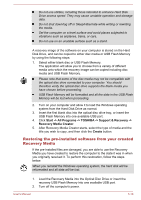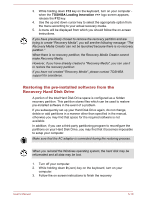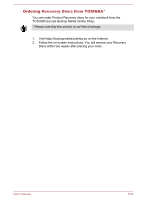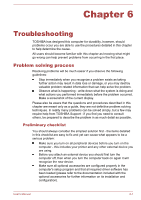Toshiba W50-A1500 User Manual - Page 125
D Viewer, Details, TOSHIBA Setup Utility, System Recovery
 |
View all Toshiba W50-A1500 manuals
Add to My Manuals
Save this manual to your list of manuals |
Page 125 highlights
3D Viewer This feature displays a 3D object on the screen which moves in according to tilting or vibration of the computer. When the TOSHIBA HDD Protection detects computer vibration the Hard Disk Drive head is parked and the 3D object disk rotation will stop. When the head is un-parked the disk will begin to rotate again. The 3D Viewer can be started from the icon in the task tray. This 3D object virtually represents the Computer's internal Hard Disk Drive. This representation may vary from the actual number of disks, disk rotation, head movement, part size, shape and direction. This feature may use a large amount of CPU and memory on some models. The computer may become slow or sluggish when attempting to run other applications while the 3D Viewer is displayed. Intensely shaking the computer or other subjecting it to strong impacts may cause damage to the computer. Details To open the Details window, click the Setup Detail button in the TOSHIBA HDD Protection Properties window. Detection Level Amplification When the AC adaptor is disconnected or the lid is closed, HDD Detection assumes that the computer will be carried and sets the detection level to the maximum for 10 seconds. HDD Protection Message Specify whether to display a message when TOSHIBA HDD Protection is active. TOSHIBA Setup Utility TOSHIBA Setup Utility is a BIOS setup utility that provides you a menubased user interface so that you can easily view and change BIOS settings. To enter the TOSHIBA Setup Utility, follow the steps below: 1. Press and hold the F2 key, and then turn on the computer - the BIOS setup utility will load. 2. Follow the on-screen instructions to proceed. System Recovery There is a hidden partition allocated on the Hard Disk Drive for the System Recovery Options in the event of a problem. User's Manual 5-16