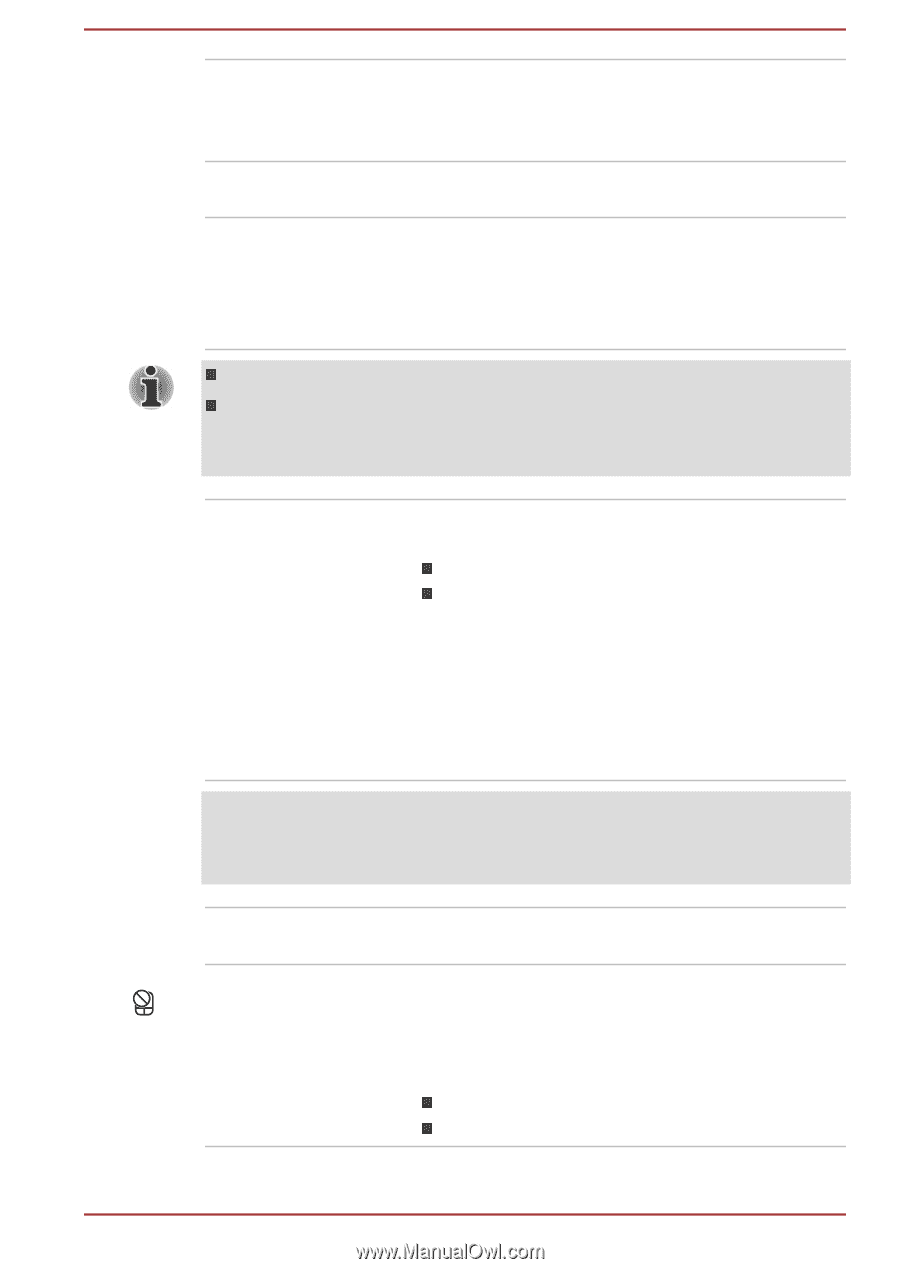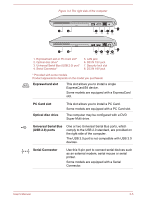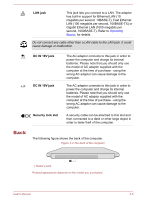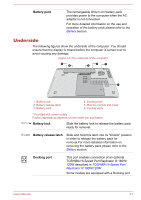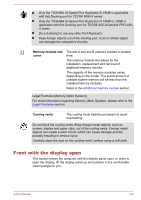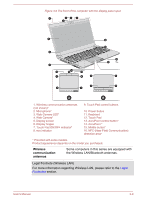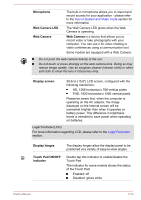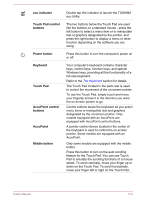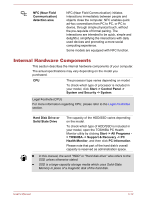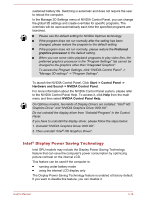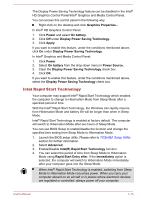Toshiba W50-A1500 User Manual - Page 42
Microphone, Web Camera LED, Display screen, Display hinges, Touch Pad ON/OFF, indicator
 |
View all Toshiba W50-A1500 manuals
Add to My Manuals
Save this manual to your list of manuals |
Page 42 highlights
Microphone Web Camera LED Web Camera The built-in microphone allows you to import and record sounds for your application - please refer to the Sound System and Video mode section for more information. The Web Camera LED glows when the Web Camera is operating. Web Camera is a device that allows you to record video or take photographs with your computer. You can use it for video chatting or video conferences using a communication tool. Some models are equipped with a Web Camera. Do not point the web camera directly at the sun. Do not touch or press strongly on the web camera lens. Doing so may reduce image quality. Use an eyeglass cleaner (cleaner cloth) or other soft cloth to clean the lens if it becomes dirty. Display screen 39.6cm (15.6") LCD screen, configured with the following resolutions: HD, 1366 horizontal x 768 vertical pixels FHD, 1920 horizontal x 1080 vertical pixels Please be aware that, when the computer is operating on the AC adaptor, the image displayed on the internal screen will be somewhat brighter than when it operates on battery power. This difference in brightness levels is intended to save power when operating on batteries. Legal Footnote (LCD) For more information regarding LCD, please refer to the Legal Footnotes section. Display hinges Touch Pad ON/OFF indicator The display hinges allow the display panel to be positioned at a variety of easy-to-view angles. Double tap this indicator to enable/disable the Touch Pad. The indicator for some models shows the status of the Touch Pad: Enabled: off Disabled: glows white User's Manual 3-10