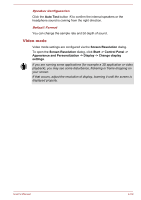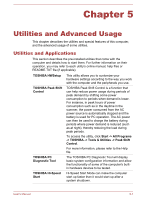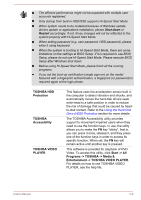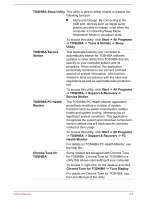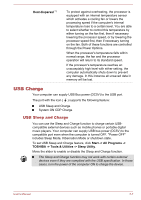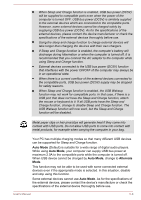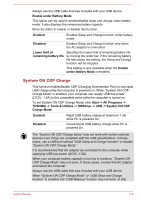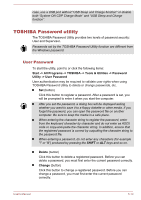Toshiba W50-A1500 User Manual - Page 114
Special features, Software Professional Package
 |
View all Toshiba W50-A1500 manuals
Add to My Manuals
Save this manual to your list of manuals |
Page 114 highlights
Trusted Platform Module (TPM) The TPM (Trusted Platform Module) is a security encryption device for the HDD/SSD. You can install TPM by clicking Infineon TPM Software Professional Package from Applications and Drivers list. You can launch TOSHIBA Setup Utility to change the TPM settings in the Security tab. Please refer to TOSHIBA Setup Utility section for details on how to launch TOSHIBA Setup Utility. You may not have all the software listed above depending on the model you purchased. To access the setup files of the drivers/utilities, Click Start -> All Programs -> TOSHIBA -> Support & Recovery -> Applications and Drivers. Special features The following features are either unique to TOSHIBA computers or are advanced features which make the computer more convenient to use. Access each function using the following procedures. *1 To access the Power Options, click Start -> Control Panel -> System and Security -> Power Options. Display automatic power off *1 This feature automatically cuts off power to the computer's display panel when there is no keyboard input for a specified time, with power being restored the next time a key is pressed. This can be specified in the Power Options. HDD automatic power This feature automatically cuts off power to the off *1 hard disk drive when it is not accessed for a specified time, with power being restored when the hard disk drive is next accessed. This can be specified in the Power Options. System automatic Sleep/Hibernation Mode *1 This feature automatically shuts down the system into either Sleep Mode or Hibernation Mode when there is no input or hardware access for a specified time. This can be specified in the Power Options. Power on password Two levels of password security, supervisor and user, are available to prevent unauthorized access to your computer. User's Manual 5-5