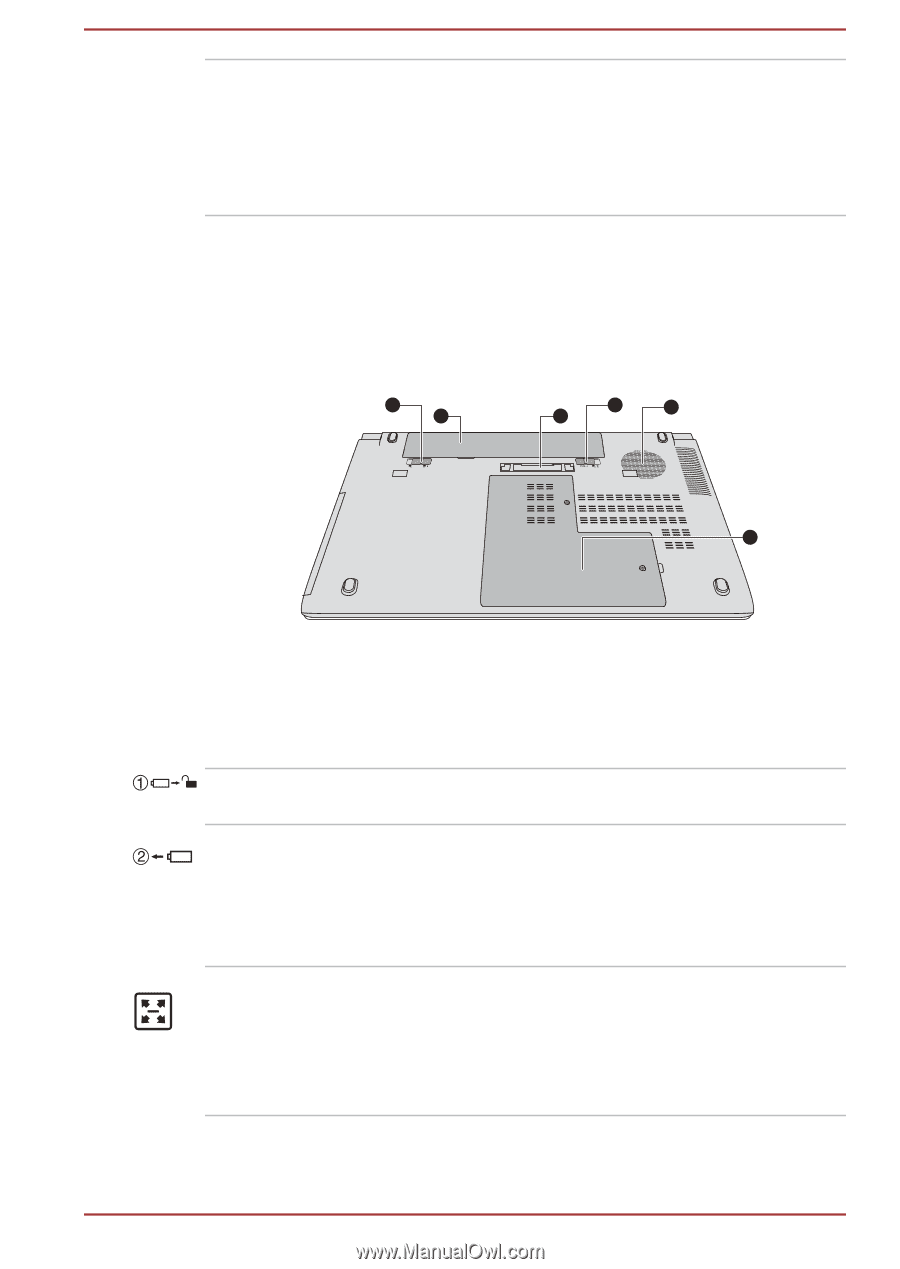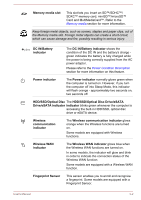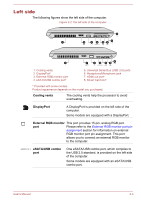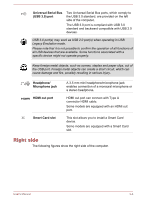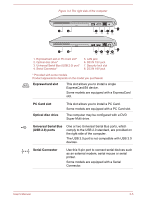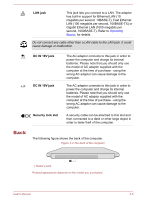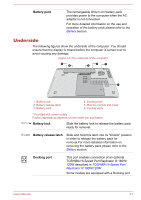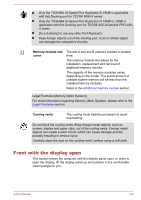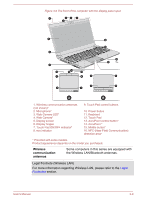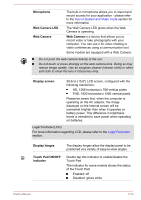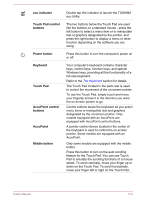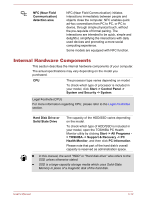Toshiba W50-A1500 User Manual - Page 39
Underside, Battery pack, Battery release latch, Docking port
 |
View all Toshiba W50-A1500 manuals
Add to My Manuals
Save this manual to your list of manuals |
Page 39 highlights
Battery pack The rechargeable lithium-ion battery pack provides power to the computer when the AC adaptor is not connected. For more detailed information on the use and operation of the battery pack please refer to the Battery section. Underside The following figures show the underside of the computer. You should ensure that the display is closed before the computer is turned over to avoid causing any damage. Figure 3-5 The underside of the computer 1 3 2 6 4 5 1. Battery lock 2. Battery release latch 3. Battery pack 4. Docking port* 5. Memory module slot cover 6. Cooling vents * Provided with some models. Product appearance depends on the model you purchased. Battery lock Slide the battery lock to release the battery pack ready for removal. Battery release latch Slide and hold this latch into its "Unlock" position in order to release the battery pack for removal.For more detailed information on removing the battery pack please refer to the Battery section. Docking port This port enables connection of an optional TOSHIBA Hi-Speed Port Replicator III 180W/ 120W described in TOSHIBA Hi-Speed Port Replicator III 180W/120W. Some models are equipped with a Docking port. User's Manual 3-7