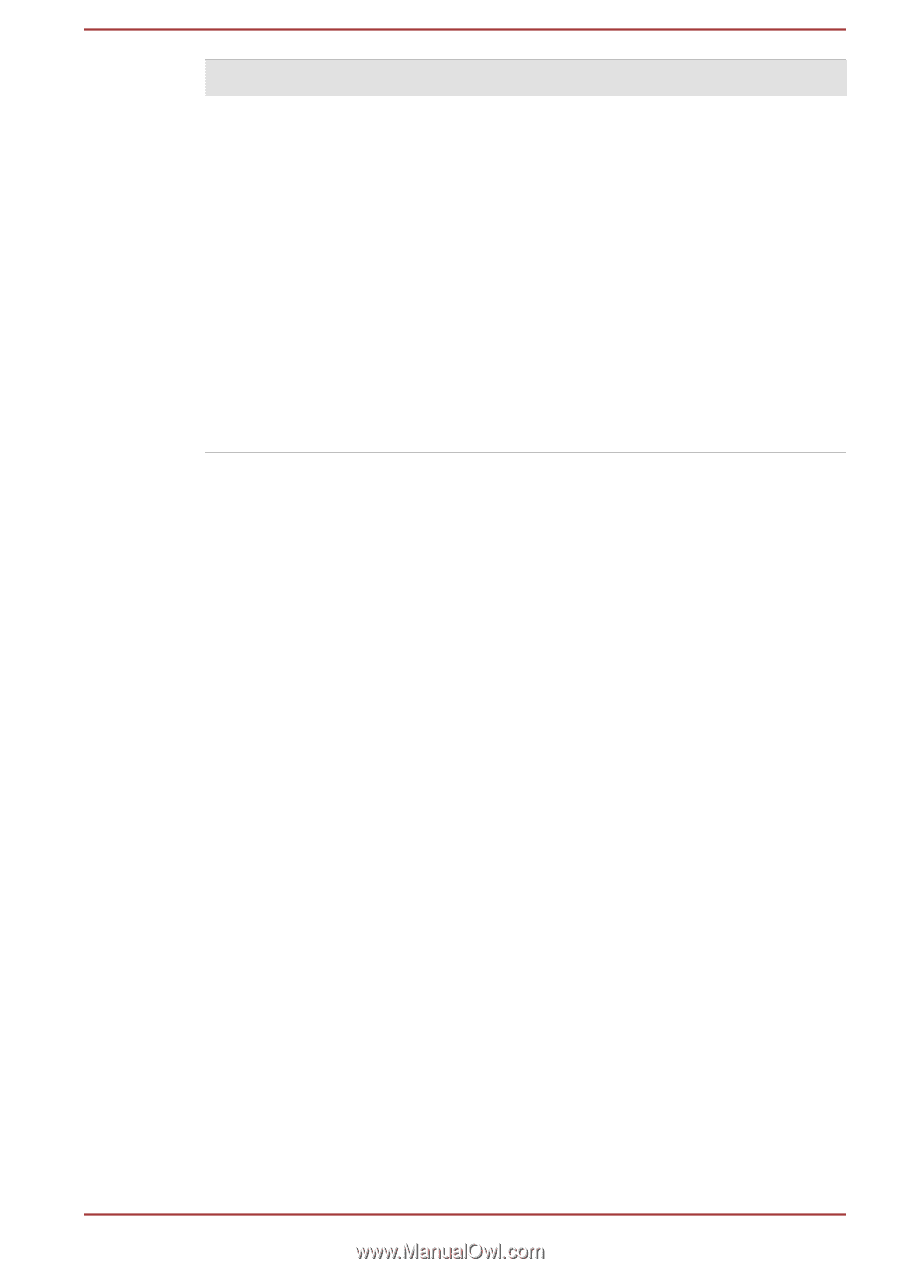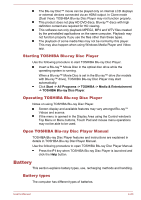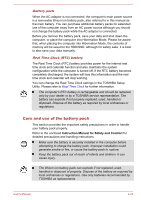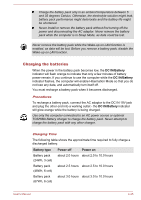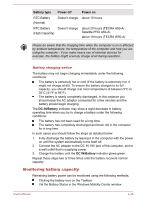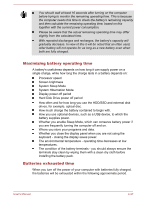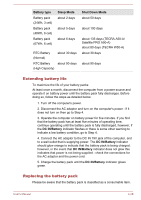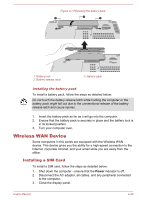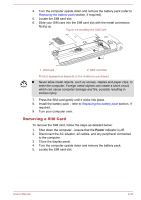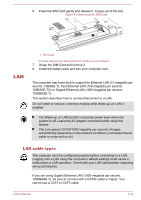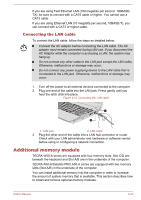Toshiba W50-A1500 User Manual - Page 78
Extending battery life, Replacing the battery pack, Battery type, Sleep Mode, Shut Down Mode
 |
View all Toshiba W50-A1500 manuals
Add to My Manuals
Save this manual to your list of manuals |
Page 78 highlights
Battery type Battery pack (24Wh, 3 cell) Battery pack (48Wh, 6 cell) Battery pack (67Wh, 6 cell) Sleep Mode about 2 days about 5 days about 6 days RTC Battery (Normal) about 30 days RTC Battery about 90 days (High Capacity) Shut Down Mode about 50 days about 100 days about 135 days (TECRA A50-A/ Satellite PRO A50-A) about 80 days (TECRA W50-A) about 30 days about 90 days Extending battery life To maximize the life of your battery packs: At least once a month, disconnect the computer from a power source and operate it on battery power until the battery pack fully discharges. Before doing so, follow the steps as detailed below. 1. Turn off the computer's power. 2. Disconnect the AC adaptor and turn on the computer's power - if it does not turn on then go to Step 4. 3. Operate the computer on battery power for five minutes. If you find that the battery pack has at least five minutes of operating time, continue operating until the battery pack is fully discharged, however, if the DC IN/Battery indicator flashes or there is some other warning to indicate a low battery condition, go to Step 4. 4. Connect the AC adaptor to the DC IN 19V jack of the computer, and to a wall outlet that is supplying power. The DC IN/Battery indicator should glow orange to indicate that the battery pack is being charged, however, in the event that DC IN/Battery indicator does not glow this indicates that power is not being supplied - check the connections for the AC adaptor and the power cord. 5. Charge the battery pack until the DC IN/Battery indicator glows green. Replacing the battery pack Please be aware that the battery pack is classified as a consumable item. User's Manual 4-28