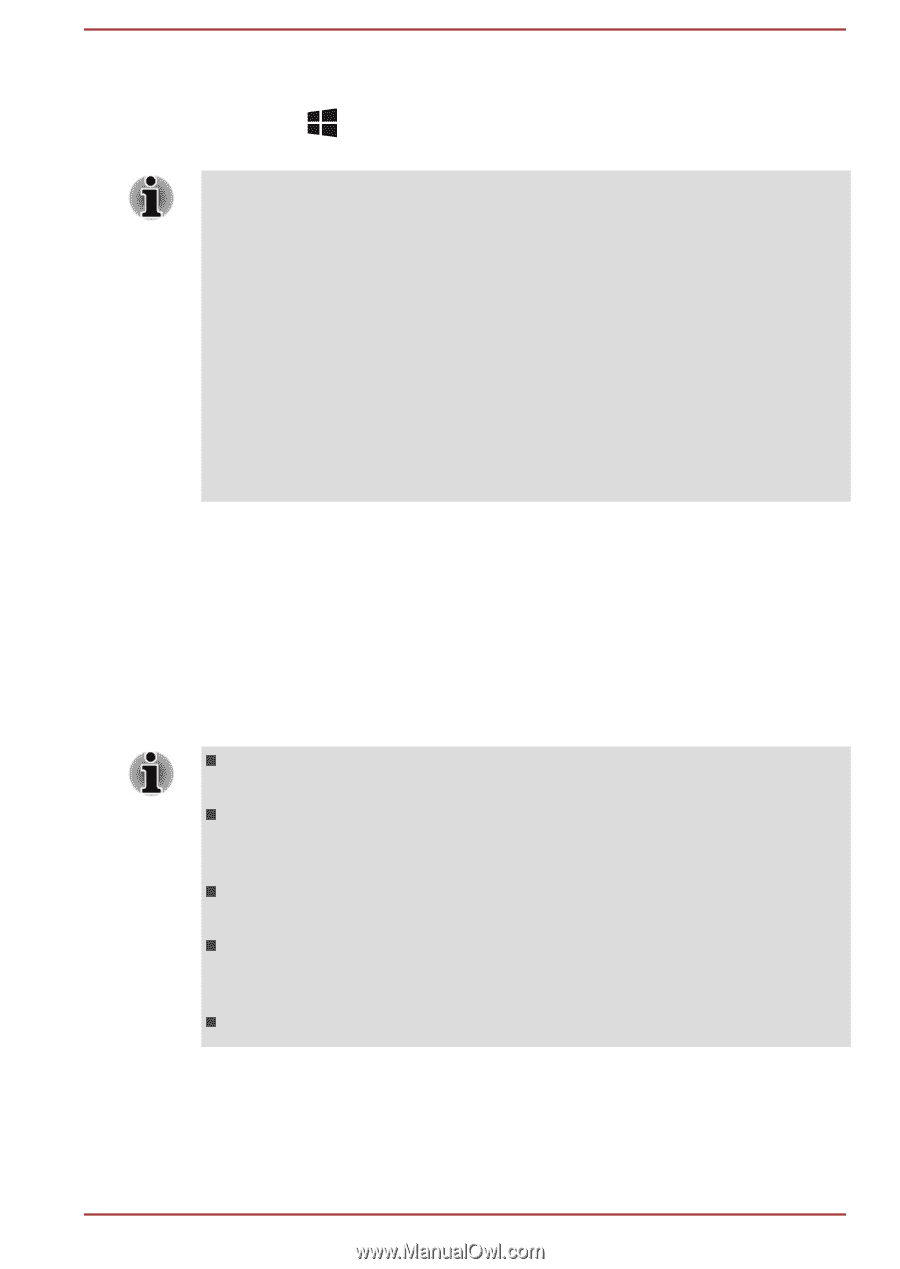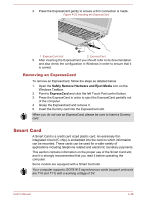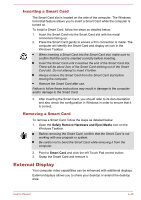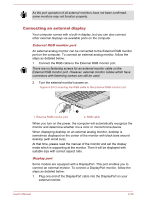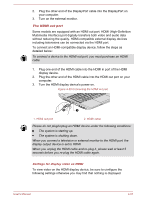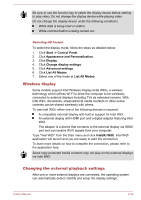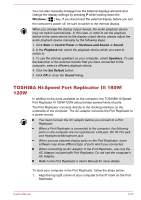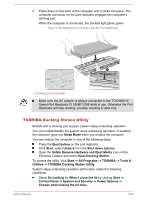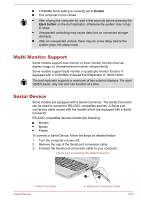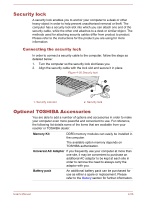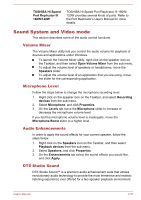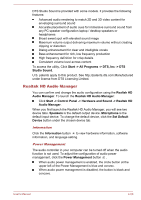Toshiba W50-A1500 User Manual - Page 103
TOSHIBA Hi-Speed Port Replicator III 180W/120W
 |
View all Toshiba W50-A1500 manuals
Add to My Manuals
Save this manual to your list of manuals |
Page 103 highlights
You can also manually manage how the external displays will work and change the display settings by pressing P while holding down the Windows ( ) key. If you disconnect the external display before you turn the computer's power off, be sure to switch to the internal display. When you change the display output device, the audio playback device may not switch automatically. In this case, in order to set the playback device to the same device as the display output device, please adjust the audio playback device manually by the following steps: 1. Click Start -> Control Panel -> Hardware and Sound -> Sound. 2. In the Playback tab, select the playback device which you want to switch to. 3. To use the internal speakers on your computer, select Speakers. To use the television or the external monitor that you have connected to the computer, select a different playback device. 4. Click the Set Default button. 5. Click OK to close the Sound dialog. TOSHIBA Hi-Speed Port Replicator III 180W/ 120W In addition to the ports available on the computer, the TOSHIBA Hi-Speed Port Replicator III 180W/120W also provides several kinds of ports. The Port Replicator connects directly to the docking interface on the underside of the computer. The AC adaptor connects the Port Replicator to a power source. You must connect the AC adaptor before you connect to a Port Replicator. When a Port Replicator is connected to the computer, the following ports on the computer are not operational: LAN jack, DC IN 19V jack and Headphone/Microphone jack. When you use external display ports on the Port Replicator, some software may show different type of ports which you connected. When connecting an AC Adaptor to the Port Replicator, use only the AC Adaptor included with Port Replicator. Do not use the computer's AC Adaptor. Refer to the Port Replicator's User's Manual for more details. To dock your computer in the Port Replicator, follow the steps below: 1. Align the top right corner of your computer to the C' mark on the Port Replicator. User's Manual 4-53