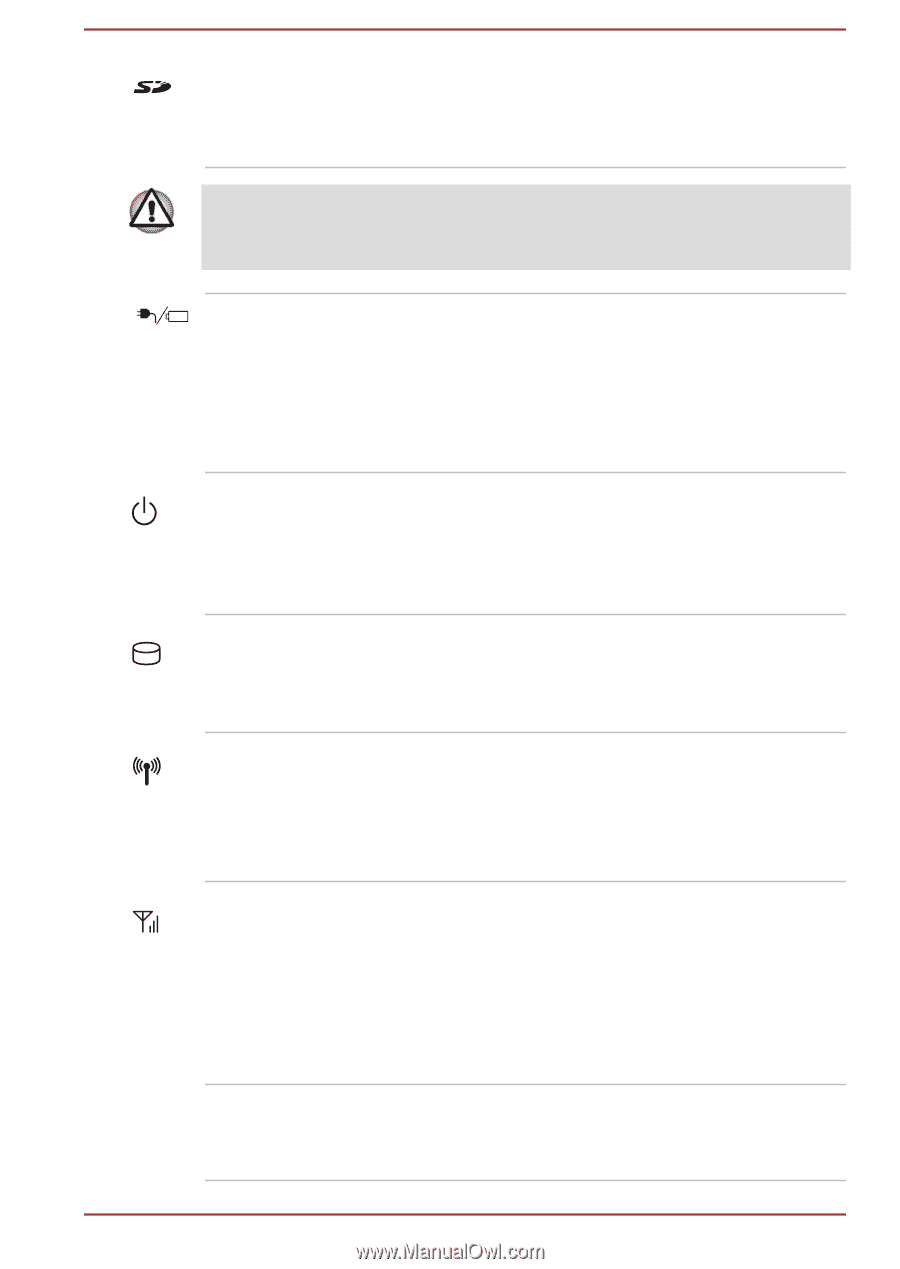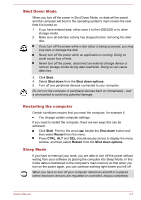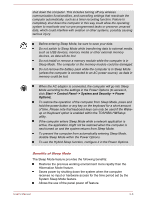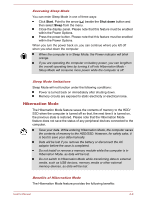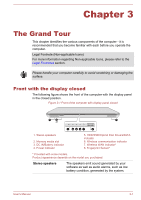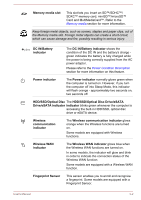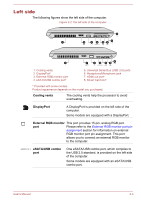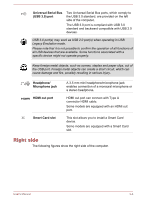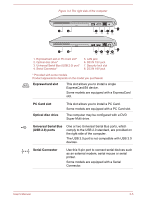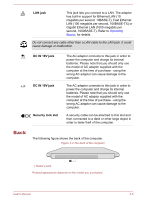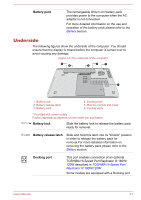Toshiba W50-A1500 User Manual - Page 34
HDD/SSD/Optical Disc Drive/eSATA, HDD/SSD/Optical Disc
 |
View all Toshiba W50-A1500 manuals
Add to My Manuals
Save this manual to your list of manuals |
Page 34 highlights
Memory media slot This slot lets you insert an SD™/SDHC™/ SDXC™ memory card, miniSD™/microSD™ Card and MultiMediaCard™. Refer to the Memory media section for more information. Keep foreign metal objects, such as screws, staples and paper clips, out of the Memory media slot. Foreign metal objects can create a short circuit, which can cause damage and fire, possibly resulting in serious injury. DC IN/Battery indicator The DC IN/Battery indicator shows the condition of the DC IN and the battery's charge green indicates the battery is fully charged while the power is being correctly supplied from the AC power adaptor. Please refer to the Power Condition Description section for more information on this feature. Power indicator The Power indicator normally glows green when the computer is turned on. However, if you turn the computer off into Sleep Mode, this indicator will flash orange - approximately two seconds on, two seconds off. HDD/SSD/Optical Disc The HDD/SSD/Optical Disc Drive/eSATA Drive/eSATA indicator indicator blinks green whenever the computer is accessing the built-in HDD/SSD, optical disc drive or eSATA device. Wireless communication indicator The Wireless communication indicator glows orange when the Wireless functions are turned on. Some models are equipped with Wireless functions. Wireless WAN indicator The Wireless WAN indicator glows blue when the Wireless WAN functions are turned on. In some models, the indicator will glow and blink in order to indicate the connection status of the Wireless WAN function. Some models are equipped with a Wireless WAN function. Fingerprint Sensor This sensor enables you to enroll and recognize a fingerprint. Some models are equipped with a Fingerprint Sensor. User's Manual 3-2