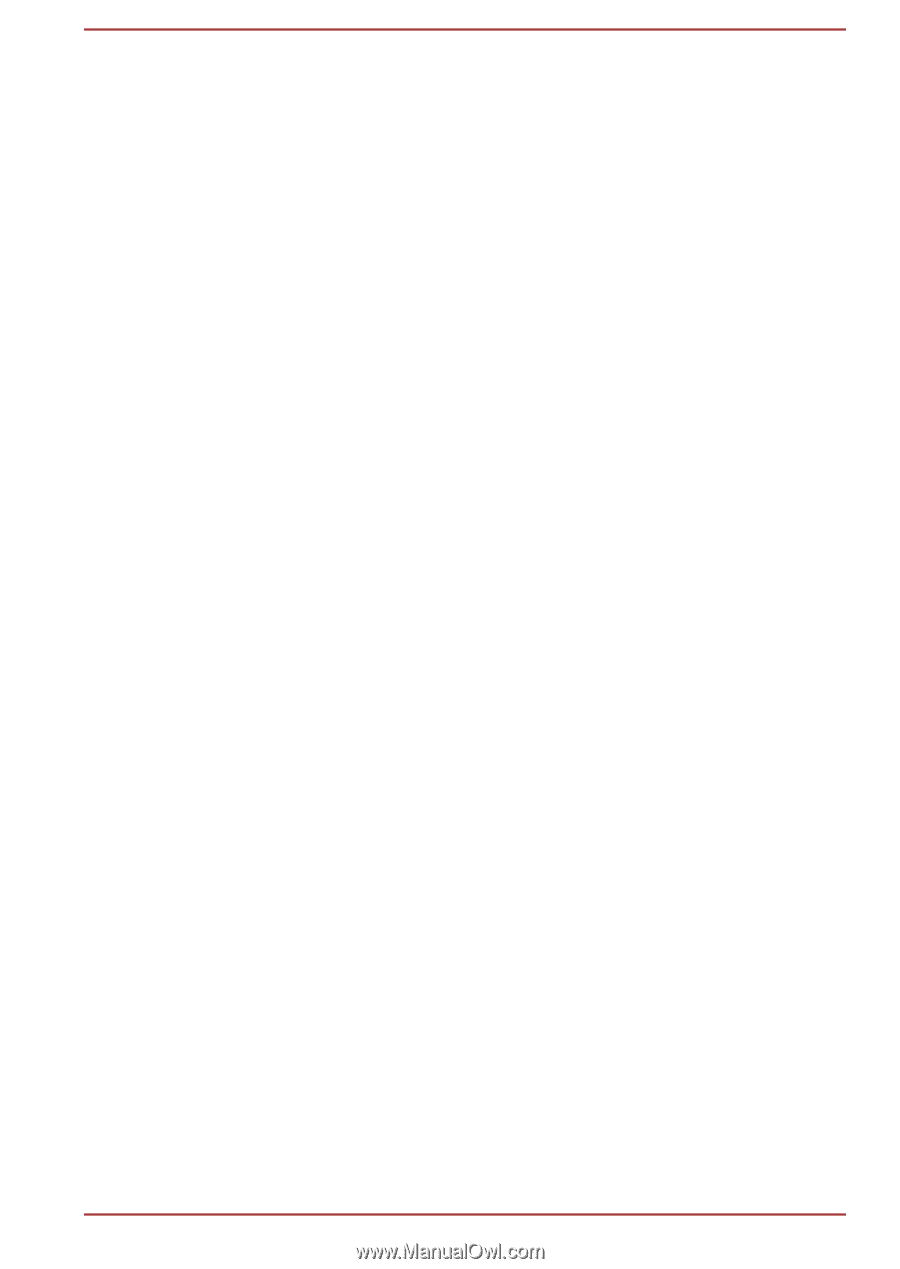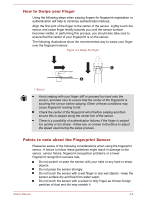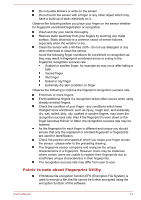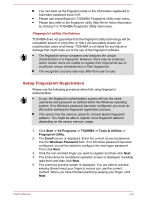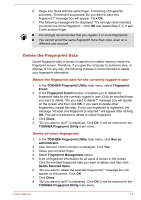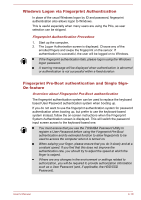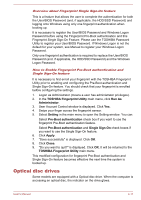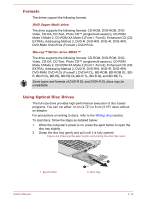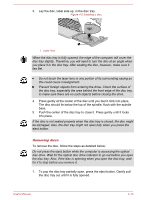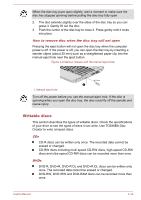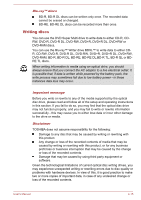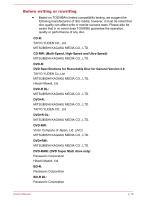Toshiba W50-A1500 User Manual - Page 61
Optical disc drives, Overview about Fingerprint Single Sign-On feature
 |
View all Toshiba W50-A1500 manuals
Add to My Manuals
Save this manual to your list of manuals |
Page 61 highlights
Overview about Fingerprint Single Sign-On feature This is a feature that allows the user to complete the authentication for both the User/BIOS Password (and, if applicable, the HDD/SSD Password) and logging onto Windows using only one fingerprint authentication when booting up. It is necessary to register the User/BIOS Password and Windows Logon Password before using the Fingerprint Pre-Boot authentication and this Fingerprint Single Sign-On Feature. Please use the TOSHIBA Password Utility to register your User/BIOS Password. If Windows Logon is not the default for your system, see Manual to register your Windows Logon Password. Only one fingerprint authentication is required to replace the User/BIOS Password (and, if applicable, the HDD/SSD Password) and the Windows Logon Password. How to Enable Fingerprint Pre-Boot authentication and Single Sign-On feature It is necessary to first enroll your fingerprint with the TOSHIBA Fingerprint Utility prior to enabling and configuring the Pre-Boot authentication and Single Sign-On feature. You should check that your fingerprint is enrolled before configuring the settings. 1. Logon as Administrator (means a user has administrator privileges). 2. In the TOSHIBA Fingerprint Utility main menu, click Run As Administrator. 3. User Account Control window is displayed. Click Yes. 4. Swipe your finger across the fingerprint sensor. 5. Select Setting in the main menu to open the Setting window. You can: Select Pre-Boot authentication check box if you want to use the fingerprint Pre-Boot authentication feature. Select Pre-Boot authentication and Single Sign-On check boxes if you want to use the Single Sign-On feature. 6. Click Apply. 7. "Save successfully" is displayed. Click OK. 8. Click Close. 9. "Do you want to quit?" is displayed. Click OK. It will be returned to the TOSHIBA Fingerprint Utility main menu. This modified configuration for fingerprint Pre-Boot authentication and Single Sign-On feature becomes effective the next time the system is booted up. Optical disc drives Some models are equipped with a Optical disc drive. When the computer is accessing an optical disc, the indicator on the drive glows. User's Manual 4-11