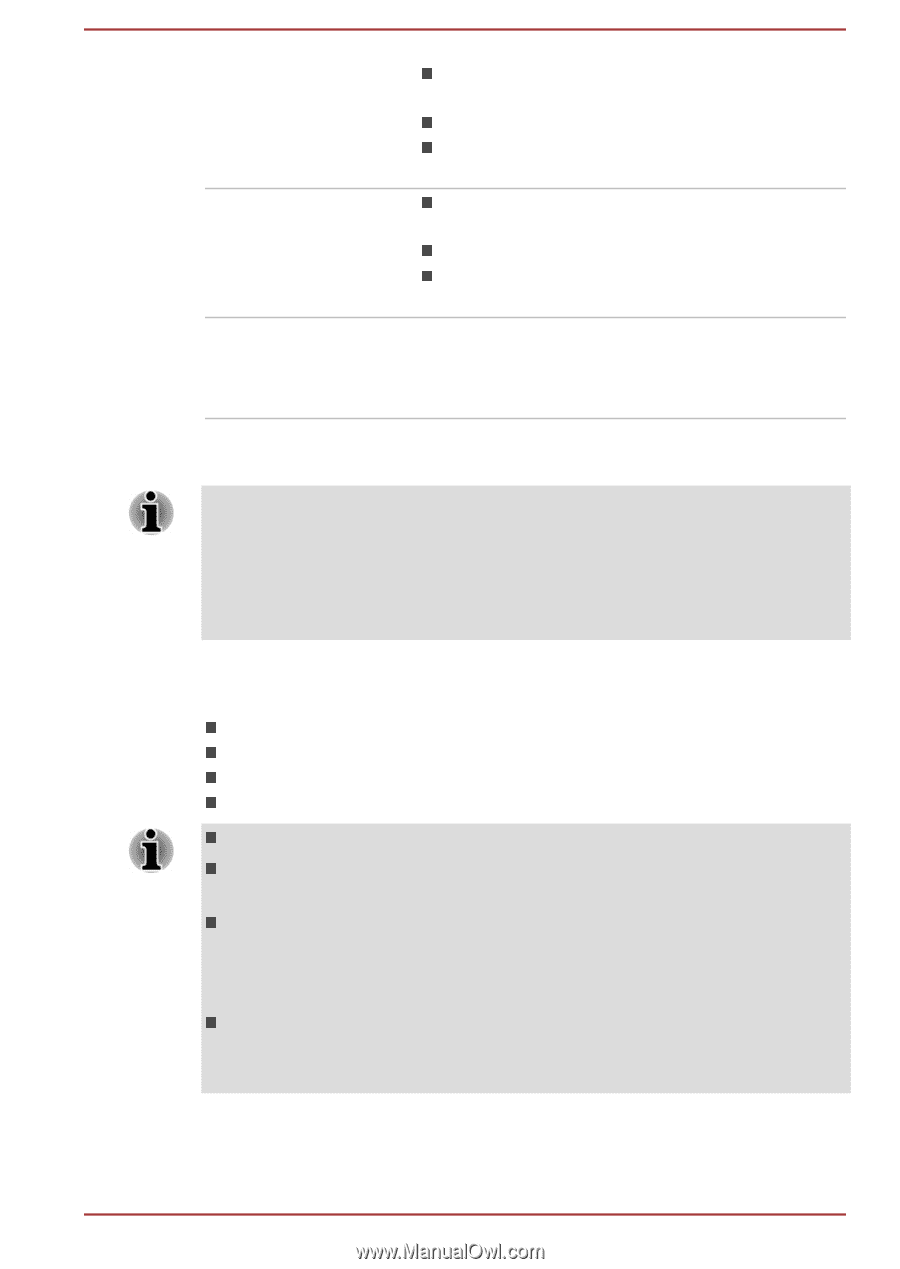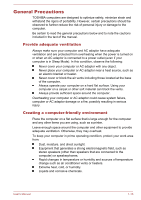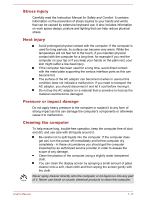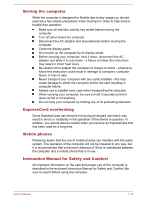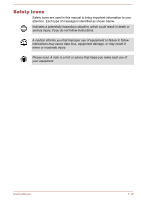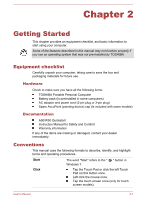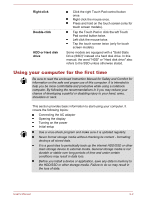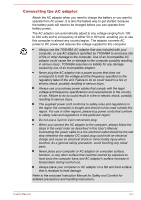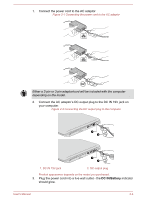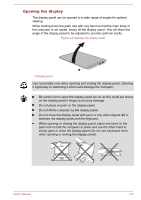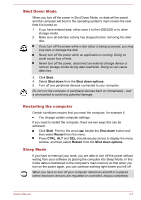Toshiba W50-A1500 User Manual - Page 24
Using your computer for the first time, Right-click, Double-click, HDD or Hard disk, drive
 |
View all Toshiba W50-A1500 manuals
Add to My Manuals
Save this manual to your list of manuals |
Page 24 highlights
Right-click Double-click HDD or Hard disk drive Click the right Touch Pad control button once. Right click the mouse once. Press and hold on the touch screen (only for touch screen models). Tap the Touch Pad or click the left Touch Pad control button twice. Left click the mouse twice. Tap the touch screen twice (only for touch screen models). Some models are equipped with a "Solid State Drive (SSD)" instead of a hard disk drive. In this manual, the word "HDD" or "Hard disk drive" also refers to the SSD unless otherwise stated. Using your computer for the first time Be sure to read the enclosed Instruction Manual for Safety and Comfort for information on the safe and proper use of this computer. It is intended to help you be more comfortable and productive while using a notebook computer. By following the recommendations in it you may reduce your chance of developing a painful or disabling injury to your hand, arms, shoulders or neck. This section provides basic information to start using your computer. It covers the following topics: Connecting the AC adaptor Opening the display Turning on the power Initial setup Use a virus-check program and make sure it is updated regularly. Never format storage media without checking its content - formatting destroys all stored data. It is a good idea to periodically back up the internal HDD/SSD or other main storage device to external media. General storage media is not durable or stable over long periods of time and under certain conditions may result in data loss. Before you install a device or application, save any data in memory to the HDD/SSD or other storage media. Failure to do so may result in the loss of data. User's Manual 2-2