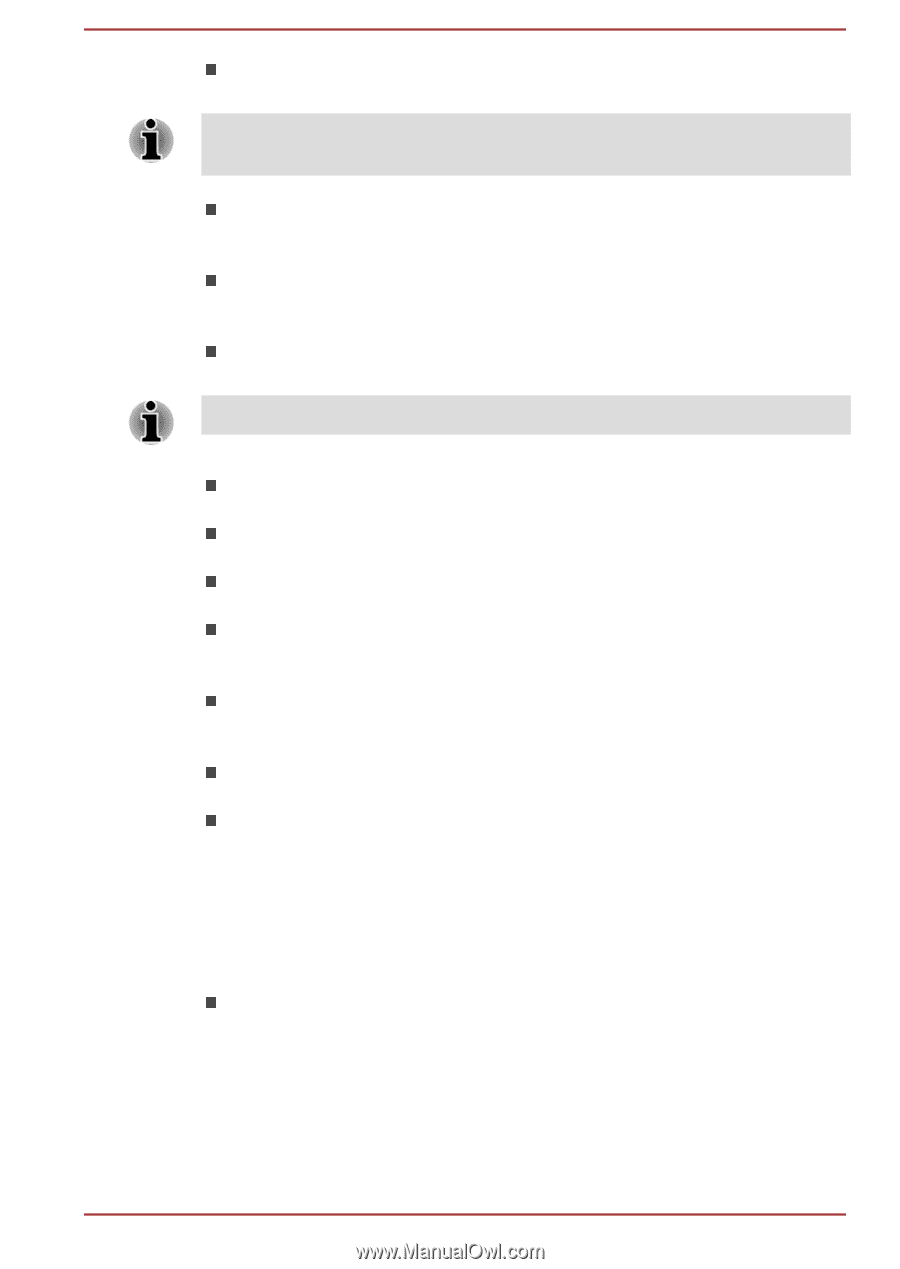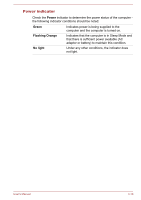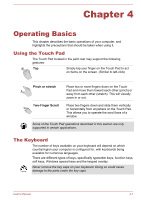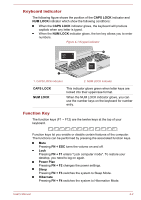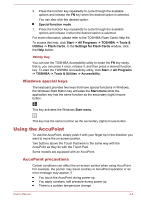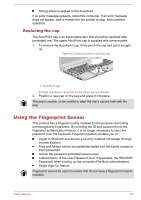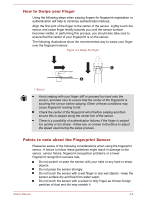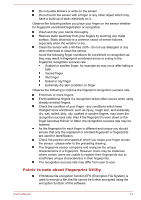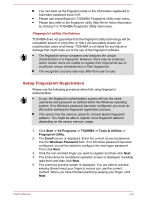Toshiba W50-A1500 User Manual - Page 53
Zoom Display resolution, FN + Space
 |
View all Toshiba W50-A1500 manuals
Add to My Manuals
Save this manual to your list of manuals |
Page 53 highlights
Output Pressing FN + F5 changes the active display device. To use a simultaneous mode, you must set the resolution of the internal display panel to match the resolution of the external display device. Brightness Down Pressing FN + F6 decreases the computer's display panel brightness in individual steps. Brightness Up Pressing FN + F7 increases the computer's display panel brightness in individual steps. Wireless Pressing FN + F8 turns the Airplane mode on or off. If no wireless communication device is installed, no dialog box will appear. Touch Pad Pressing FN + F9 enables or disables the Touch Pad function. Zoom (Display resolution) Pressing FN + Space changes the display resolution. ODD Pressing FN + TAB ejects the disc tray. Reduce Pressing FN + 1 reduces the icon size on the desktop or the font sizes within one of the supported application windows. Enlarge Pressing FN + 2 enlarges the icon size on the desktop or the font sizes within one of the supported application windows. Volume down Pressing FN + 3 decreases the volume in increment. Volume up Pressing FN + 4 increases the volume in increment. Flash Cards Flash Cards makes it visual and easy to access and use the function keys. Normally the cards are hidden from view. To activate and use the Flash Cards, follow the steps below: Standard F1-F12 mode 1. Press and hold the FN key. Flash Cards will appear on top of the screen by default. 2. Press the function key or click the card associated with the desired function. The selected card with available options will appear. User's Manual 4-3