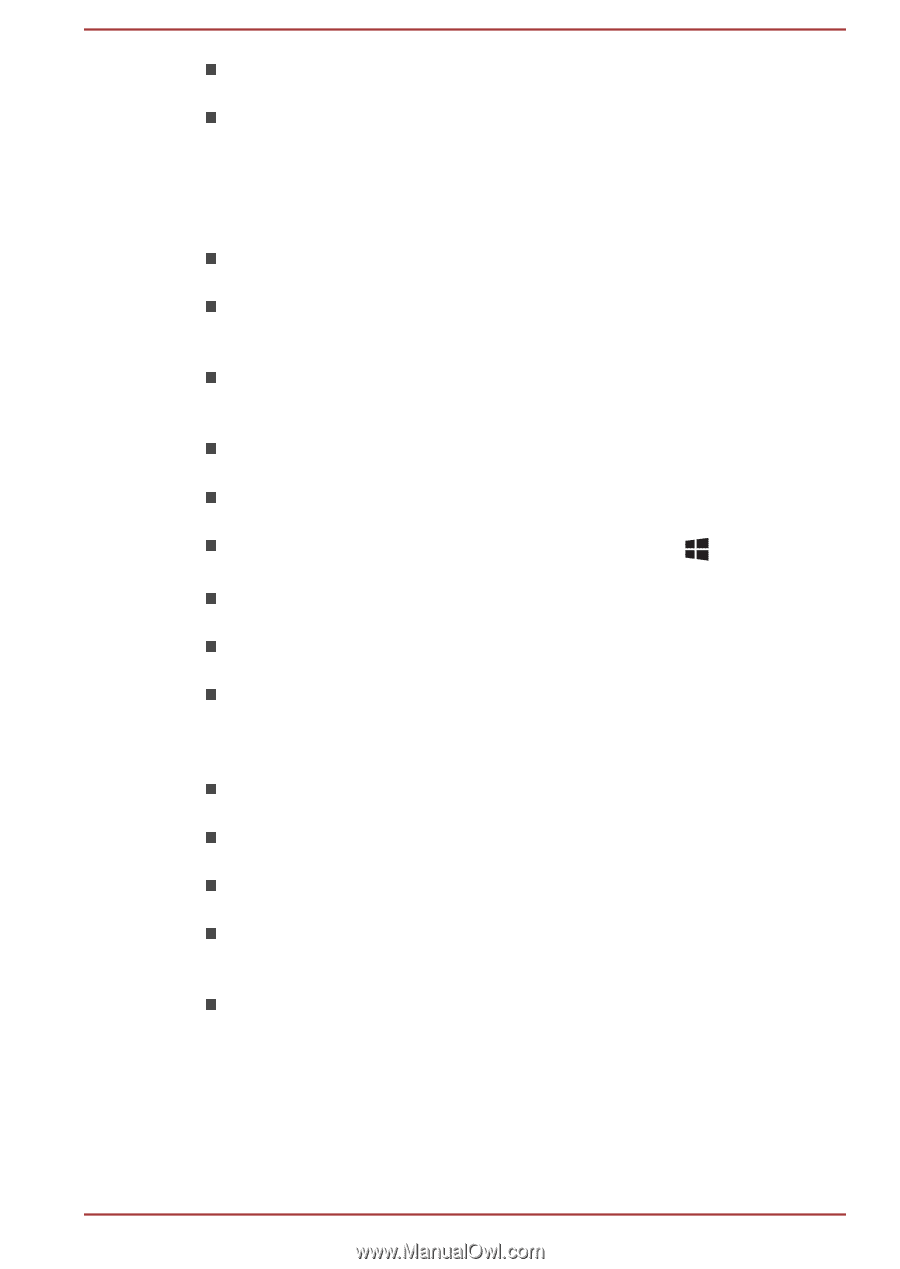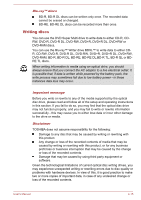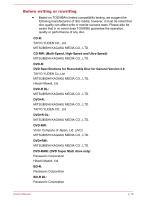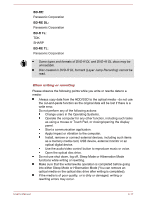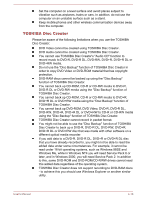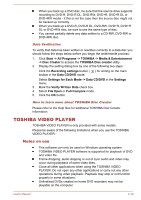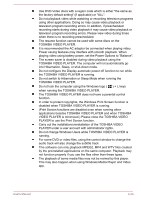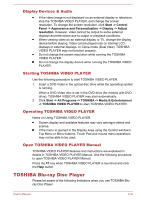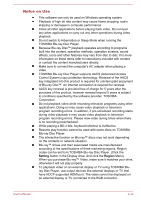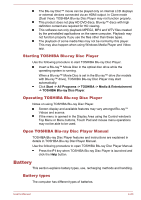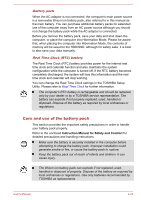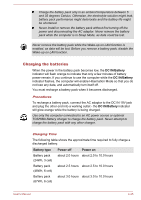Toshiba W50-A1500 User Manual - Page 70
Do not change Windows Users while TOSHIBA VIDEO PLAYER is
 |
View all Toshiba W50-A1500 manuals
Add to My Manuals
Save this manual to your list of manuals |
Page 70 highlights
Use DVD-Video discs with a region code which is either "the same as the factory default setting" (if applicable) or "ALL". Do not playback video while watching or recording television programs using other applications. Doing so may cause video playback or television program recording errors. In addition, if prescheduled recording starts during video playback it may cause video playback or television program recording errors. Please view video during times when there is no recording prescheduled. The resume function cannot be used with some discs on the TOSHIBA VIDEO PLAYER. It is recommended the AC adaptor be connected when playing video. Power saving features may interfere with smooth playback. When playing video using battery power, set the Power Options to "Balance". The screen saver is disabled during video playback using the TOSHIBA VIDEO PLAYER. The computer will not automatically go into Hibernation, Sleep, or shut-down mode. Do not configure the Display automatic power off function to run while the TOSHIBA VIDEO PLAYER is running. Do not switch to Hibernation or Sleep Mode when running the TOSHIBA VIDEO PLAYER. Do not lock the computer using the Windows logo ( ) + L keys when running the TOSHIBA VIDEO PLAYER. The TOSHIBA VIDEO PLAYER does not have a parental control function. In order to protect copyrights, the Windows Print Screen function is disabled when TOSHIBA VIDEO PLAYER is running. (Print Screen functions are disabled even when running other applications besides TOSHIBA VIDEO PLAYER and when TOSHIBA VIDEO PLAYER is minimized.) Please close the TOSHIBA VIDEO PLAYER to use the Print Screen function. Carry out the installation/uninstallation of the TOSHIBA VIDEO PLAYER under a user account with administrator rights. Do not change Windows Users while TOSHIBA VIDEO PLAYER is running. For some DVD or video files, using the control window to change the audio track will also change the subtitle track. This software can only playback MPEG2, MP4 and WTV files created by the preinstalled applications on the same computer. Playback may not function properly if you use the files other than these types. The playback of some media files may not be normal by this player. This may also happen when using Windows Media Player and Video app. User's Manual 4-20