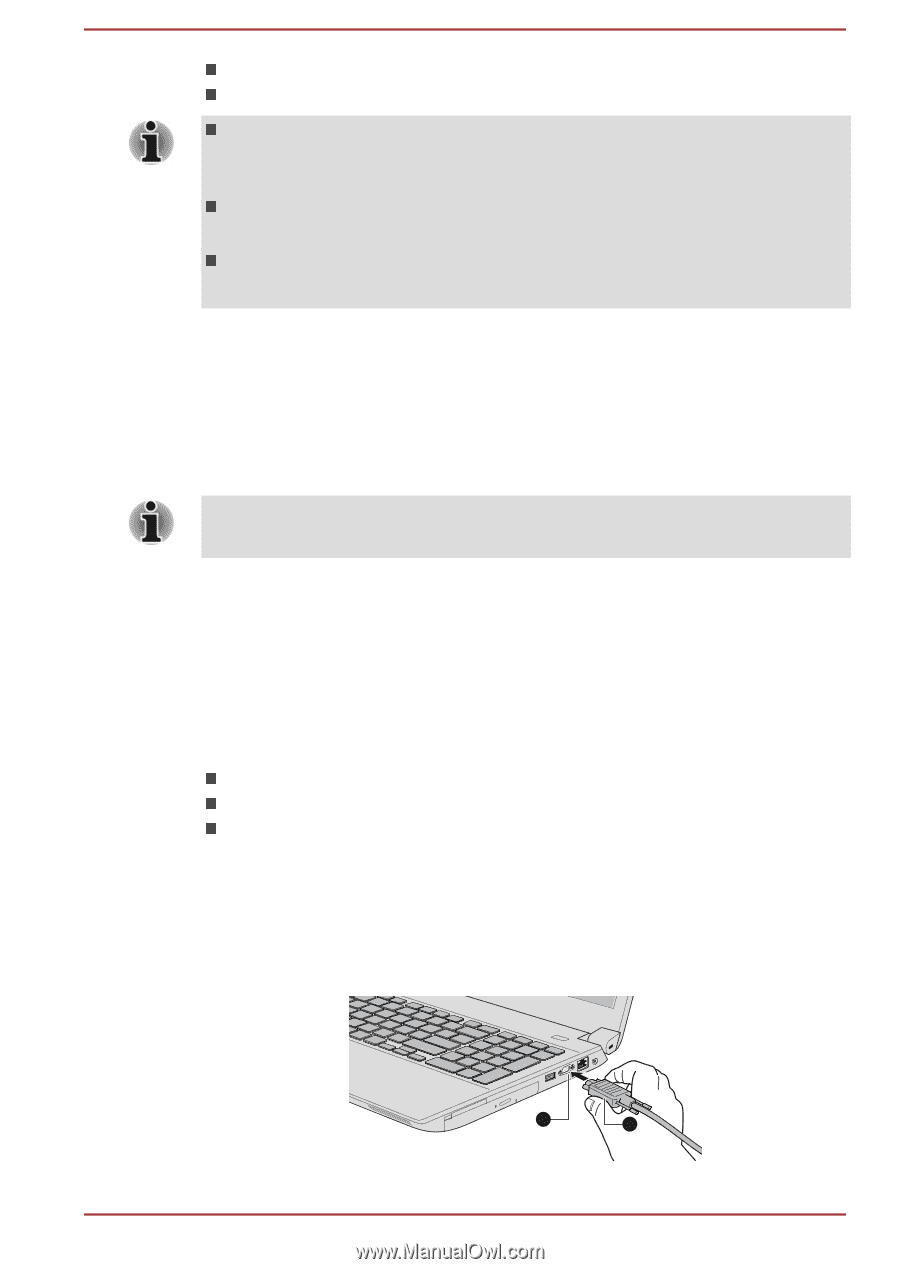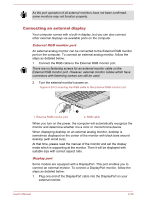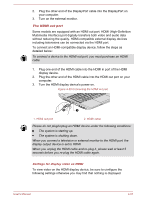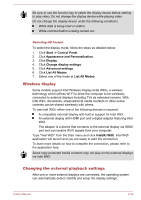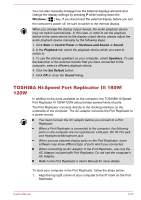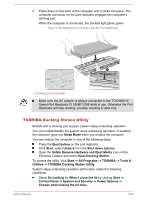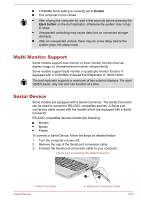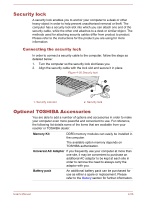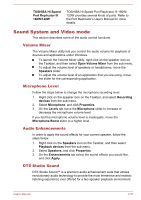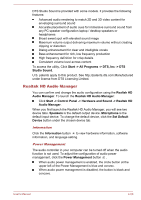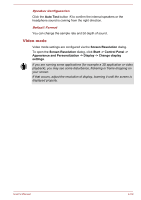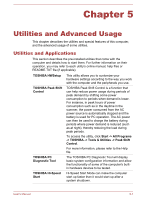Toshiba W50-A1500 User Manual - Page 105
Multi Monitor Support, Serial Device
 |
View all Toshiba W50-A1500 manuals
Add to My Manuals
Save this manual to your list of manuals |
Page 105 highlights
TOSHIBA Dock setting is currently set to Enable. The computer's lid is closed. After closing the computer lid, wait a few seconds before pressing the Eject button on the port replicator, otherwise the system may not go to sleep. Unexpected undocking may cause data loss on connected storage device(s). After an unexpected undock, there may be some delay before the system goes into sleep mode. Multi Monitor Support Some models support dual monitor or triple monitor function that can display image on internal/external monitor independently. Some models support triple monitor or quadruple monitor function if equipped with a TOSHIBA Hi-Speed Port Replicator III 180W/120W. The port replicator supports a maximum of two external displays. For each VIDEO panel, only one port can function at a time. Serial Device Some models are equipped with a Serial Connector. The Serial Connector can be used to connect to RS-232C compatible devices. A Serial port conversion cable comes with the models which are equipped with a Serial Connector. RS-232C compatible devices include the following: Modem Mouse Printer To connect a Serial Device, follow the steps as detailed below: 1. Turn the computer's power off. 2. Remove the cap of the Serial port conversion cable. 3. Connect the Serial port conversion cable to your computer. Figure 4-27 Connecting the Serial Connector 1. Serial Connector User's Manual 1 2 2. Serial port conversion cable 4-55