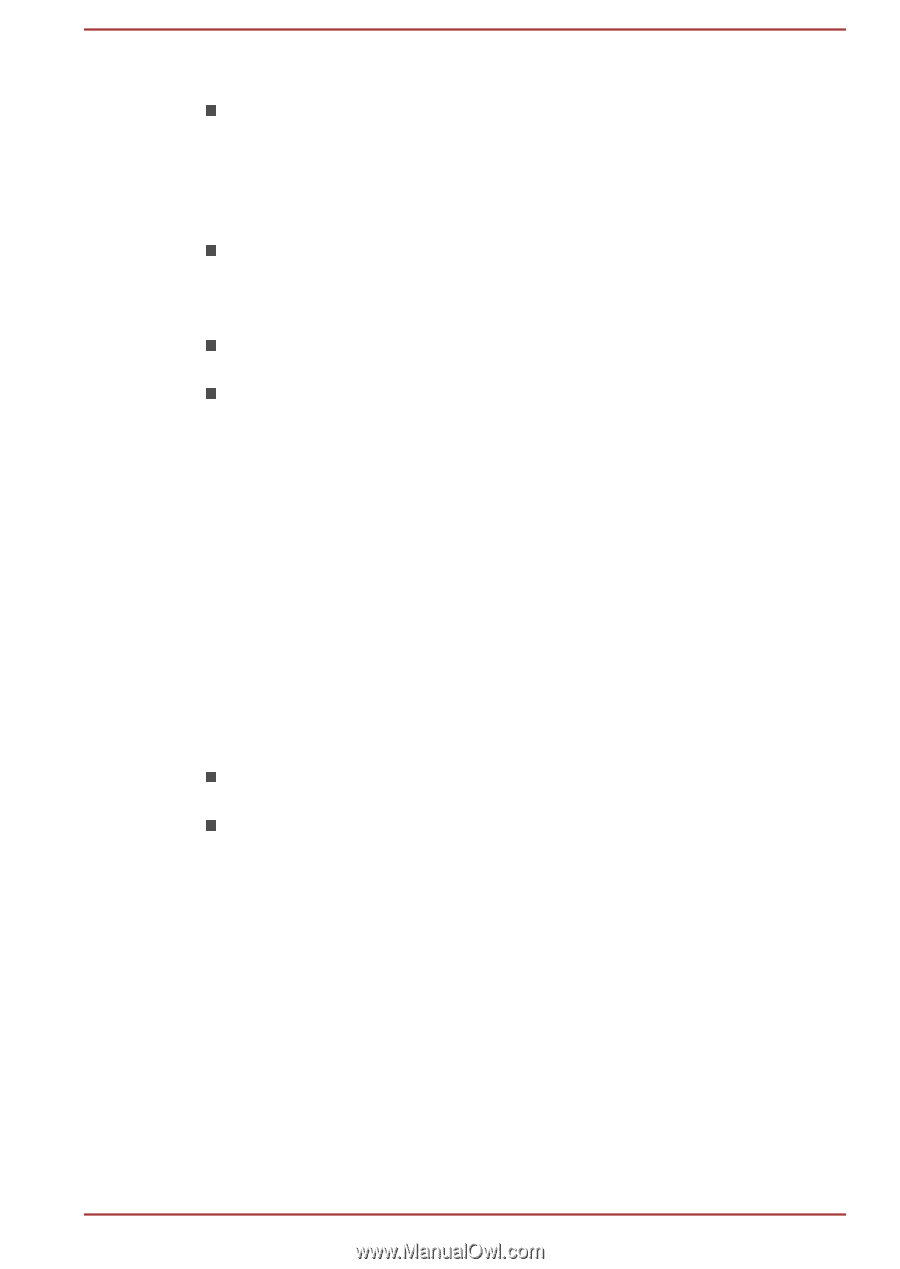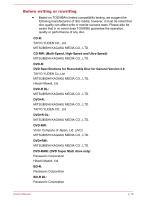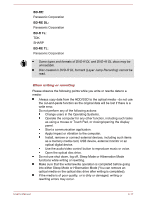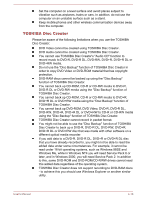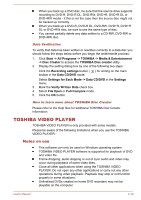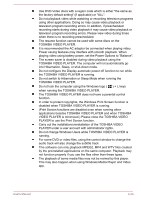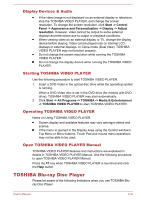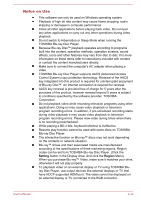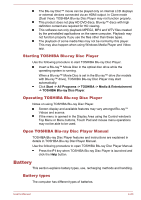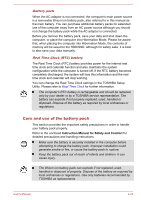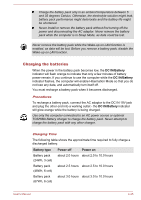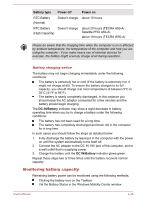Toshiba W50-A1500 User Manual - Page 71
Display Devices & Audio, Starting TOSHIBA VIDEO PLAYER, Open TOSHIBA VIDEO PLAYER Manual
 |
View all Toshiba W50-A1500 manuals
Add to My Manuals
Save this manual to your list of manuals |
Page 71 highlights
Display Devices & Audio If the video image is not displayed on an external display or television, stop the TOSHIBA VIDEO PLAYER, and change the screen resolution. To change the screen resolution, click Start -> Control Panel -> Appearance and Personalization -> Display -> Adjust resolution. However, video cannot be output to some external displays and televisions due to output or playback conditions. When viewing video on an external display or TV, change the display device before playing. Video can be played only on internal LCD displays or external displays. In Clone mode (Dual View), TOSHIBA VIDEO PLAYER may not function properly. Do not change the screen resolution while running the TOSHIBA VIDEO PLAYER. Do not change the display device while running the TOSHIBA VIDEO PLAYER. Starting TOSHIBA VIDEO PLAYER Use the following procedure to start TOSHIBA VIDEO PLAYER. 1. Insert a DVD-Video in the optical disc drive while the operating system is running. When a DVD-Video disc is set in the DVD drive (for models with DVD drive), TOSHIBA VIDEO PLAYER may start automatically. 2. Click Start -> All Programs -> TOSHIBA -> Media & Entertainment -> TOSHIBA VIDEO PLAYER to start TOSHIBA VIDEO PLAYER. Operating TOSHIBA VIDEO PLAYER Notes on Using TOSHIBA VIDEO PLAYER. Screen display and available features may vary amongst videos and scenes. If the menu is opened in the Display Area using the Control window's Top Menu or Menu buttons, Touch Pad and mouse menu operations may not be able to be used. Open TOSHIBA VIDEO PLAYER Manual TOSHIBA VIDEO PLAYER features and instructions are explained in details in TOSHIBA VIDEO PLAYER Manual. Use the following procedure to open TOSHIBA VIDEO PLAYER Manual. Press the F1 key when TOSHIBA VIDEO PLAYER is launched and click the Help button. TOSHIBA Blu-ray Disc Player Please be aware of the following limitations when you use TOSHIBA Bluray Disc Player. User's Manual 4-21