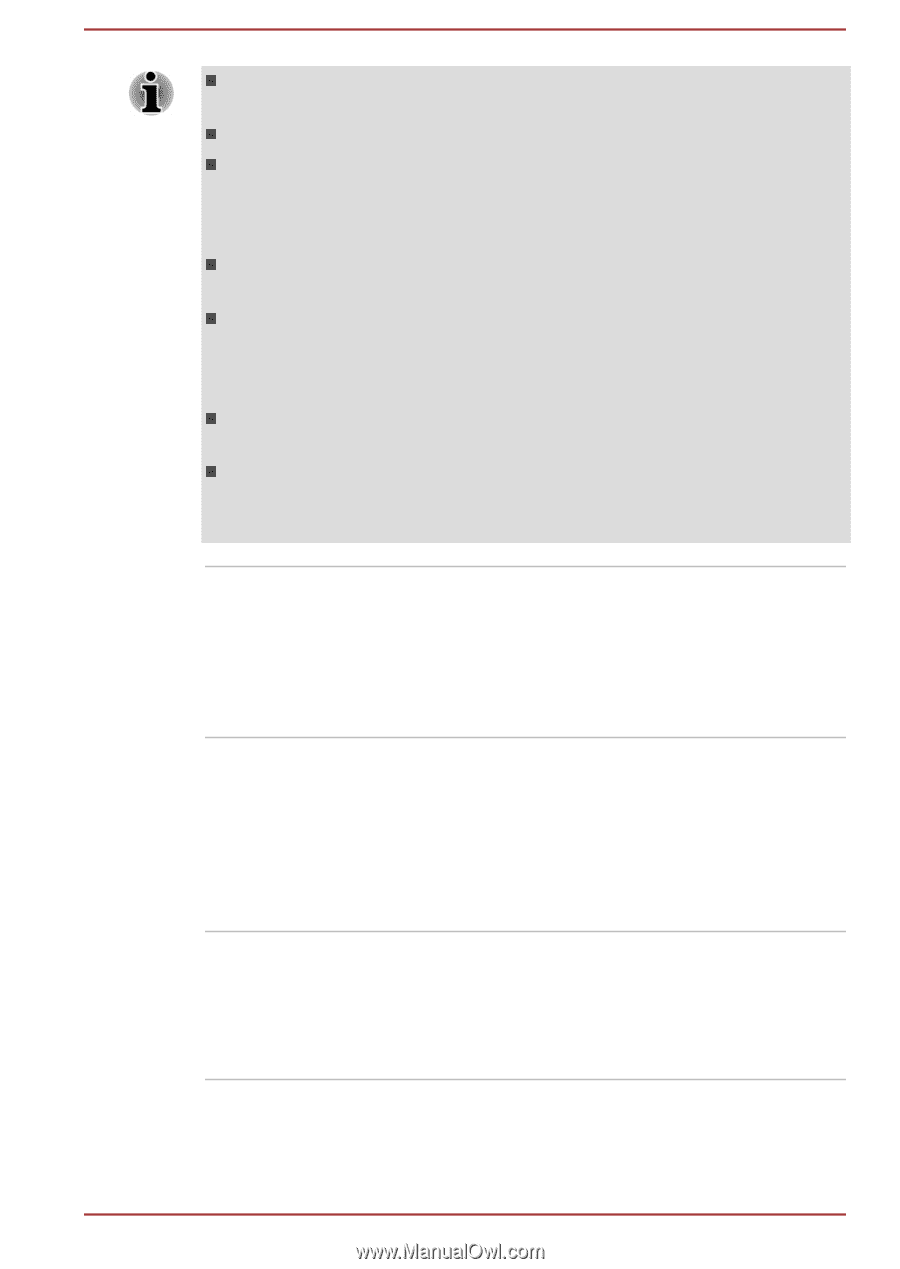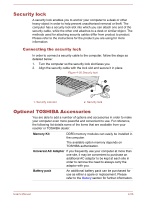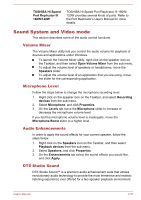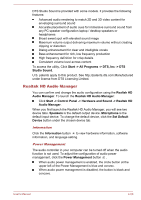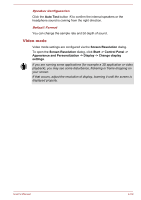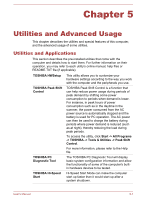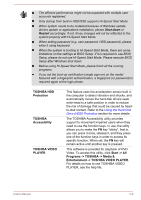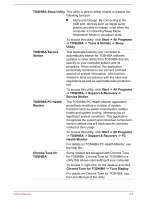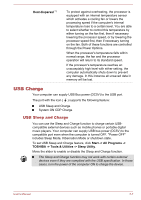Toshiba W50-A1500 User Manual - Page 111
Entertainment -> TOSHIBA VIDEO PLAYER, Shut down, Restart
 |
View all Toshiba W50-A1500 manuals
Add to My Manuals
Save this manual to your list of manuals |
Page 111 highlights
The efficient performance might not be expected with multiple user accounts registered. Only startup from built-in HDD/SSD supports Hi-Speed Start Mode. When system needs to be restarted because of Windows update, drivers update or applications installation, please Shut down or Restart accordingly. If not, those changes will not be reflected to the system properly with Hi-Speed Start Mode. When setting password (e.g. user password, HDD password), please enter it using keyboard. When the system is booting in Hi-Speed Start Mode, there are some limitations on the settings at BIOS Setup. If it is required to use BIOS Setup, please do not use Hi-Speed Start Mode. Please execute BIOS Setup after Windows shut down. Before using Hi-Speed Start Mode, please finish all the running programs. If you set the boot-up certification (single sign-on) on the model featured with a fingerprint authentication, a fingerprint (or password) is required again at the login phase. TOSHIBA HDD Protection TOSHIBA Accessibility TOSHIBA VIDEO PLAYER This feature uses the acceleration sensor built in the computer to detect vibration and shocks, and automatically moves the hard disk drive's read/ write head to a safe position in order to reduce the risk of damage that could be caused by headto-disk contact. Refer to the Using the Hard Disk Drive (HDD) Protection section for more details. The TOSHIBA Accessibility utility provides support to movement impaired users when they need to use the function keys. In use, the utility allows you to make the FN key "sticky", that is, you can press it once, release it, and they press one of the function keys in order to access its specific function. When set, the FN key will remain active until another key is pressed. This software is provided for playback of DVD Video. To access this utility, click Start -> All Programs -> TOSHIBA -> Media & Entertainment -> TOSHIBA VIDEO PLAYER. For details on how to use TOSHIBA VIDEO PLAYER, see the help file. User's Manual 5-2