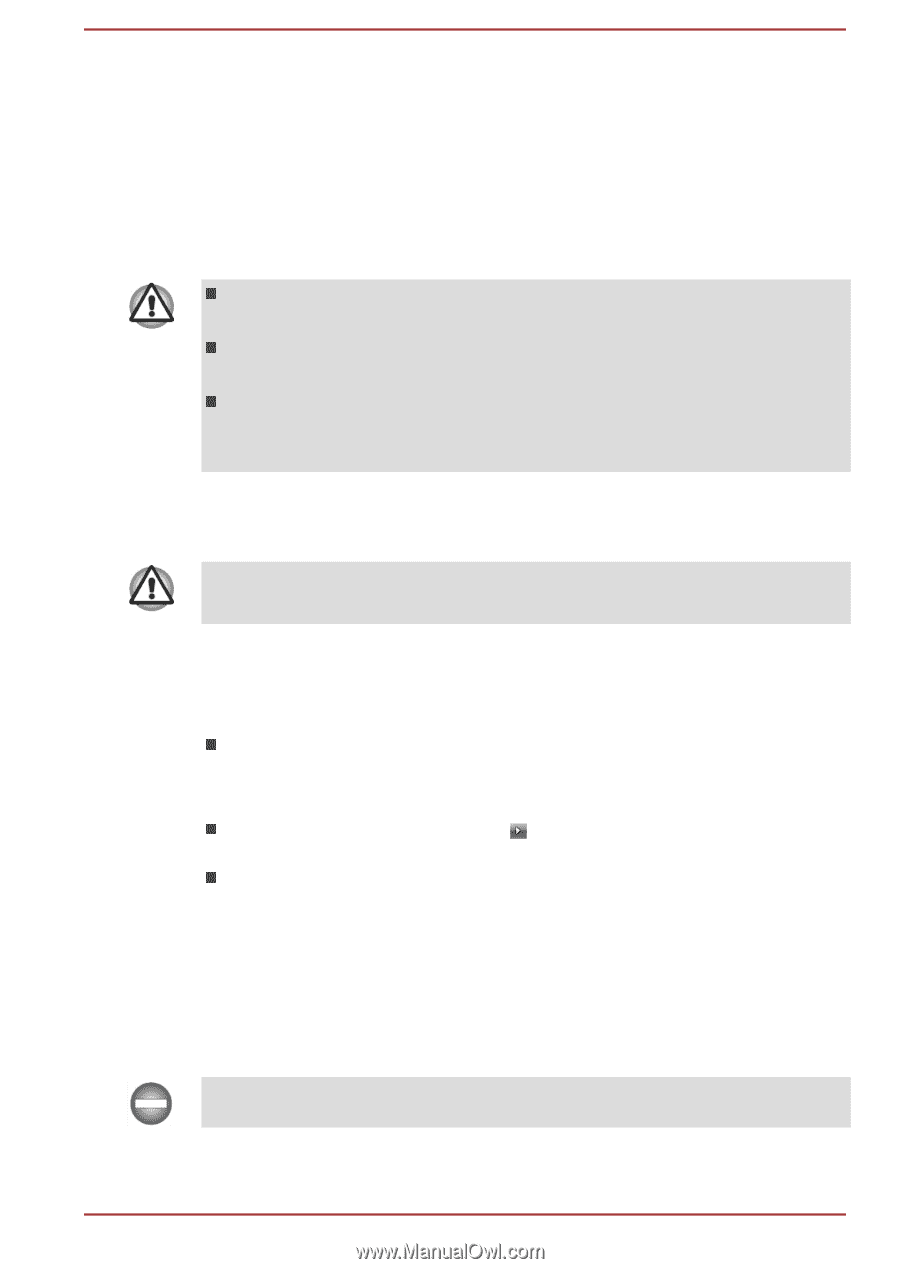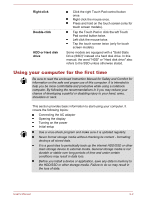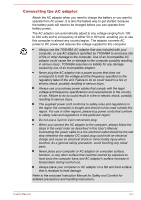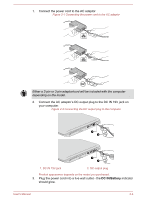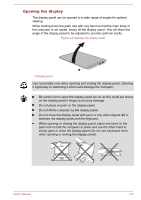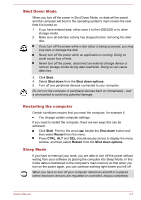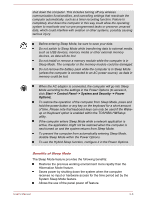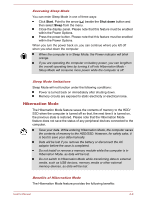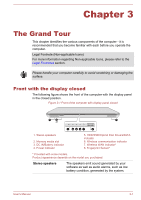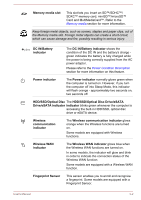Toshiba W50-A1500 User Manual - Page 29
Shut Down Mode, Restarting the computer, Sleep Mode, Start, Shut down, Shut down options
 |
View all Toshiba W50-A1500 manuals
Add to My Manuals
Save this manual to your list of manuals |
Page 29 highlights
Shut Down Mode When you turn off the power in Shut Down Mode, no data will be saved and the computer will boot to the operating system's main screen the next time it is turned on. 1. If you have entered data, either save it to the HDD/SSD or to other storage media. 2. Make sure all disk/disc activity has stopped before removing the disk/ disc. If you turn off the power while a disk (disc) is being accessed, you may lose data or damage the disk. Never turn off the power while an application is running. Doing so could cause loss of data. Never turn off the power, disconnect an external storage device or remove storage media during data read/write. Doing so can cause data loss. 3. Click Start. 4. Select Shut down from the Shut down options. 5. Turn off any peripheral devices connected to your computer. Do not turn the computer or peripheral devices back on immediately - wait a short period to avoid any potential damage. Restarting the computer Certain conditions require that you reset the computer, for example if: You change certain computer settings. If you need to restart the computer, there are two ways this can be achieved: Click Start. Point to the arrow ( ) beside the Shut down button and then select Restart from the menu. Press CTRL, ALT and DEL simultaneously (once) to display the menu window, and then select Restart from the Shut down options. Sleep Mode If you have to interrupt your work, you are able to turn off the power without exiting from your software by placing the computer into Sleep Mode. In this mode data is maintained in the computer's main memory so that when you turn on the power again, you can continue working right where you left off. When you have to turn off your computer aboard an aircraft or in places where electronic devices are regulated or controlled, always completely User's Manual 2-7