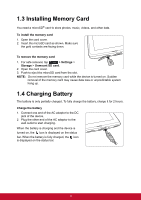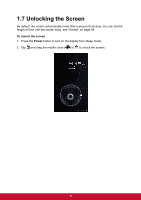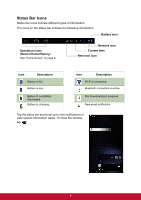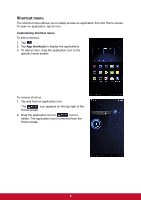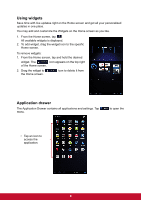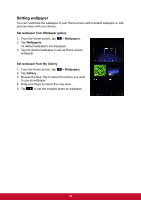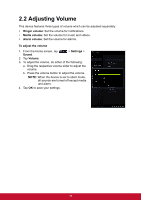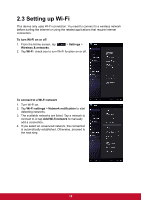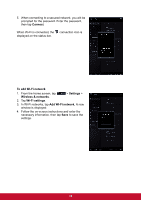ViewSonic ViewPad 7x ViewPad 7X User Guide (English) - Page 20
Shortcut menu
 |
View all ViewSonic ViewPad 7x manuals
Add to My Manuals
Save this manual to your list of manuals |
Page 20 highlights
Shortcut menu The shortcut menu allows you to easily access an application from the Home screen. To open an application, tap an icon. Customizing shortcut menu To add a shortcut: 1. Tap . 2. Tap App shortcuts to display the applications. 3. To add an item, drag the application icon to the specific Home screen. To remove shortcut: 1. Tap and hold an application icon. The icon appears on the top right of the Home screen. 2. Drag the application icon to icon to delete. The application icon is removed from the Home screen. 8

8
Shortcut menu
The shortcut menu allows you to easily access an application from the Home screen.
To open an application, tap an icon.
Customizing shortcut menu
To add a shortcut:
1. Tap
.
2. Tap
App shortcuts
to display the applications.
3.
To add an item, drag the application icon to the
specific Home screen.
To remove shortcut:
1.
Tap and hold
an application icon.
The
icon appears on the top right of the
Home screen.
2.
Drag the application icon to
icon to
delete. The application icon is removed from the
Home screen.