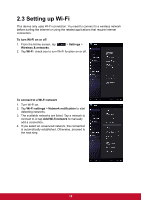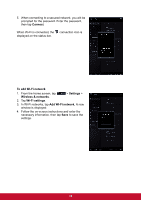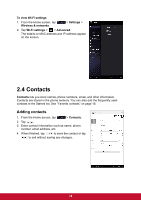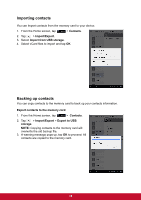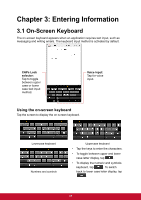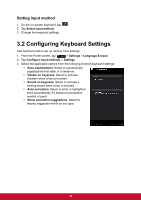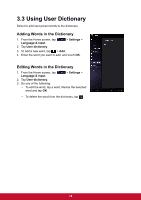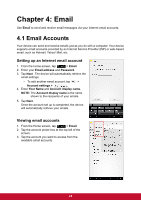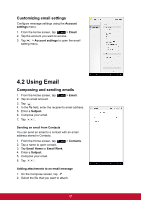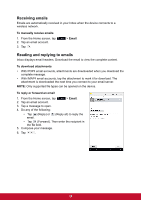ViewSonic ViewPad 7x ViewPad 7X User Guide (English) - Page 29
Entering Information - case
 |
View all ViewSonic ViewPad 7x manuals
Add to My Manuals
Save this manual to your list of manuals |
Page 29 highlights
Chapter 3: Entering Information 3.1 On-Screen Keyboard The on-screen keyboard appears when an application requires text input, such as messaging and writing emails. The keyboard input method is activated by default. CAPs Lock selector: Tap to toggle between upper case or lower case text input method. Voice input: Tap for voice input. Using the on-screen keyboard Tap the screen to display the on-screen keyboard. Lowercase keyboard Numbers and symbols Uppercase keyboard • Tap the keys to enter the characters. • To toggle between upper and lower case letter display, tap . • To display the numeric and symbols keyboard, tap . To switch back to lower case letter display, tap . 17

17
Chapter 3: Entering Information
3.1 On-Screen Keyboard
The on-screen keyboard appears when an application requires text input, such as
messaging and writing emails. The keyboard input method is activated by default.
Using the on-screen keyboard
Tap the screen to display the on-screen keyboard.
Lowercase keyboard
Uppercase keyboard
•
Tap the keys to enter the characters.
•
To toggle between upper and lower
case letter display, tap
.
•
To display the numeric and symbols
keyboard, tap
. To switch
back to lower case letter display, tap
.
Numbers and symbols
CAPs Lock
selector:
Tap to toggle
between upper
case or lower
case text input
method.
Voice input:
Tap for voice
input.