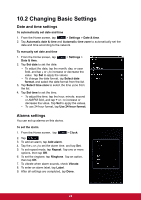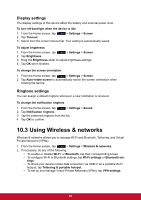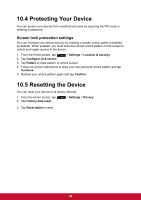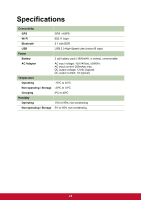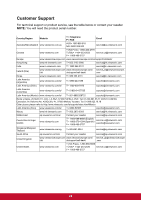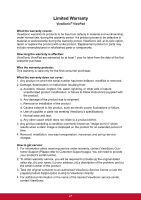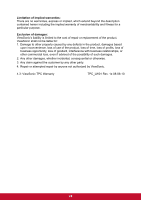ViewSonic ViewPad 7x ViewPad 7X User Guide (English) - Page 75
Using Wireless & networks
 |
View all ViewSonic ViewPad 7x manuals
Add to My Manuals
Save this manual to your list of manuals |
Page 75 highlights
Display settings The display settings of this device affect the battery and external power level. To turn off backlight when the device is idle 1. From the Home screen, tap > Settings > Screen. 2. Tap Timeout. 3. Select from the screen timeout list. Your setting is automatically saved. To adjust brightness 1. From the Home screen, tap > Settings > Screen. 2. Tap Brightness. 3. Drag the Brightness slider to adjust brightness settings. 4. Tap OK when finished. To change the screen orientation 1. From the Home screen, tap > Settings > Screen. 2. Tap Auto-rotate screen to automatically switch the screen orientation when rotating the device. Ringtone settings You can assign a default ringtone whenever a new notifcation is received. To change the notification ringtone 1. From the Home screen, tap > Settings > Sound. 2. Tap Notification ringtone. 3. Tap the preferred ringtone from the list. 4. Tap OK to confirm. 10.3 Using Wireless & networks Wireless & networks allows you to manage Wi-Fi and Bluetooth, Tethering, and Virtual Private Networks (VPNs). 1. From the Home screen, tap > Settings > Wireless & networks. 2. If necessary, do any of the following: • To enable or disable Wi-Fi or Bluetooth, tap their corresponding boxes. • To configure Wi-Fi or Bluetooth settings, tap Wi-Fi settings or Bluetooth set- tings. • To share your device mobile data connection via USB or as a portable Wi-Fi hotspot, tap Tethering & portable hotspot. • To set up and manage Virtual Private Networks (VPNs), tap VPN settings. 63