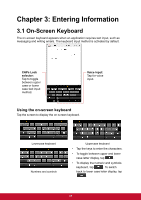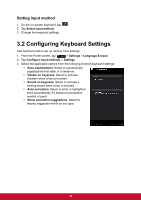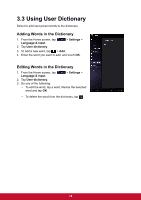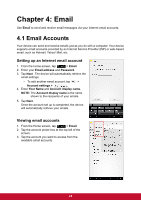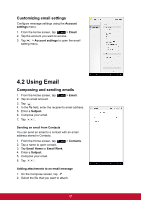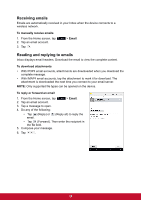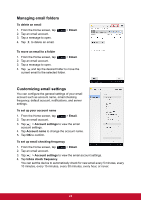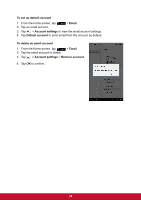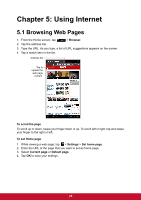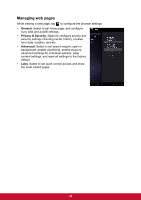ViewSonic ViewPad 7x ViewPad 7X User Guide (English) - Page 33
Using Email
 |
View all ViewSonic ViewPad 7x manuals
Add to My Manuals
Save this manual to your list of manuals |
Page 33 highlights
Customizing email settings Configure message settings using the Account settings menu. 1. From the Home screen, tap > Email. 2. Tap the account you want to access. 3. Tap > Account settings to open the email setting menu. 4.2 Using Email Composing and sending emails 1. From the Home screen, tap 2. Tap an email account. > Email. 3. Tap . 4. In the To field, enter the recipient's email address. 5. Enter a Subject. 6. Compose your email. 7. Tap . Sending an email from Contacts You can send an email to a contact with an email address stored in Contacts. 1. From the Home screen, tap 2. Tap a name to open contact. 3. Tap Email Home or Email Work. 4. Enter a Subject. 5. Compose your email. 6. Tap . > Contacts. Adding attachments to an email message 1. On the Compose screen, tap . 2. Select the file that you want to attach. 21