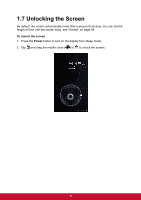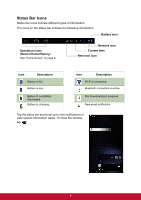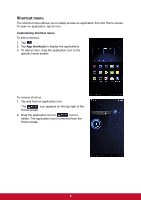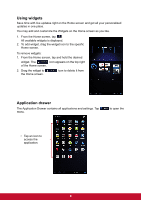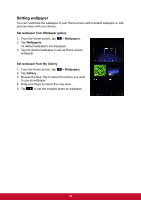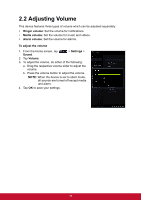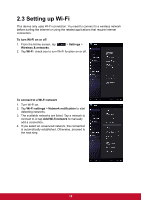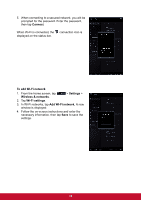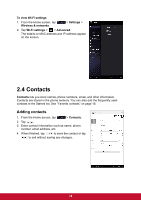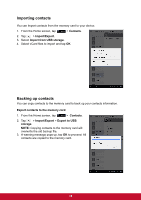ViewSonic ViewPad 7x ViewPad 7X User Guide (English) - Page 22
Setting wallpaper
 |
View all ViewSonic ViewPad 7x manuals
Add to My Manuals
Save this manual to your list of manuals |
Page 22 highlights
Setting wallpaper You can customize the wallpaper of your Home screen with a default wallpaper or with pictures taken with your device. Set wallpaper from Wallpaper gallery 1. From the Home screen, tap > Wallpapers. 2. Tap Wallpapers. All default wallpapers are displayed. 3. Tap the desired wallpaper to set as Home screen wallpaper. Set wallpaper from My Gallery 1. From the Home screen, tap > Wallpapers. 2. Tap Gallery. 3. Browse the files. Tap to select the picture you want to use as wallpaper. 4. Drag your finger to select the crop area. 5. Tap to set the cropped photo as wallpaper. 10

10
Setting wallpaper
You can customize the wallpaper of your Home screen with a default wallpaper or with
pictures taken with your device.
Set wallpaper from Wallpaper gallery
1.
From the Home screen, tap
>
Wallpapers
.
2. Tap
Wallpapers
.
All default wallpapers are displayed.
3.
Tap the desired wallpaper to set as Home screen
wallpaper.
Set wallpaper from My Gallery
1.
From the Home screen, tap
>
Wallpapers
.
2. Tap
Gallery
.
3.
Browse the files. Tap to select the picture you want
to use as wallpaper.
4.
Drag your finger to select the crop area.
5. Tap
to set the cropped photo as wallpaper.