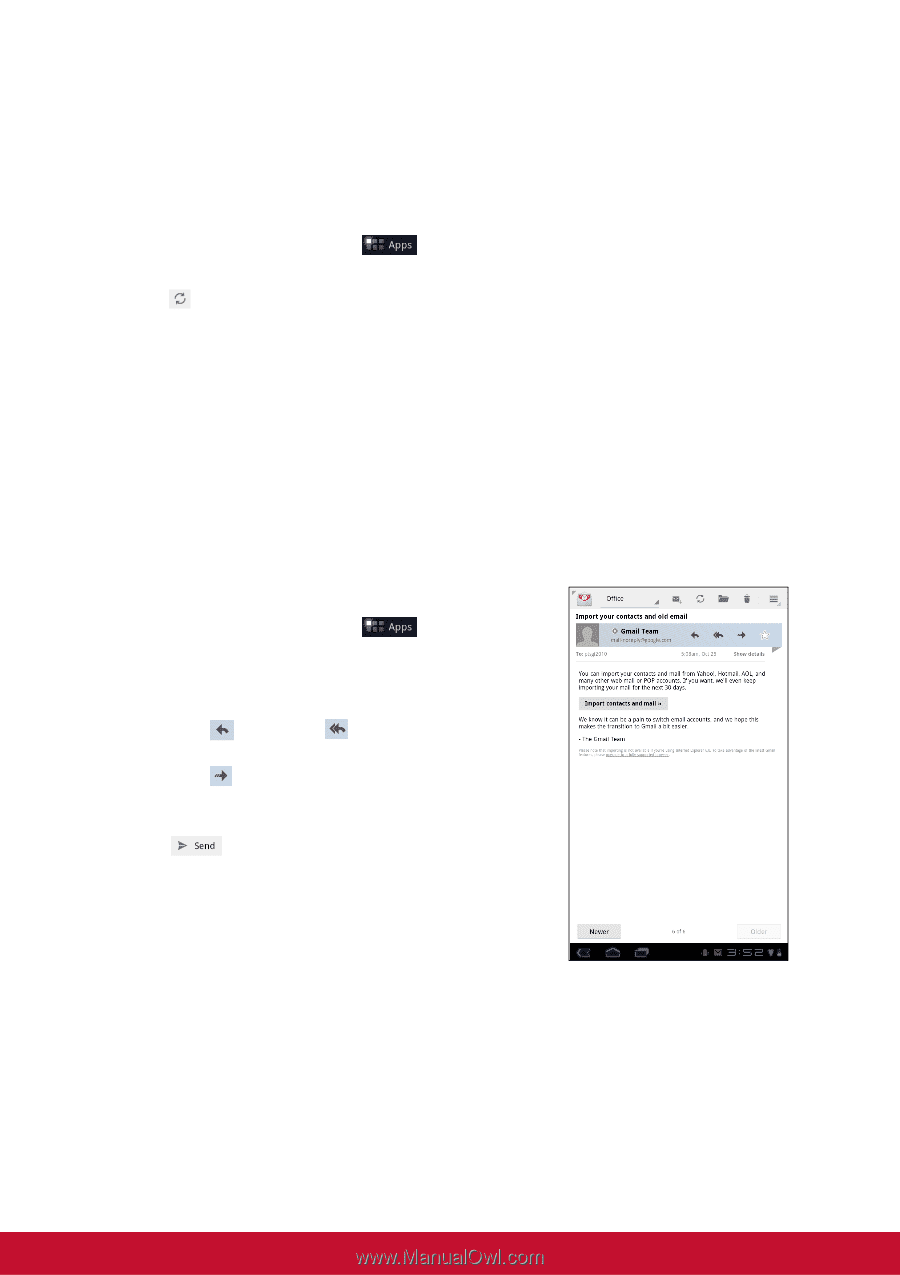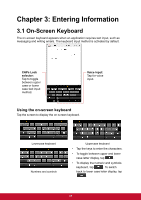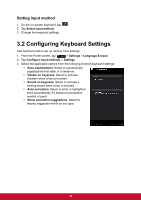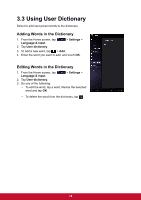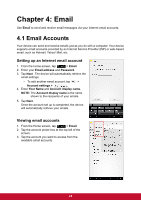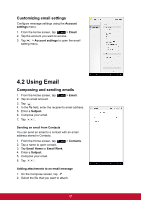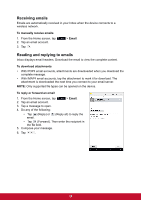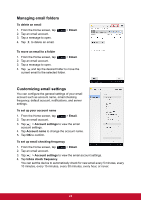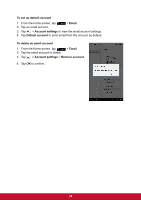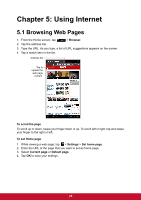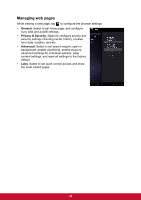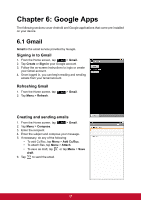ViewSonic ViewPad 7x ViewPad 7X User Guide (English) - Page 34
Receiving emails, Reading and replying to emails
 |
View all ViewSonic ViewPad 7x manuals
Add to My Manuals
Save this manual to your list of manuals |
Page 34 highlights
Receiving emails Emails are automatically received in your Inbox when the device connects to a wireless network. To manually receive emails 1. From the Home screen, tap 2. Tap an email account. 3. Tap . > Email. Reading and replying to emails Inbox displays email headers. Download the email to view the complete content. To download attachments • With POP3 email accounts, attachments are downloaded when you download the complete message. • With IMAP4 email accounts, tap the attachment to mark it for download. The attachment is downloaded the next time you connect to your email server. NOTE: Only supported file types can be opened on the device. To reply or forward an email 1. From the Home screen, tap 2. Tap an email account. 3. Tap a message to open. 4. Do any of the following: > Email. • Tap (Reply) or (Reply all) to reply the email. • Tap (Forward). Then enter the recipient in the To field. 5. Compose your message. 6. Tap . 22