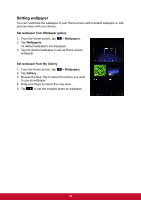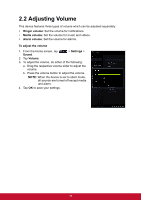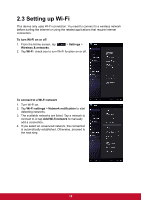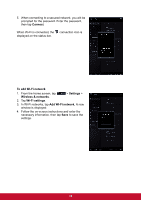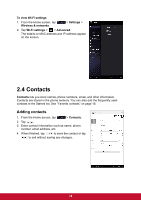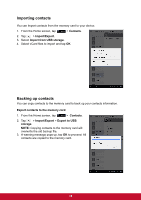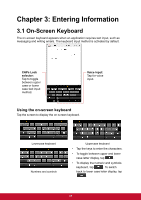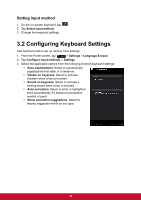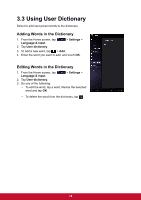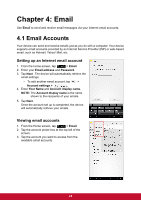ViewSonic ViewPad 7x ViewPad 7X User Guide (English) - Page 27
Importing contacts, Backing up contacts
 |
View all ViewSonic ViewPad 7x manuals
Add to My Manuals
Save this manual to your list of manuals |
Page 27 highlights
Importing contacts You can import contacts from the memory card to your device. 1. From the Home screen, tap > Contacts. 2. Tap > Import/Export. 3. Select Import from USB storage. 4. Select vCard files to import and tap OK. Backing up contacts You can copy contacts to the memory card to back up your contacts information. Export contacts to the memory card 1. From the Home screen, tap > Contacts. 2. Tap > Import/Export > Export to USB storage. NOTE: Copying contacts to the memory card will overwrite the old backup file. 3. A warning message pops up, tap OK to proceed. All contacts are copied to the memory card. 15

15
Importing contacts
You can import contacts from the memory card to your device.
1.
From the Home screen, tap
>
Contacts
.
2. Tap
>
Import/Export
.
3. Select
Import from USB storage
.
4.
Select vCard files to import and tap
OK
.
Backing up contacts
You can copy contacts to the memory card to back up your contacts information.
Export contacts to the memory card
1.
From the Home screen, tap
>
Contacts
.
2. Tap
>
Import/Export
>
Export to USB
storage
.
NOTE:
Copying contacts to the memory card will
overwrite the old backup file.
3.
A warning message pops up, tap
OK
to proceed. All
contacts are copied to the memory card.