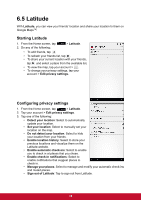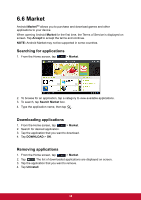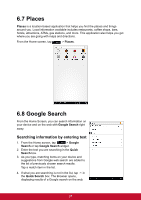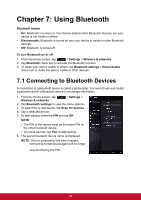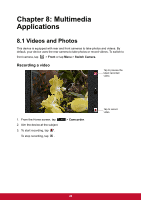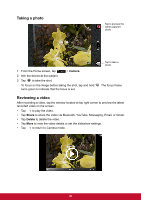ViewSonic ViewPad 7x ViewPad 7X User Guide (English) - Page 52
Multimedia, Applications
 |
View all ViewSonic ViewPad 7x manuals
Add to My Manuals
Save this manual to your list of manuals |
Page 52 highlights
Chapter 8: Multimedia Applications 8.1 Videos and Photos This device is equipped with rear and front cameras to take photos and videos. By default, your device uses the rear camera to take photos or record videos. To switch to front camera, tap > Front or tap Menu > Switch Camera. Recording a video Tap to preview the latest recorded video. 1. From the Home screen, tap 2. Aim the device at the subject. 3. To start recording, tap . To stop recording, tap . > Camcorder. Tap to record video. 40

40
Chapter 8: Multimedia
Applications
8.1 Videos and Photos
This device is equipped with rear and front cameras to take photos and videos. By
default, your device uses the rear camera to take photos or record videos. To switch to
front camera, tap
>
Front
or tap
Menu
>
Switch Camera
.
Recording a video
1.
From the Home screen, tap
>
Camcorder
.
2.
Aim the device at the subject.
3.
To start recording, tap
.
To stop recording, tap
.
Tap to record
video.
Tap to preview the
latest recorded
video.