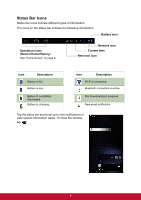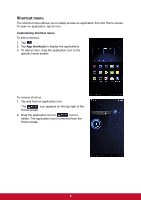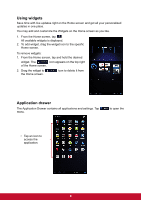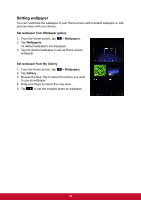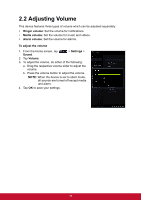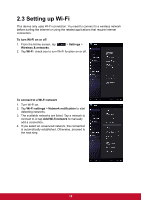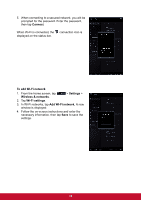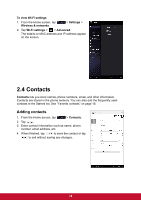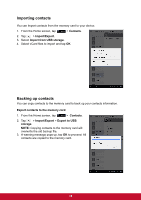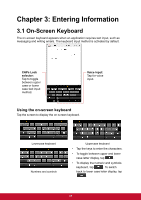ViewSonic ViewPad 7x ViewPad 7X User Guide (English) - Page 24
Setting up Wi-Fi - manual
 |
View all ViewSonic ViewPad 7x manuals
Add to My Manuals
Save this manual to your list of manuals |
Page 24 highlights
2.3 Setting up Wi-Fi This device only uses Wi-Fi connection. You need to connect to a wireless network before surfing the Internet or using the related applications that require internet connection. To turn Wi-Fi on or off 1. From the Home screen, tap Wireless & networks. > Settings > 2. Tap Wi-Fi check box to turn Wi-Fi function on or off. To connect to a Wi-Fi network 1. Turn Wi-Fi on. 2. Tap Wi-Fi settings > Network notification to start detecting networks. 3. The available networks are listed. Tap a network to connect to or tap Add Wi-fi network to manually add a connection. 4. If you select an unsecured network, the connection is automatically established. Otherwise, proceed to the next step. 12

12
2.3 Setting up Wi-Fi
This device only uses Wi-Fi connection. You need to connect to a wireless network
before surfing the Internet or using the related applications that require internet
connection.
To turn Wi-Fi on or off
1.
From the Home screen, tap
>
Settings
>
Wireless & networks
.
2. Tap
Wi-Fi
check box to turn Wi-Fi function on or off.
To connect to a Wi-Fi network
1.
Turn Wi-Fi on.
2. Tap
Wi-Fi settings
>
Network notification
to start
detecting networks.
3.
The available networks are listed. Tap a network to
connect to or tap
Add Wi-fi network
to manually
add a connection.
4.
If you select an unsecured network, the connection
is automatically established. Otherwise, proceed to
the next step.