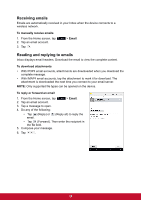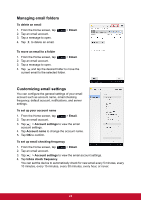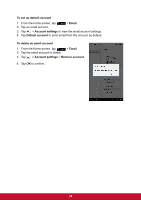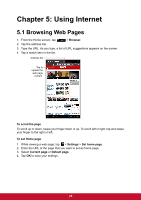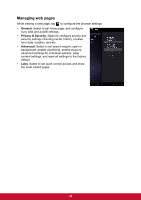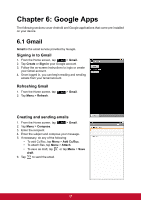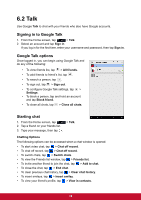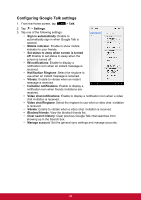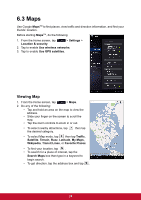ViewSonic ViewPad 7x ViewPad 7X User Guide (English) - Page 39
Google Apps
 |
View all ViewSonic ViewPad 7x manuals
Add to My Manuals
Save this manual to your list of manuals |
Page 39 highlights
Chapter 6: Google Apps The following sections cover Android and Google applications that come pre-installed on your device. 6.1 Gmail Gmail is the email service provided by Google. Signing in to Gmail 1. From the Home screen, tap > Gmail. 2. Tap Create or Sign in your Google account. 3. Follow the on-screen instructions to login or create your Gmail account. 4. Once logged in, you can begin reading and sending emails from your Gmail account. Refreshing Gmail 1. From the Home screen, tap 2. Tap Menu > Refresh. > Gmail. Creating and sending emails 1. From the Home screen, tap > Gmail. 2. Tap Menu > Compose. 3. Enter the recipient. 4. Enter the subject and compose your message. 5. If necessary, do any of the following: • To add Cc/Bcc, tap Menu > Add Cc/Bcc. • To attach files, tap Menu > Attach. • To save as draft, tap or tap Menu > Save draft. 6. Tap to send the email. 27