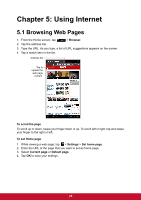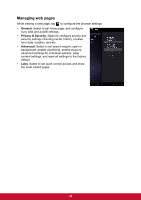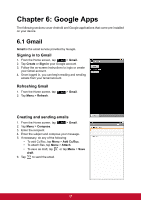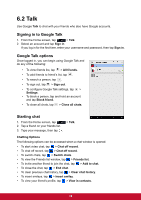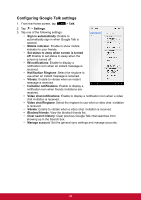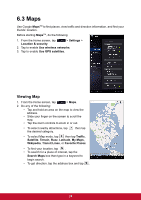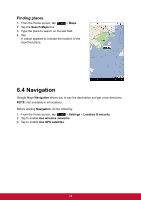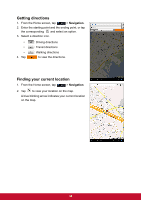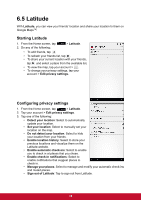ViewSonic ViewPad 7x ViewPad 7X User Guide (English) - Page 42
Talk
 |
View all ViewSonic ViewPad 7x manuals
Add to My Manuals
Save this manual to your list of manuals |
Page 42 highlights
6.2 Talk Use Google Talk to chat with your friends who also have Google accounts. Signing in to Google Talk 1. From the Home screen, tap > Talk. 2. Select an account and tap Sign in. If you log in for the first time, enter your username and password, then tap Sign in. Google Talk options Once logged in, you can begin using Google Talk and do any of the following: • To view friends list, tap > All friends. • To add friends to friend's list, tap . • To search a person, tap . • To sign out, tap > Sign out. • To configure Google Talk settings, tap > Settings. • To block a person, tap and hold an account and tap Block friend. • To close all chats, tap > Close all chats. Starting chat 1. From the Home screen, tap 2. Tap a friend on your friends list. 3. Type your message, then tap . > Talk. Chatting Options The following options can be accessed when a chat window is opened: • To start video chat, tap > Chat off record. • To chat off record, tap > Chat off record. • To switch chats, tap > Switch chats. • To view the Friends list window, tap > Friends list. • To invite another friend to join the chat, tap > Add to chat. • To close the chat, tap > End chat. • To clear previous chat history, tap > Clear chat history. • To insert smileys, tap > Insert smiley. • To view your friend's profile, tap > View in contacts. 30