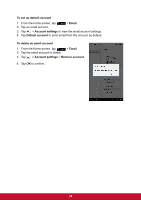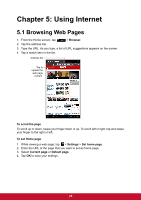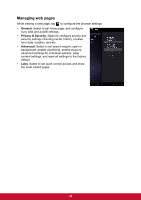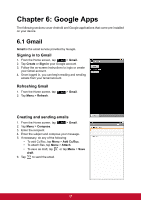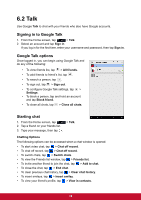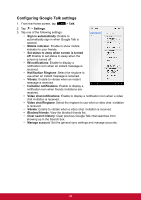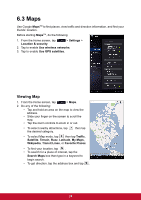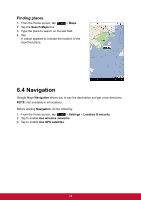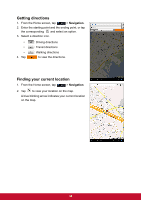ViewSonic ViewPad 7x ViewPad 7X User Guide (English) - Page 41
Viewing folder labels, Searching for emails, Configuring Gmail settings
 |
View all ViewSonic ViewPad 7x manuals
Add to My Manuals
Save this manual to your list of manuals |
Page 41 highlights
To place emails in archive 1. From the Home screen, tap > Gmail. 2. Tap and hold an email, then tap Archive. To mute emails 1. From the Home screen, tap > Gmail. 2. Tap and hold an email, then tap Mute. To change labels of emails 1. From the Home screen, tap > Gmail. 2. Tap and hold an email, then tap Change labels. 3. Tap a label, then tap OK. Viewing folder labels 1. From the Home screen, tap 2. Tap Menu > Go to labels. > Gmail. Searching for emails 1. From the Home screen, tap 2. Tap Menu > Search. 3. Type the text to search, then tap > Gmail. . Configuring Gmail settings 1. From the Home screen, tap > Gmail. 2. Tap Menu > More > Settings. 3. Tap one of the following settings: • Signature: Add a text signature to your outgoing emails. • Confirm actions: Prompt for confirmation before archieving, deleting, or sending emails. • Reply all: Make "Reply all" as the default when replying emails. • Auto-advance: Select which screen to show after you delete or archieve a conversation. • Message text size: Set the font size used in emails. • Batch operations: Allow label operations on more than one conversation. • Clear search history: Remove all the searches you have performed. • Labels: Select which labels are synchronized. • Email notifications: Displays a notification icon on the status bar when an email is received. • Select ringtone: Select email notification ringtone. • Vibrate: Enable the device to vibrate when an email is received. • Notify once: Notify once for new email, not for every new email. 29