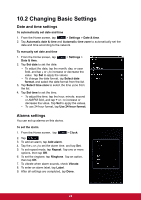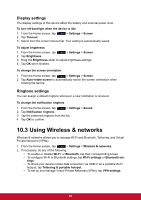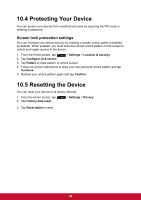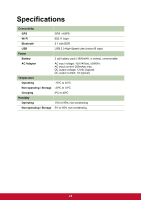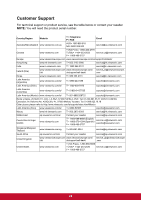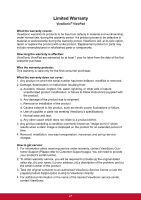ViewSonic ViewPad 7x ViewPad 7X User Guide (English) - Page 74
Changing Basic Settings
 |
View all ViewSonic ViewPad 7x manuals
Add to My Manuals
Save this manual to your list of manuals |
Page 74 highlights
10.2 Changing Basic Settings Date and time settings To automatically set date and time 1. From the Home screen, tap > Settings > Date & time. 2. Tap Automatic date & time and Automatic time zone to automatically set the date and time according to the network. To manually set date and time 1. From the Home screen, tap Date & time. > Settings > 2. Tap Set date to set the date. • To adjust the date, tap the month, day, or year field, and tap p or q to increase or decrease the value. Tap Set to apply the values. • To change the date format, tap Select date format, and select the date format from the list. 3. Tap Select time zone to select the time zone from the list. 4. Tap Set time to set the time. • To adjust the time, tap the hour, minute, second or AM/PM field, and tap + or - to increase or decrease the value. Tap Set to apply the values. • To use 24-hour format, tap Use 24-hour format. Alarms settings You can set up alarms on this device. To set the alarm 1. From the Home screen, tap > Clock. 2. Tap . 3. To add an alarm, tap Add alarm. 4. Tap the p or q to set the alarm time, and tap Set. 5. To set repeat mode, tap Repeat. Tap one or more options, then tap OK. 6. To set the ringtone, tap Ringtone. Tap an option, then tap OK. 7. To vibrate when alarm sounds, check Vibrate. 8. To enter an alarm label, tap Label. 9. After all settings are completed, tap Done. 62