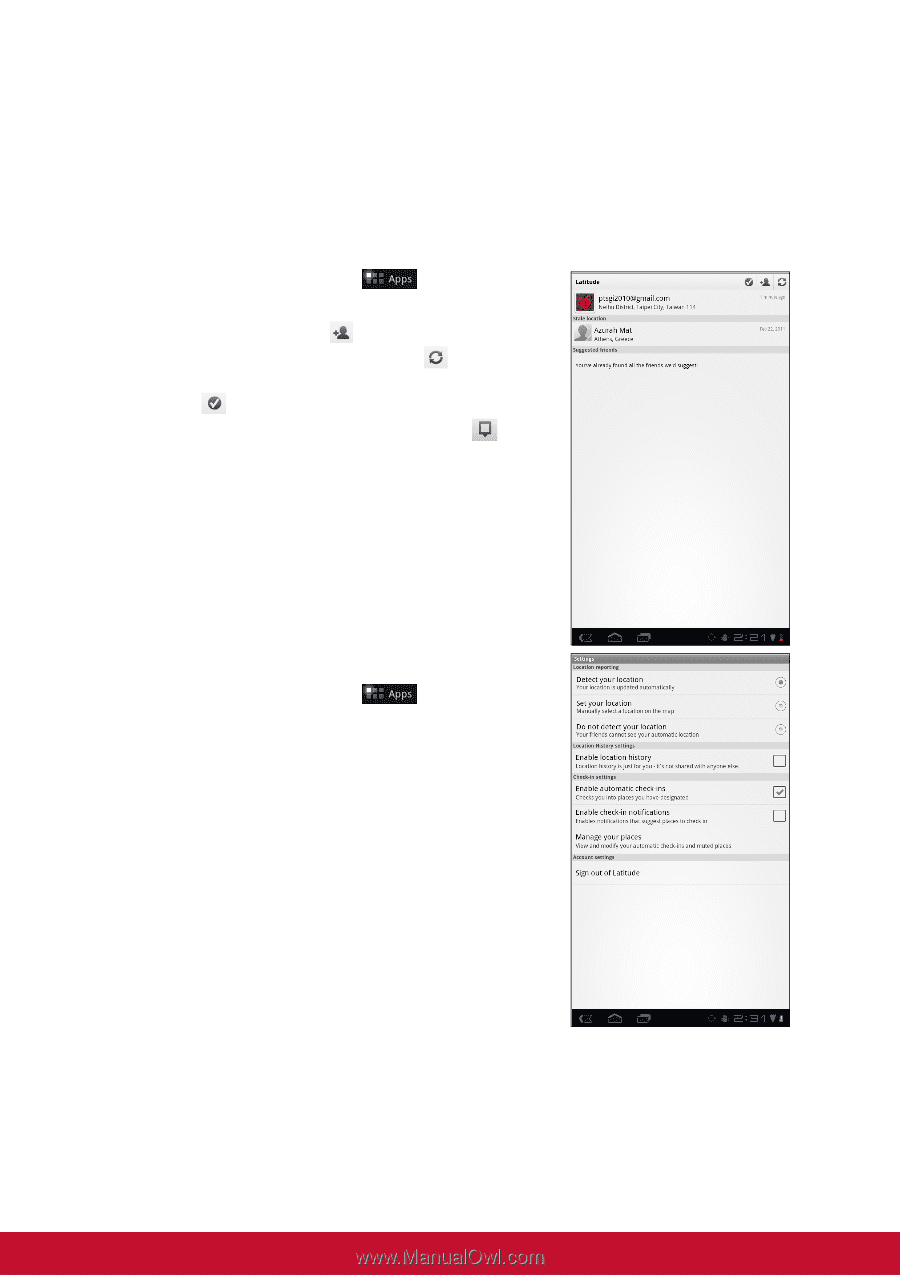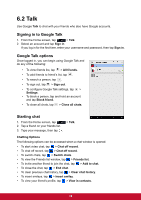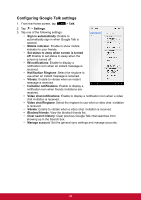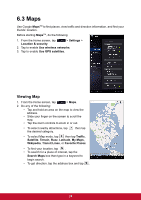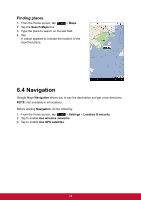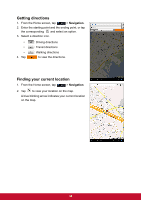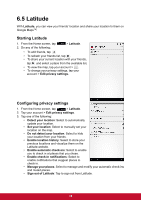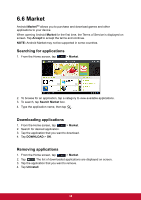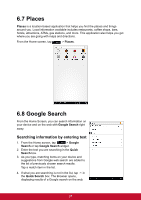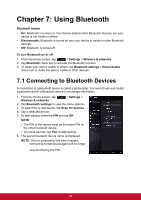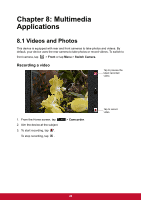ViewSonic ViewPad 7x ViewPad 7X User Guide (English) - Page 47
Latitude
 |
View all ViewSonic ViewPad 7x manuals
Add to My Manuals
Save this manual to your list of manuals |
Page 47 highlights
6.5 Latitude With Latitude, you can view your friends' location and share your location to them on Google MapsTM. Starting Latitude 1. From the Home screen, tap 2. Do any of the following: > Latitude. • To add friends, tap . • To refresh your friends list, tap . • To share your current location with your friends, tap and select a place from the available list. • To view the map, tap your account > . • To change your privacy settings, tap your account > Edit privacy settings. Configuring privacy settings 1. From the Home screen, tap > Latitude. 2. Tap your account > Edit privacy settings. 3. Tap one of the following: • Detect your location: Select to automatically update your location. • Set your location: Select to manually set your location on the map. • Do not detect your location: Select to hide your location from your friends. • Enable location history: Select to store your previous locations and visualize them on the Latitude website. • Enable automatic check-ins: Select to enable you to check in at places that you chose. • Enable check-in notifications: Select to enable notifications that suggest places to check in. • Manage your places: Select to manage and modify your automatic check-ins and muted places. • Sign out of Latitude: Tap to sign out from Latitude. 35