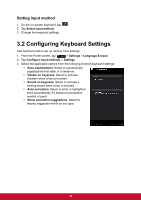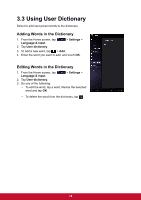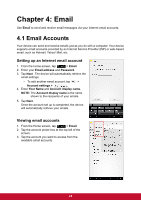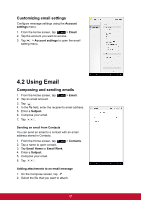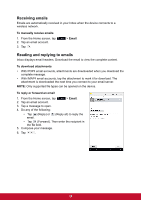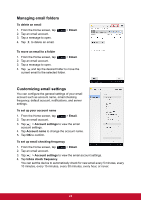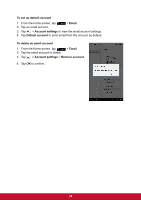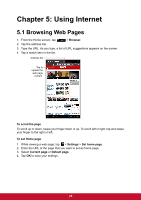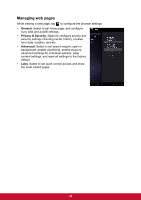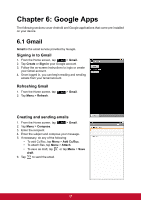ViewSonic ViewPad 7x ViewPad 7X User Guide (English) - Page 35
Managing email folders, Customizing email settings
 |
View all ViewSonic ViewPad 7x manuals
Add to My Manuals
Save this manual to your list of manuals |
Page 35 highlights
Managing email folders To delete an email 1. From the Home screen, tap 2. Tap an email account. 3. Tap a message to open. 4. Tap to delete an email. > Email. To move an email to a folder 1. From the Home screen, tap > Email. 2. Tap an email account. 3. Tap a message to open. 4. Tap and tap the desired folder to move the current email to the selected folder. Customizing email settings You can configure the general settings of your email account such as account name, email checking frequency, default account, notifications, and server settings. To set up your account name 1. From the Home screen, tap 2. Tap an email account. > Email. 3. Tap > Account settings to view the email account settings. 4. Tap Account name to change the account name. 5. Tap OK to confirm. To set up email checking frequency 1. From the Home screen, tap 2. Tap an email account. > Email. 3. Tap > Account settings to view the email account settings. 4. Tap Inbox check frequency. You can set the device to automatically check for new email every 5 minutes, every 10 minutes, every 15 minutes, every 30 minutes, every hour, or never. 23