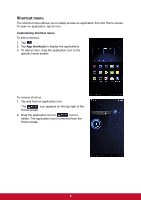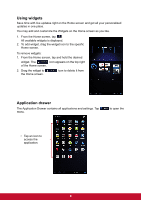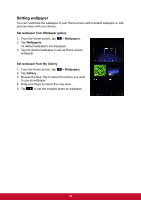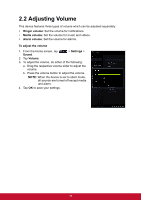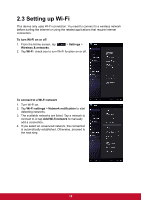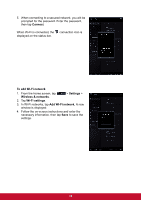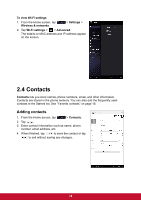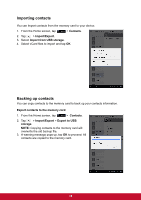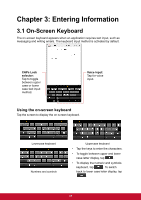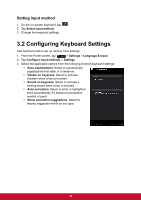ViewSonic ViewPad 7x ViewPad 7X User Guide (English) - Page 25
Connect, To add Wi-Fi network, Settings, Wireless & networks, Wi-Fi settings, Add Wi-Fi network
 |
View all ViewSonic ViewPad 7x manuals
Add to My Manuals
Save this manual to your list of manuals |
Page 25 highlights
5. When connecting to a secured network, you will be prompted for the password. Enter the password, then tap Connect. When Wi-Fi is connected, the connection icon is displayed on the status bar. To add Wi-Fi network 1. From the Home screen, tap Wireless & networks. > Settings > 2. Tap Wi-Fi settings. 3. In Wi-Fi networks, tap Add Wi-Fi network. A new window is displayed. 4. Follow the on-screen instructions and enter the necessary information, then tap Save to save the settings. 13

13
5.
When connecting to a secured network, you will be
prompted for the password. Enter the password,
then tap
Connect
.
When Wi-Fi is connected, the
connection icon is
displayed on the status bar.
To add Wi-Fi network
1.
From the Home screen, tap
>
Settings
>
Wireless & networks
.
2. Tap
Wi-Fi settings
.
3.
In Wi-Fi networks, tap
Add Wi-Fi network
. A new
window is displayed.
4.
Follow the on-screen instructions and enter the
necessary information, then tap
Save
to save the
settings.