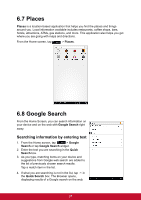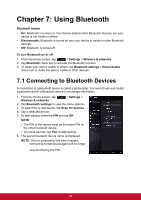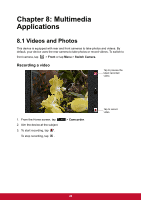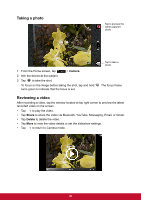ViewSonic ViewPad 7x ViewPad 7X User Guide (English) - Page 54
Reviewing a photo, Configuring camera settings
 |
View all ViewSonic ViewPad 7x manuals
Add to My Manuals
Save this manual to your list of manuals |
Page 54 highlights
Reviewing a photo After taking a photo, tap the window located at top right corner to preview the latest captured photo on the screen. • Tap Share to share the photo via Bluetooth, Picasa, Messaging, Email, or Gmail. • Tap Delete to delete the photo. • Tap More to view photo details, set the photo as Contact icon/Wallpaper, crop the photo, rotate the photo to the left/right, or set the slideshow settings. • Tap to return to Camera mode. Configuring camera settings Tap the icon (on the right side of the screen) to access the respective camera/ camcorder menu. Swipe your finger up and down to scroll the page for more options. Tap an option to configure camera settings. 42

42
Reviewing a photo
After taking a photo, tap the window located at top right corner to preview the latest
captured photo on the screen.
•
Tap
Share
to share the photo via Bluetooth, Picasa, Messaging, Email, or Gmail.
•
Tap
Delete
to delete the photo.
•
Tap
More
to view photo details, set the photo as Contact icon/Wallpaper, crop the
photo, rotate the photo to the left/right, or set the slideshow settings.
•
Tap
to return to Camera mode.
Configuring camera settings
Tap the icon (on the right side of the screen) to access the respective camera/
camcorder menu. Swipe your finger up and down to scroll the page for more options.
Tap an option to
configure camera
settings.