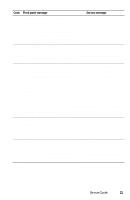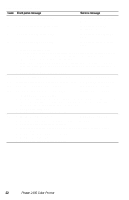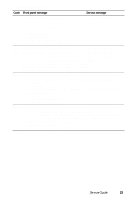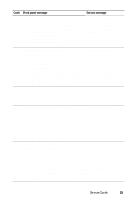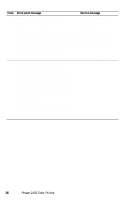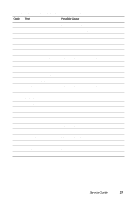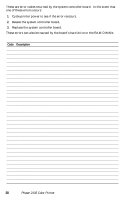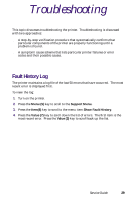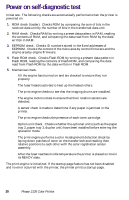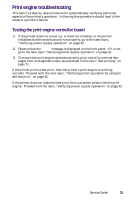Xerox 2135N Quick Reference Guide - Page 39
Black Drum Error U29 Power Off/On
 |
UPC - 042215474689
View all Xerox 2135N manuals
Add to My Manuals
Save this manual to your list of manuals |
Page 39 highlights
Printer fault messages Code U27 U28 U29 W16 Front panel message Service message Magenta Drum Error U27, Power Off/On U27-Magenta Drum Error Cyan Drum Error U28, Power Off/On U28-Cyan Drum Error Black Drum Error U29 Power Off/On U29-Black Drum Error 1. Remove and install the drum unit. 2. Inspect the spring-loaded drum unit contacts (in a set of three). Ensure they are clean and move up and down freely. Remove the assembly and reseat it, if necessary. 3. Test the drum unit contacts using the Drum contact switch test listed in "Switch scan test" on page 63. 4. Install a new drum unit. 5. Replace the engine controller board. 6. Replace the print unit chassis. Fuse Cut Error W16 - Fuse Cut Error For the new Customer Replaceable Consumable (imaging drums, transfer belt or fuser) just installed, the printer did not detect the CRC's "new/used" fuse blow. An internal fuse of a new CRC ordinarily blows a few seconds after the CRC is installed. If the fuse cannot be blown, then the consumable's counter can't be reset and the "consumable expired / replace" messages will not go away. 1. Remove the CRC. 2. Cycle the printer's power. 3. Install the CRC again. If the error still occurs, try a different CRC. 4. If error reoccurs with a different CRC, replace the engine controller board. 5. Replace the print unit chassis. 26 Phaser 2135 Color Printer