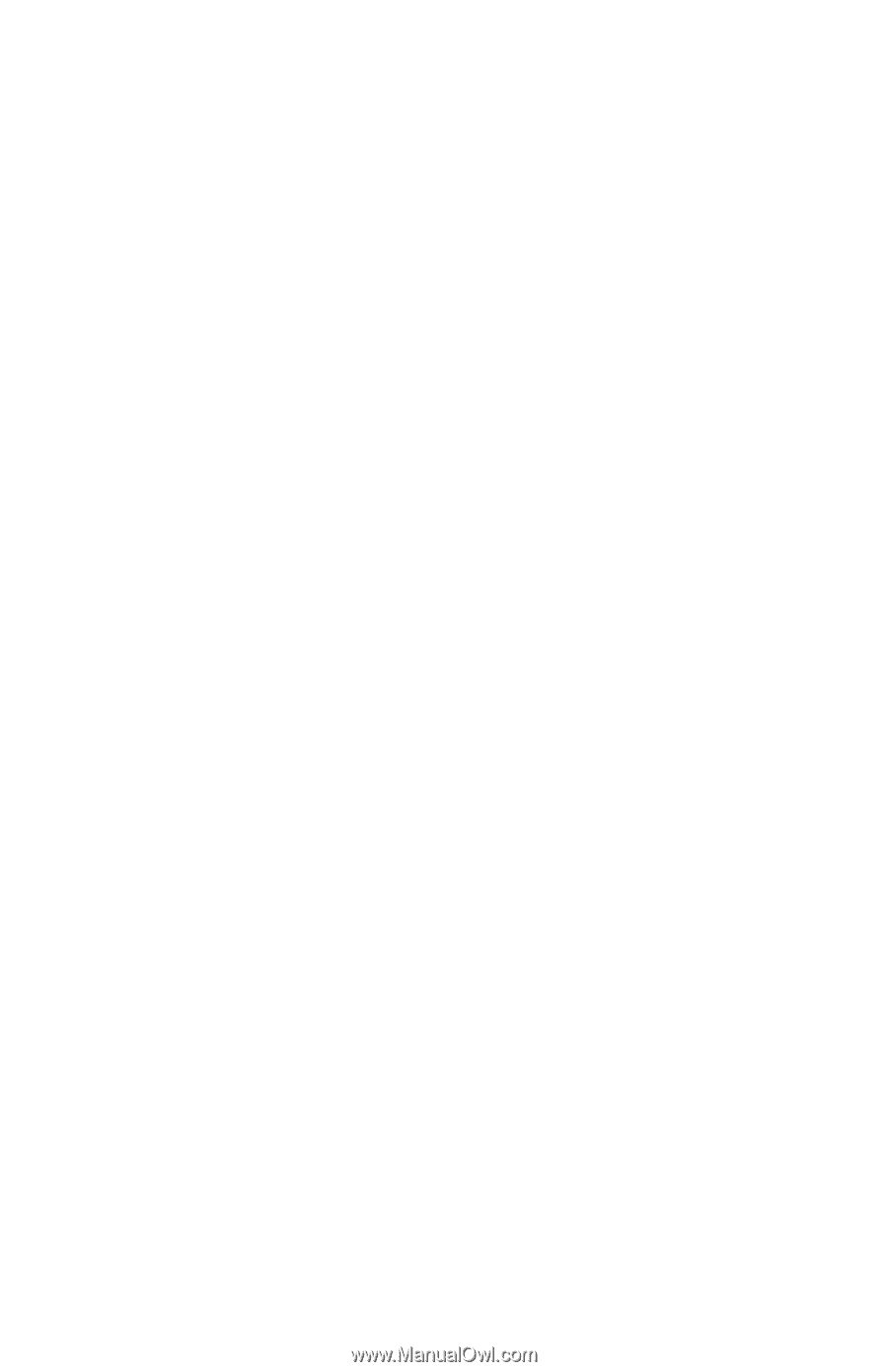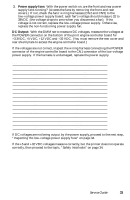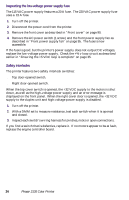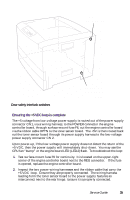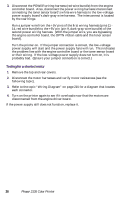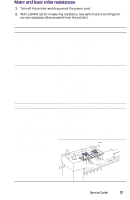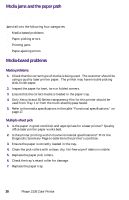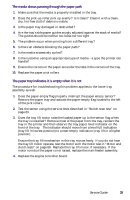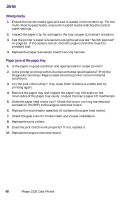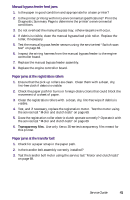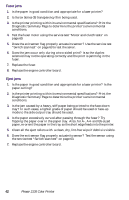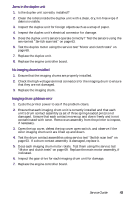Xerox 2135N Quick Reference Guide - Page 51
Media jams and the paper path, Media-based problems - color laser printer
 |
UPC - 042215474689
View all Xerox 2135N manuals
Add to My Manuals
Save this manual to your list of manuals |
Page 51 highlights
Media jams and the paper path Required tools s #1 Phillips screwdriver s DMM Jams fall into the following four categories: s Media-based problems s Paper-picking errors s Printing jams s Paper-ejecting errors Media-based problems Media problems 1. Check that the correct type of media is being used. The customer should be using a quality laser printer paper. The printer may have trouble picking slick-finish paper. 2. Inspect the paper for bent, torn or folded corners. 3. Ensure that the correct media is loaded in the paper tray. 4. Only Xerox-brand 35-Series transparency film for this printer should be used from Tray 1 or from the multi-sheet bypass feeder. 5. Refer to the media specifications in the table "Functional specifications," on page 17. Multiple-sheet pick 1. Is the paper in good condition and appropriate for a laser printer? Quality office laser printer paper works best. 2. Is the printer printing within its environmental specifications? Print the Diagnostic Summary Page to determine the printer's condition. 3. Ensure the paper is correctly loaded in the tray. 4. Clean the pick rollers with a clean, dry, lint-free wipe if debris is visible. 5. Replace the paper pick rollers. 6. Check the tray's retard roller for damage. 7. Replace the paper tray. 38 Phaser 2135 Color Printer