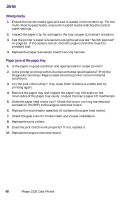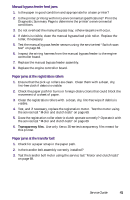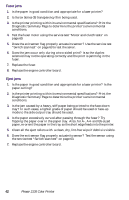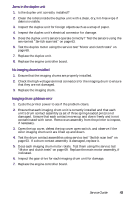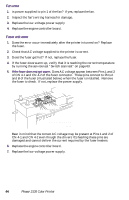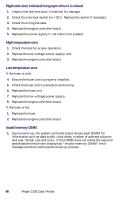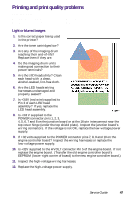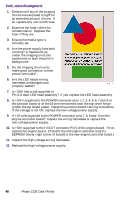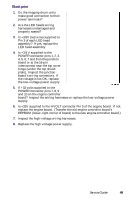Xerox 2135N Quick Reference Guide - Page 58
Other problems
 |
UPC - 042215474689
View all Xerox 2135N manuals
Add to My Manuals
Save this manual to your list of manuals |
Page 58 highlights
Other problems These problems may be indicated as errors on the front panel. The printer continuously displays "Booting" or "Initializing." The most likely cause is that the system controller board has not successfully loaded its EEPROM contents (instructions) into RAM. The health indicator LED (heart beat) usually indicates such an error state by being on or off but not flashing. All print engine operation halts, and will only become ready when the system controller board successfully boots. 1. Re-powering the printer, or perform a NVRAM reset may fix this problem. 2. To verify if the system controller board has failed: a. Power down the printer, and remove the system controller board. b. Power-up the printer. Wait at least 5 minutes while the print engine initializes. If there was a problem with the system controller board, it will now not affect the print engine controller board. * c. If the print engine powers up correctly, a traveling " " moves around the control panel display. If not, then your problem is most likely associated with the print engine controller board, and you * will need to replace it. If, however, you see the traveling " ", then the most likely cause is the system controller board. d. Turn off the printer and reseat the system controller board and turn on the printer to determine if seating was the problem. e. Turn off the printer and systematically remove a RAM DIMM and turn on the printer. f. Replace the system controller board. False "No toner cartridge installed" message 1. Ensure that the toner cartridge is correctly installed. Reseat the toner cartridge. 2. Replace the toner cartridge. 3. Test the toner cartridge sensor board using the service test "Switch scan test" on page 63. 4. Replace the engine controller board. False "No fuser unit installed" message 1. Ensure that the fuser unit is correctly installed. 2. Check the condition of fuser units's connector and their corresponding receptacles on the print engine (under the fuser unit). 3. Replace the fuser unit. 4. Replace the engine controller board. 5. Replace the low-voltage power supply. Service Guide 45