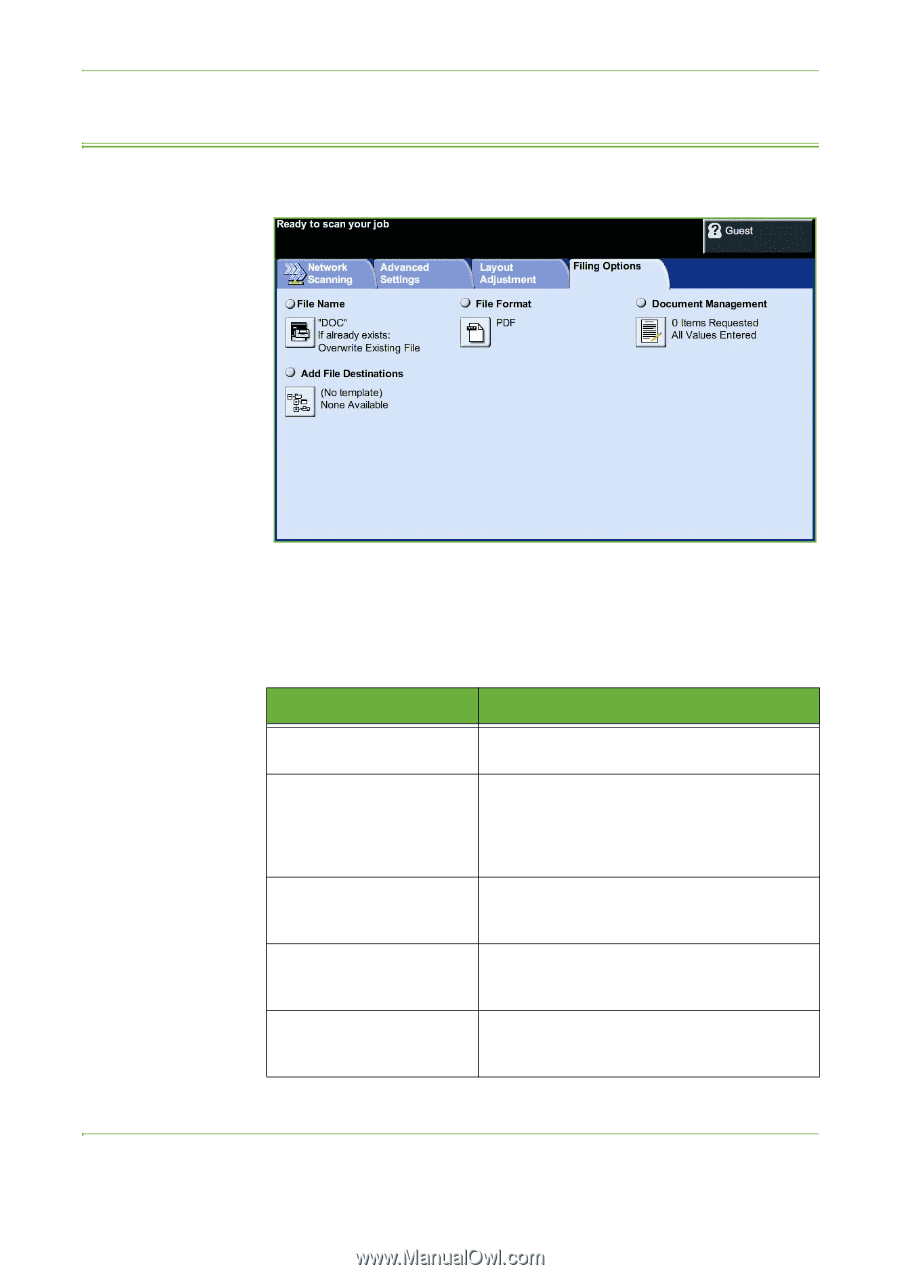Xerox 4250 User Guide - Page 110
Filing Options, File Name
 |
UPC - 095205751413
View all Xerox 4250 manuals
Add to My Manuals
Save this manual to your list of manuals |
Page 110 highlights
5 Network Scanning Filing Options Use this feature to manage the file destinations, formats and metadata. File Name Use this option to change the File Name from the template default. Type your file name using the soft touch screen keypad, then select the Save button. Use the following options to configure the policy if the file name already exists: Option Description Rename New File Use this option when you want the machine to name the new file (or folder) with a unique name. Append to Existing File Overwrite Existing file Use this option to add the newly created scanned image file to an existing document with the same name as the document being scanned. This option is not available with Multi-Page Tiff and PDF file format options. Use this option to replace the existing file that has the same filename as the newly created scanned image file. Do Not Save Add Date to Name Use this option to cancel the scanning operation if a file with the same name as the newly created scanned image file is detected. Use this option when you want the machine to name the new file (or folder) with a unique name, along with the current date and time. 102 Xerox WorkCentre 4250/4260 User Guide