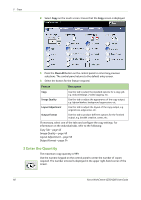Xerox 4250 User Guide - Page 46
Copy Procedure, Load the Documents - weight
 |
UPC - 095205751413
View all Xerox 4250 manuals
Add to My Manuals
Save this manual to your list of manuals |
Page 46 highlights
3 Copy Copy Procedure This section describes the basic procedure for making copies. Follow the steps below. Load the Documents - page 38 Select the Features - page 39 Enter the Quantity - page 40 Start the Copy Job - page 41 Job Status Screen - page 41 Stop the Copy Job - page 43 NOTE: If an authentication feature is enabled, you may need an account before using the machine. To get an account, or for more information, contact the System Administrator. 1 Load the Documents You can load the documents to be copied either on the Document Glass or through the Document Feeder. For information on setting up the paper trays, refer to Setting up Paper Trays in the Setups chapter on page 175. Document Feeder: The following steps explain how to load documents using the document feeder: 1. Before loading the documents into the document feeder, ensure they are in good condition and remove all staples and paper clips. 2. Insert the documents neatly into the document feeder, face up. The first page should be on top with the headings towards the left of the machine. Up to 100 sheets of 20 lb (75 g/m²) bond paper can be loaded. Weight ranges from 12.5 lb to 28 lb (50 - 120 g/m²) - refer to Machine Specifications in the Specifications chapter on page 204. for full Document Feeder Specifications. 3. Place the stack in between the guides aligning the left edge with the document feeder tray, and position the guides to just touch the edge of the documents. 4. When Paper Supply is set to Auto, the machine automatically selects an appropriate tray. 38 Xerox WorkCentre 4250/4260 User Guide