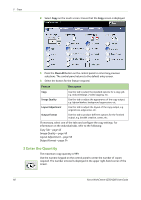Xerox 4250 User Guide - Page 53
Copy, Reduce/Enlarge
 |
UPC - 095205751413
View all Xerox 4250 manuals
Add to My Manuals
Save this manual to your list of manuals |
Page 53 highlights
Copy 3 Copy The tabs available for selecting the various Copy features are: 1) Copy 2) Image Quality 3) Layout Adjustment 4) Output Format Depending on the options enabled and how your machine has been configured, you may have to press the Services Home button and select Copy to display the Copy feature tabs. Copy Tab The Copy tab is the default Copy screen. Use this tab to select the standard options for a copy job. The options can be selected by touching the appropriate button in each column. To view all the choices for each option, select the More... button. Reduce/Enlarge Using this option, originals can be reduced or enlarged between 25% and 400%. 100%: Produces an image on the copies the same size as the image on the original. Auto%: Reduces or enlarges the image on the copies based on the size of the original and the size of the selected output paper. Preset Options: The most commonly used reduce/enlarge percentages have been provided as preset options. These preset options can be customized by your System or Machine Administrator to meet individual needs. Xerox WorkCentre 4250/4260 User Guide 45