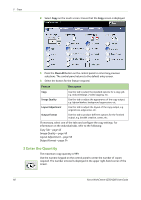Xerox 4250 User Guide - Page 47
Select the Features, Services Home
 |
UPC - 095205751413
View all Xerox 4250 manuals
Add to My Manuals
Save this manual to your list of manuals |
Page 47 highlights
3 Copy Document Glass: The following steps explain how to load documents using the document glass: 1. Raise the document feeder. Registration Arrow 2. Place the document face down on the document glass, aligned with the tip of the registration arrow near the top left of the document glass. 3. Lower the document feeder. 2 Select the Features By default, the Copy screen is the first screen displayed on the machine. If the screen displays Job Status or Machine Status, press the Services Home button. If the touch screen displays other options like Fax or E-mail, press the Services Home button and select Copy from the displayed items. Various copy features can be selected for your copy job. The most common features are displayed on the Copy screen. 1. Press the Services Home button on the control panel. Services Home button Xerox WorkCentre 4250/4260 User Guide 39