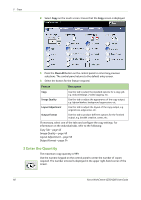Xerox 4250 User Guide - Page 51
Stop the Copy Job, Details, Close, Screen Default, Job Status - owners manual
 |
UPC - 095205751413
View all Xerox 4250 manuals
Add to My Manuals
Save this manual to your list of manuals |
Page 51 highlights
3 Copy The Details button displays information such as owner, status, job type, time submitted, etc. 4. Select Close to return to the Progress of Your Job screen. 5. Select Close to return to the Job Status screen. 6. Select Screen Default to return to the preset default job queue screen. For information on how to set the Default View, refer to Job Status Default in the Setups chapter on page 179. 6 Stop the Copy Job Follow the steps below to manually cancel an activated copy job. 1) Press the Stop button on the control panel to cancel the current copy job. 2) To cancel a queued job press the Job Status button on the control panel to display the Incomplete Printing Jobs screen. 3) Select the appropriate job from the queue to view the Progress of your Job screen. Xerox WorkCentre 4250/4260 User Guide 43