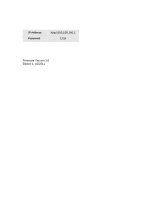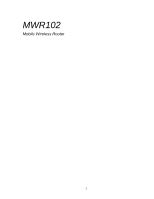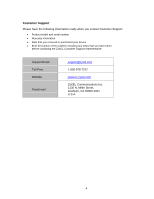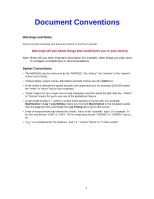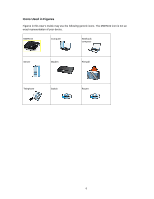ZyXEL MWR102 User Guide
ZyXEL MWR102 Manual
 |
View all ZyXEL MWR102 manuals
Add to My Manuals
Save this manual to your list of manuals |
ZyXEL MWR102 manual content summary:
- ZyXEL MWR102 | User Guide - Page 1
Copyright © 2009 ZyXEL Communications Corporation DEFAULT LOGIN DETAILS IP Address http://192.168.100.1 Password 1234 Firmware Version 1.0 Edition 1, 10/2011 - ZyXEL MWR102 | User Guide - Page 2
MWR102 Mobile Wireless Router 2 - ZyXEL MWR102 | User Guide - Page 3
• Quick Start Guide The Quick Start Guide is designed to help you get up and running right away. It contains information on setting up your network and configuring for Internet access. • Supporting Disc Refer to the included CD for support documents. • ZyXEL Web Site Please refer to www.us.zyxel.com - ZyXEL MWR102 | User Guide - Page 4
your device • Brief description of the problem including any steps that you have taken before contacting the ZyXEL Customer Support representative Support Email Toll-Free Website Postal mail [email protected] 1-800-978-7222 www.us.zyxel.com ZyXEL Communications Inc. 1130 N. Miller Street, Anaheim - ZyXEL MWR102 | User Guide - Page 5
information (for example, other things you may need to configure or helpful tips) or recommendations. Syntax Conventions • The MWR102 may be referred to as the "MWR102", the "device", the "product" or the "system" in this User's Guide. • Product labels, screen names, field labels and field choices - ZyXEL MWR102 | User Guide - Page 6
Icons Used in Figures Figures in this User's Guide may use the following generic icons. The MWR102 icon is not an exact representation of your device. MWR102 Computer Notebook computer Server Modem Firewall Telephone Switch Router 6 - ZyXEL MWR102 | User Guide - Page 7
temperature range: from 32° to 77°F • Do not operate the device beyond the range of 32 voltage points or other risks. ONLY qualified service personnel should service will step on them or stumble over them. • Always disconnect all cables from this device before servicing or disassembling. • Use - ZyXEL MWR102 | User Guide - Page 8
the battery. • Do not attempt to open the battery. • Use only the provided recharger to recharge the battery. • Only replace the battery with the correct replacement battery. Failure to do so may result in fire or explosion. Contac ZyXEL to obtain the correct replacement battery. Your product is - ZyXEL MWR102 | User Guide - Page 9
the Web-Based Management Interface 17 2.3 Resetting the MWR102 18 3 MWR102 Modes ...19 3.1 Overview...19 4 Router Mode ...20 4.1 Overview...20 4.2 What You Can Do 20 5 Access Point Mode 23 5.1 Overview...23 5.2 What You Can Do 23 5.3 AP Mode Status Screen 24 5.4 LAN Screen 27 6 Tutorials - ZyXEL MWR102 | User Guide - Page 10
Connecting to Internet from an Access Point 30 6.3 Configuring Wireless Security Using WPS 30 6.4 Enabling and Configuring Wireless Security (No WPS 32 Part II: Wireless...35 7 Wireless ...36 7.1 Overview...36 7.2 What You Can Do 36 7.3 What You Should Know 36 7.4 General Wireless LAN Screen - ZyXEL MWR102 | User Guide - Page 11
...72 15.2 Password Screen 72 Part V: Troubleshooting 74 16 Troubleshooting 75 16.1 Overview...75 16.2 Power, Hardware Connections, and LEDs 75 16.3 MWR102 Access and Login 76 16.4 Internet Access 77 16.5 Resetting MWR102 to Factory Defaults 79 16.6 Wireless Router/AP Troubleshooting 79 17 - ZyXEL MWR102 | User Guide - Page 12
A: Pop-up Windows, JavaScripts and Java Permissions 85 Appendix B: IP Addresses and Subnetting 93 Appendix C: Setting up Your Computer's IP Address 105 Appendix D: Wireless LANs 127 Appendix E: Common Services 141 Appendix F: Legal Information 146 Appendix G: Open Source Licenses 150 12 - ZyXEL MWR102 | User Guide - Page 13
Part I: Introduction 13 - ZyXEL MWR102 | User Guide - Page 14
router supports energy efficient Ethernet and saves power. 1.2 Applications You can create the following networks using the MWR102: • Wired. You can connect a network device via the Ethernet port of the MWR102 so that they can communicate with each other and access the Internet. • Wireless. Wireless - ZyXEL MWR102 | User Guide - Page 15
password, you will have to reset the MWR102 to its factory default settings. If you backed up an earlier configuration file, you would not have to totally re-configure the MWR102. You could simply restore your last configuration. 1.4 The Front Panel Figure 1 The front panel of the Wireless Router - ZyXEL MWR102 | User Guide - Page 16
device. Click this button to start PBC configuration method for easy WPS setup.Hold the reset button for 5 seconds or more to reset the system to factory defaults. The system will then reboot, and approximately 60 seconds later will be ready for further use. The reboot process cannot be interrupted - ZyXEL MWR102 | User Guide - Page 17
sure these functions are allowed in Internet Explorer. 2.2 Accessing the Web-Based Management Interface 1 Make sure your MWR102 hardware is properly connected and prepare your computer or computer network to connect to the MWR102 (refer to the Quick Start Guide). 2 Launch your web browser. 3 Type - ZyXEL MWR102 | User Guide - Page 18
default) as the User name. Type "1234" (default) as the password. 2.3 Resetting the MWR102 If you forget your password or IP address, or you cannot access the Web-Based Management Interface, you will need to use the RESET button at the back of the MWR102 to reload the factory-default configuration - ZyXEL MWR102 | User Guide - Page 19
can act as a: • Router. This is the default device mode of the MWR102. Use this mode to connect the local network to another network, like the Internet. • Access Point. Use this mode if you want to extend your network by allowing network devices to connect to the MWR102 wirelessly. Go to AP view the - ZyXEL MWR102 | User Guide - Page 20
set to router mode by default. Routers are used to connect the local network to another network (for example, the Internet). 4.2 What You Can Do Use the Status screen to view read-only information about your MWR102. 4.2.1 Navigation Panel Use the sub-menus on the navigation panel to configure MWR102 - ZyXEL MWR102 | User Guide - Page 21
Panel: Router Mode LINK FUNCTION Setup Wizard This screen guides you through the setup of the MWR102. Wireless Basic Settings Use this screen to change the basic wireless settings of the MWR102 Advanced Settings Use this screen to configure advanced wireless settings Security Use this - ZyXEL MWR102 | User Guide - Page 22
and basic settings of the travel router Statistics Shows packet counts for wired and wireless Ethernet connections. Log Set remote log server parameters and view the system log. Upgrade Firmware Upgrade the travel router firmware. Save/Reload Settings Password Save the current settings to - ZyXEL MWR102 | User Guide - Page 23
5 Access Point Mode 5.1 Overview Use your MWR102 as an access point (AP) if you already have a router or gateway on your network. In this mode your MWR102 bridges a wired network (LAN) and wireless LAN (WLAN) in the same subnet. 5.2 What You Can Do • Use the Status screen to view read-only - ZyXEL MWR102 | User Guide - Page 24
your WLAN and Maintenance Settings The configuration of wireless and maintenance settings in Access Point mode is the same as for Router Mode. • See Chapter 7 for information on the configuring your wireless network. 5.3 AP Mode Status Screen Click Management > Status to open the Status screen - ZyXEL MWR102 | User Guide - Page 25
conflicts, the LAN IP and LAN DHCP Range will automatically jump to next subnet to avoid conflicts. This is the MAC address of your MWR102 5.3.1 Navigation Panel Use the menu in the navigation panel to configure MWR102 features in Access Point mode. The following screen and table show the features - ZyXEL MWR102 | User Guide - Page 26
: Router Mode LINK FUNCTION Setup Wizard This screen guides you through the setup of the MWR102. Wireless Basic Settings Use this screen to change the basic wireless settings of the MWR102 Advanced Settings Use this screen to configure advanced wireless settings Security Access Control Use - ZyXEL MWR102 | User Guide - Page 27
file, or reload the setting from a previously saved file. Set or change the travel router ADMINISTRATOR user name and password. Logout 5.4 LAN Screen Use this section to configure your LAN settings while in Access Point mode. Click Network Settings > LAN Interface to see the screen below. 27 - ZyXEL MWR102 | User Guide - Page 28
asks you to specify the DHCP Client IP address range (default 100~200). You can also click the "Show Client" button to list those connected DHCP clients. Note: In Router mode, the DHCP Server is enabled by default. However, in AP mode, the DHCP Server disabled by default. Click the drop down list - ZyXEL MWR102 | User Guide - Page 29
an Access Point • Configuring Wireless Security Using WPS • Enabling and configuring wireless security 6.1.1 DSL Modem If your internet connection comes from a DSL modem you will want to follow these steps to best prepare your modem to connect with the MWR102. 1) Contact your ISP (Internet Service - ZyXEL MWR102 | User Guide - Page 30
gateway, then gain Internet access. Figure 7 Wireless Access Point mode 6.3 Configuring Wireless Security Using WPS This section gives you an example of how to set up wireless network using WPS. This example uses the MWR102 as the AP and NWD210N as the wireless client which connects to a notebook - ZyXEL MWR102 | User Guide - Page 31
need to use both MWR102's configuration interface and the client's utilities. 1 Launch your wireless client's configuration utility. Go to the WPS settings and select the PIN method to get a PIN number. 2 Enter the PIN number to the PIN field in the Wireless > WPS screen on the MWR102. 3 Click Start - ZyXEL MWR102 | User Guide - Page 32
the steps below to configure the wireless settings on your MWR102. The instructions require that your hardware is connected (see the Quick Start Guide) and you are logged into the Web-Based Management Interface through your LAN connection. 1 Open the Wireless > Security screen in the AP's Web-Based - ZyXEL MWR102 | User Guide - Page 33
screen, go to Start > Programs and click on your utility in the list of programs that appears. The utility displays a list of APs within range, as shown in the example screen below. 4. Select the MWR102's SSID and click Connect. Figure 9 Connecting a Wireless Client to a Wireless Network 5. Select - ZyXEL MWR102 | User Guide - Page 34
connection, see the Troubleshooting section of this User's Guide. Figure 12 Link Status If your connection is successful, open your Internet browser and enter http://us.zyxel.com or the URL of any other web site in the address bar. If you are able to access the web site, your wireless connection is - ZyXEL MWR102 | User Guide - Page 35
Part II: Wireless 35 - ZyXEL MWR102 | User Guide - Page 36
configure security settings manually. 7.3 What You Should Know Every wireless network must follow these basic guidelines. • Every wireless client in the same wireless network must use the same SSID. The SSID is the name of the wireless network. It stands for Service Set IDentity. • If two wireless - ZyXEL MWR102 | User Guide - Page 37
MAC address for each wireless client, see the appropriate User's Guide or other documentation. You can use the MAC address filter to tell the AP which wireless clients are allowed or not allowed to use the wireless network. If a wireless client is allowed to use the wireless network, it still has - ZyXEL MWR102 | User Guide - Page 38
. Every wireless client in the wireless network must have the same key. 7.3.1.4 WPS Wi-Fi Protected Setup (WPS) is an industry standard specification, defined by the Wi-Fi Alliance. WPS allows you to quickly set up a wireless network with strong security, without having to configure security - ZyXEL MWR102 | User Guide - Page 39
General Wireless LAN Screen Use this screen to enable the Wireless LAN, enter the SSID and select the channel. Note: If you are configuring the MWR102 from a computer connected to the wireless LAN and you change the MWR102's SSID, channel or security settings, you will lose your wireless connection - ZyXEL MWR102 | User Guide - Page 40
set your country. Broadcast SSID Set whether or not the MWR102 is discoverable. Associated Clients The Show Clients button shows all clients associated with the MWR102. 7.5 Wireless LAN Advanced Settings Use this screen to allow wireless advanced features, such as setting output power and the - ZyXEL MWR102 | User Guide - Page 41
than this value will perform the RTS (Request To RTS Threshold Send)/CTS (Clear To Send) handshake. Enter a value between 0 and 2347. Beacon Interval Beacons are packets sent by an access point to synchronize a wireless network. Specify a beacon interval value. Default (100ms) is recommended - ZyXEL MWR102 | User Guide - Page 42
Apply Changes to save your changes back to the MWR102. Reset Click Reset to reload the previous configuration for this screen. 7.6 Security 7.6.1 Disabling Security Select Disable to allow wireless stations to communicate with the access points without any data encryption. Note: If you do not - ZyXEL MWR102 | User Guide - Page 43
private. It encrypts unicast and multicast communications in a network. Both the wireless stations and the access points must use the same WEP key. In order to configure and enable WEP encryption, click Wireless > Security to display the Security screen. Select WEP from the Encryption list - ZyXEL MWR102 | User Guide - Page 44
password. In WEP security mode, it is further converted by the MWR102 into a complicated string that is referred to as the "key". This key is requested from all devices wishing to connect to a wireless network. Apply Changes Click Apply to save your changes back to the MWR102. Reset Click Reset - ZyXEL MWR102 | User Guide - Page 45
use a simple common password for authentication. Type a pre-shared key from 8 to 63 case-sensitive keyboard characters. Apply Changes Click Apply Changes to save your changes back to the MWR102. Reset Click Reset to reload the previous configuration for this screen. 7.7 Access Control The Access - ZyXEL MWR102 | User Guide - Page 46
menu. Table 11 Wireless > Access Control LABEL DESCRIPTION Wireless Access Control Mode Define whether entered MAC addresses will be whitelisted or blacklisted. MAC Address Enter the MAC addresses of the wireless station that are allowed or denied access to the MWR102 in this field. Enter - ZyXEL MWR102 | User Guide - Page 47
back to the MWR102. Reset Click Reset to reload the previous configuration for this screen. 7.8 WPS Screen Use this screen to enable/disable WPS, view or generate a new PIN number and check current WPS status. To open this screen, click Wireless > WPS. Figure 19 Wireless > WPS The following - ZyXEL MWR102 | User Guide - Page 48
are configured. Client PIN number This is where the PIN is displayed when using PIN setup. To generate a PIN, press the Start PIN button. Apply Click Apply to save your changes back to the MWR102. Refresh Click Refresh to get this screen information afresh. 7.9 Wireless Site Survey (AP Mode - ZyXEL MWR102 | User Guide - Page 49
the MAC address of the wireless device listed. Channel Type Encrypt Signal This displays the wireless channel used by the wireless network. This displays the network type being used by the wireless network. This displays the encryption type used by the wireless network. This displays the strength - ZyXEL MWR102 | User Guide - Page 50
MWR102's Network Settings screens. Use these screens to configure the Internet. It Use the LAN Interface Setup screen to modify your router's IP address, DHCP Settings, and Subnet Mask • Use the WAN Interface Setup screen to modify your DHCP access type (DHCP client, Static IP, or PPoE), MTU Size, DNS - ZyXEL MWR102 | User Guide - Page 51
ISP gives you explicit DNS server address(es), read the embedded Web-Based Management Interface help regarding what fields need to be configured. 8.3.2 WAN MAC Address The MAC address screen allows users to configure the WAN port's MAC address by either using the factory default or cloning the MAC - ZyXEL MWR102 | User Guide - Page 52
". DHCP Client Range This field asks you to specify the DHCP Client IP address range (default 100~200). You can also click the "Show Client" button to list those connected DHCP clients. Note: In Router mode, the DHCP Server is enabled by default. However, in AP mode, the DHCP Server disabled by - ZyXEL MWR102 | User Guide - Page 53
are conflicts, the LAN IP and LAN DHCP Range will automatically jump to next subnet to avoid conflicts. 8.4.1 Active DHCP Client List This window pops up after clicking the Show Client button. Figure 24 Network > LAN Interface > Show Client The following table describes the labels in this screen - ZyXEL MWR102 | User Guide - Page 54
Select to access the WAN as Static, DHCP Client or PPPoE. Internet IP Address The IP address provided by your Internet Service Provider (ISP). Subnet Mask The Subnet Mask provided by your Internet Service Provider (ISP). Default Gateway The Default Gateway provided by your Internet Service 54 - ZyXEL MWR102 | User Guide - Page 55
the router will transmit. Any packet over the specified size will be chopped into a smaller size before sending. Larger packet size will enhance , click the 'Manual Add' button and add it to the "History MAC Table." The second way is to click the 'MAC Clone' button. This will copy the MAC address - ZyXEL MWR102 | User Guide - Page 56
Part III: Security MAC Filtering 56 - ZyXEL MWR102 | User Guide - Page 57
configure MAC address filtering that allows your MWR102 to permit and deny access to specific devices on your network. Enable MAC Filtering to restrict the passage of certain types of data packets from your local network to the Internet through the travel router. Use of such filters can be helpful - ZyXEL MWR102 | User Guide - Page 58
9.4 MAC Filtering This page allows users to restrict data from passing onto the internet from certain devices. Go to Firewall > MAC clear to disable. MAC Address Fill in the MAC address of wireless stations you want to forbid Internet access to. Comment Input any text to describe the name of the - ZyXEL MWR102 | User Guide - Page 59
Part IV: Management Status Statistics Log Upgrade Firmware Save/Reload Settings Password 59 - ZyXEL MWR102 | User Guide - Page 60
10 Status 10.1 Overview This chapter discusses how to access and interpret information about the MWR102. 10.2 What You Can Do • Use the Status screen to view the current status and basic settings of the device. 10.3 Status Screen This information page shows the current status and - ZyXEL MWR102 | User Guide - Page 61
Displays the number of clients currently associated to the MWR102 Displays the IP address designated to the MWR102 by your router. Subnet Mask Shows what subnet mask the MWR102 is on. DHCP Internet Connection Connection Type This shows the LAN port's DHCP role - Server or None. Shows connection - ZyXEL MWR102 | User Guide - Page 62
IP Address The IP address provided by your Internet Service Provider (ISP). Subnet Mask The Subnet Mask provided by your Internet Service Provider (ISP). Default Gateway The Default Gateway provided by your Internet Service Provider (ISP). Internet MAC Address MAC Address of the device on - ZyXEL MWR102 | User Guide - Page 63
users data transfer information, and monitors packets sent and received 11.2 Statistics Screen . Click Management > Statistics to access the Wireless LAN Ethernet LAN This table shows the number of packets sent over the Wireless LAN. This table shows the number of packets received over the Wireless - ZyXEL MWR102 | User Guide - Page 64
WAN Refresh Clear This table shows the number of packets received over Ethernet LAN. This table shows the number of packets sent over the Ethernet WAN. This table shows the number of packets received over the Ethernet WAN. This button updates the Statistics screen to show the current number - ZyXEL MWR102 | User Guide - Page 65
12 Log 12.1 Overview This page shows current activity on the router, and allows you to set what information the router logs. 12.2 Log Screen Click Management > Log to access the Log screen. Figure 29 Management > Log The following table describes the labels in this screen. Table 20 Management > Log - ZyXEL MWR102 | User Guide - Page 66
box shows all logged information passing through the device. Checking this box shows only the information passing through the wireless network. This button applies the changes made above. The MWR102 must reboot in order for these changes to take affect. This button updates the System Log to show the - ZyXEL MWR102 | User Guide - Page 67
at http://us.zyxel.com/Support/Download-Library.aspx. The upload process uses HTTP (Hypertext Transfer Protocol) and may take up to two minutes. After a successful upload, the system will reboot. 13.2 Upgrade Firmware Screen Click Management > Upgrade Firmware. Follow the instructions in this - ZyXEL MWR102 | User Guide - Page 68
take up to two minutes. Note: Do not turn off the MWR102 while firmware upload is in progress! After you see the Firmware Upload In Process screen, wait two minutes before logging into the MWR102 again. The MWR102 automatically restarts in this time causing a temporary network disconnect. In some - ZyXEL MWR102 | User Guide - Page 69
before making configuration changes. The backup configuration file will be useful in case you need to return to your previous settings. Load Settings from File allows you to upload a new or previously saved configuration file from your computer to your MWR102. Reset Settings to Default allows you - ZyXEL MWR102 | User Guide - Page 70
following table describes the labels in this screen. Table 22 Management > Save/Reload Settings LABEL DESCRIPTION Save... Click Save... to save the MWR102's current configuration to your computer. Load Settings Type in the location of the file you want to upload in this field or click Browse - ZyXEL MWR102 | User Guide - Page 71
button in this section clears all user-entered configuration information and returns the MWR102 to its factory defaults. You can also press the RESET button on the rear panel to reset the factory defaults of your MWR102. Refer to the Web-Based Management Interface Chapter for more information on - ZyXEL MWR102 | User Guide - Page 72
discusses management of the MWR102's Administrator user name and password. These are the User name and Password used to access the Web-based Management interface and make changes to your router. 15.2 Password Screen Click Management > Password. Figure 33 Management > Password The following table - ZyXEL MWR102 | User Guide - Page 73
Table 23 Management > Password LABEL DESCRIPTION User Name New Password Confirmed Password Apply Reset Type the user name you wish to use to log into the MWR102. Type your new system password (up to 30 characters). Note that as you type a password, the screen displays an asterisk (*) for each - ZyXEL MWR102 | User Guide - Page 74
Part V: Troubleshooting 74 - ZyXEL MWR102 | User Guide - Page 75
potential problems are divided into the following categories. • Power, Hardware Connections, and LEDs • Internet Access • Resetting MWR102 • Wireless Router/AP Troubleshooting 16.2 Power, Hardware Connections, and LEDs The MWR102 does not turn on. None of the LEDs turn on. 1 Make sure you are using - ZyXEL MWR102 | User Guide - Page 76
and then enter ipconfig. The IP address of the Default Gateway might be the IP address of the MWR102 (it depends on the network), so enter this IP address in your Internet browser. Set your device to Router Mode, login (see the Quick Start Guide for instructions) and go to the Local Network table in - ZyXEL MWR102 | User Guide - Page 77
use the new IP address. • If you changed the IP address and have forgotten it, see the troubleshooting suggestions for "I don't know the IP address of my MWR102" 2 Check the hardware connections, and make sure the LEDs are behaving as expected. See the Quick Start Guide. 3 Make sure your Internet - ZyXEL MWR102 | User Guide - Page 78
Quick Start Guide again. 5 Check your System Operation Mode setting. • Select Router if your device routes traffic between a local network and another network such as the Internet. • Select Access Point if your device bridges traffic between clients on the same network. 6 If the problem continues - ZyXEL MWR102 | User Guide - Page 79
log in to the Web-Based Configuration Interface. The password is "1234". If the MWR102 does not restart automatically, disconnect and reconnect the MWR102's power. Then, follow the directions above again. 16.6 Wireless Router/AP Troubleshooting I cannot access the MWR102 or ping any computer from - ZyXEL MWR102 | User Guide - Page 80
the User's Guide for more information. I can't access the Web -Based Configuration Interface after switching to AP mode. When you change from router mode to AP mode, your computer must have an IP address in the range between "192.168.100.3" and "192.168.100.254". Refer to Appendix C for instructions - ZyXEL MWR102 | User Guide - Page 81
half-duplex or full-duplex mode. Auto-crossover: Use either crossover or straight-through Ethernet cables. LEDs PWR, LAN, WAN, WLAN, WPS Reset Button The reset button is built into the bottom panel. Use this button to restore the MWR102 to its factory default settings. Press for 1 second to - ZyXEL MWR102 | User Guide - Page 82
Wireless Interface Wireless LAN Default Wireless SSID ZyXEL Default Wireless DHCP Pool Size Wireless LAN: Same as LAN (32 from 192.168.100.33 to 192.168.100.64) Device Management Use the Web-Based Configuration Interface to easily configure the rich range of features on the MWR102. Wireless - ZyXEL MWR102 | User Guide - Page 83
DHCP (Dynamic Host Configuration Protocol) Use this feature to have the MWR102 assign IP addresses, an IP default gateway and DNS servers to computers on your network. Dynamic DNS Support With Dynamic DNS (Domain Name System) support, you can use a fixed URL, www.zyxel.com for example, with a - ZyXEL MWR102 | User Guide - Page 84
Appendices Pop-up Windows, JavaScripts and Java Permissions IP Addresses and Subnetting Setting up Your Computer's IP Address Wireless LANs Common Services Legal Information 84 - ZyXEL MWR102 | User Guide - Page 85
by default). Note: Internet Explorer 6 screens are used here. Screens for other Internet Explorer versions may vary. Internet Explorer Pop-up Blockers You may have to disable pop-up blocking to log into your device. Either disable pop-up blocking (enabled by default in Windows XP SP (Service Pack - ZyXEL MWR102 | User Guide - Page 86
-ups check box in the Pop-up Blocker section of the screen. This disables any web pop-up blockers you may have enabled. Figure 35 Internet Options: Privacy 3 Click Apply to save this setting. Enable pop-up Blockers with Exceptions Alternatively, if you only want to allow pop-up windows from - ZyXEL MWR102 | User Guide - Page 87
2 Select Settings...to open the Pop-up Blocker Settings screen. Figure 36 Internet Options: Privacy 3 Type the IP address of your device (the web page that you do not want to have blocked) with the prefix "http://". For - ZyXEL MWR102 | User Guide - Page 88
return to the Privacy screen. 6 Click Apply to save this setting. JavaScripts If pages of the Web-Based Management Interface do not display properly in Internet Explorer, check that JavaScripts are allowed. 1 In Internet Explorer, click Tools, Internet Options and then the Security tab. 88 - ZyXEL MWR102 | User Guide - Page 89
Figure 38 Internet Options: Security 2 Click the Custom Level... button. 3 Scroll down to Scripting. 4 Under Active scripting make sure that Enable is selected (the default). 5 Under Scripting of Java applets make sure that Enable is selected (the default). 6 Click OK to close the window. 89 - ZyXEL MWR102 | User Guide - Page 90
Figure 39 Security Settings - Java Scripting Java Permissions 1 From Internet Explorer, click Tools, Internet Options and then the Security tab. 2 Click the Custom Level... button. 3 Scroll down to Microsoft VM. 4 Under Java permissions make sure that a safety level is - ZyXEL MWR102 | User Guide - Page 91
Figure 40 Security Settings - Java JAVA (Sun) 1 From Internet Explorer, click Tools, Internet Options and then the Advanced tab. 2 Make sure that Use Java 2 for under Java (Sun) is selected. 3 Click OK to close the window. 91 - ZyXEL MWR102 | User Guide - Page 92
Figure 41 Java (Sun) 92 - ZyXEL MWR102 | User Guide - Page 93
networking device (including computers, servers, routers, printers, etc.) needs its own unique identifying number - the host ID. Routers use the network number to send packets to the correct in decimal notation). Therefore, each octet has a possible range of 00000000 to 11111111 in binary, or 0 to 255 - ZyXEL MWR102 | User Guide - Page 94
determine which bits are part of the network number, and which bits are part of the host ID (using a logical AND operation). The term "subnet" is short for "sub-network". A subnet mask has 32 bits. If a bit in the subnet mask is a "1" then the - ZyXEL MWR102 | User Guide - Page 95
Table 26 Subnet Mask - Identifying Network Number 1ST OCTET: (192) 2ND OCTET: (168) 3RD OCTET: (1) 4TH OCTET (2) IP Address (Binary) Subnet Mask (Binary) Network Number Host ID 11000000 10101000 00000001 00000010 11111111 11111111 11111111 00000000 11000000 10101000 00000001 00000010 By - ZyXEL MWR102 | User Guide - Page 96
is the broadcast address for that network (192.168.1.255 with a 24-bit subnet mask, for example). As these two IP addresses cannot be used for individual hosts, calculate the maximum number of possible hosts in a network as follows: Table 28 Maximum Host Numbers SUBNET MASK HOST ID SIZE MAXIMUM - ZyXEL MWR102 | User Guide - Page 97
1111 0000 240 1111 1000 248 1111 1100 252 Subnetting You can use subnetting to divide one network into multiple sub-networks. In the following example a network administrator creates two sub-networks to isolate a group of servers from the rest of the company network for security reasons. In - ZyXEL MWR102 | User Guide - Page 98
You can "borrow" one of the host ID bits to divide the network 192.168.1.0 into two separate subnetworks. The subnet mask is now 25 bits (255.255.255.128 or /25). The "borrowed" host ID bit can have a value of either 0 or 1, allowing two subnets; 192.168.1.0 /25 and 192.168.1.128 /25. The following - ZyXEL MWR102 | User Guide - Page 99
host for subnet A is 192.168.1.1 and the highest is 192.168.1.126. Similarly, the host ID range for subnet B is 192.168.1.129 to 192.168.1.254. Example: Four Subnets The previous example illustrated using a 25-bit subnet mask to divide a 24-bit address into two subnets. Similarly, to divide a 24 - ZyXEL MWR102 | User Guide - Page 100
Table 30 Subnet 1 IP/SUBNET MASK NETWORK NUMBER LAST OCTET BIT VALUE IP Address (Decimal) IP Address (Binary) Subnet Mask (Binary) Subnet Address: 192.168.1.0 Broadcast Address: 192.168.1.63 192.168.1. 11000000.10101000.00000001. 11111111.11111111.11111111. Lowest Host ID: 192.168.1.1 Highest - ZyXEL MWR102 | User Guide - Page 101
Table 33 Subnet 3 IP/SUBNET MASK NETWORK NUMBER LAST OCTET BIT VALUE IP Address IP Address (Binary) Subnet Mask (Binary) Subnet Address: 192.168.1.128 Broadcast Address: 192.168.1.191 192.168.1. 11000000.10101000.00000001. 11111111.11111111.11111111. Lowest Host ID: 192.168.1.129 Highest Host - ZyXEL MWR102 | User Guide - Page 102
Example: Eight Subnets Similarly, use a 27-bit mask to create eight subnets (000, 001, 010, 011, 100, 101, 110 and 111). The following table shows IP address last octet values - ZyXEL MWR102 | User Guide - Page 103
NO. "BORROWED" HOST BITS SUBNET MASK NO. SUBNETS NO. HOSTS PER SUBNET 1 255.255.255.128 (/25) 2 126 2 255.255.255.192 (/26) 4 62 3 255.255.255.224 (/27) 8 30 4 255.255.255.240 (/28) 16 14 5 255.255.255.248 (/29) 32 6 6 255.255.255.252 (/30) 64 2 7 255.255.255.254 (/31) - ZyXEL MWR102 | User Guide - Page 104
31) 32768 1 Configuring IP Addresses Where instructions Internet Assigned Number Authority (IANA) reserved this block of addresses specifically for private use; please do not use any other number unless you are told otherwise. You must also enable Network Address Translation (NAT) on the MWR102 - ZyXEL MWR102 | User Guide - Page 105
MWR102 unless you are instructed to do otherwise. Private IP Addresses Every machine on the Internet must have a unique address. If your networks are isolated from the Internet problems. However, the Internet have a 10M or 100M Ethernet adapter card and TCP/IP need to install and use TCP/IP on your - ZyXEL MWR102 | User Guide - Page 106
installed, configure the TCP/IP settings in order to "communicate" with your network. If you manually assign IP information instead of using dynamic assignment, make sure that your computers have IP addresses that place them in the same subnet as the Prestige's LAN port. Windows 95/98/Me Click Start - ZyXEL MWR102 | User Guide - Page 107
Figure 45 Windows 95/98/Me: Network: Configuration Installing Components The Network window Configuration tab displays a list of installed components. You need a network adapter, the TCP/IP protocol and Client for Microsoft Networks. If you need the adapter: 1 In the Network window, click Add. 2 - ZyXEL MWR102 | User Guide - Page 108
Select Client for Microsoft Networks from the list of network clients and then click OK. 5 Restart your computer so the changes you made take effect. Configuring 1 In the Network window Configuration tab /Me: TCP/IP Properties: IP Address 3 Click the DNS Configuration tab. • If you do not know your - ZyXEL MWR102 | User Guide - Page 109
• If you know your DNS information, select Enable DNS and type the information in the fields below (you may not need to fill them all in). 109 - ZyXEL MWR102 | User Guide - Page 110
on your router and restart your computer when prompted. Verifying Settings 1 Click Start and then Run. 2 In the Run window, type "winipcfg" and then click OK to open the IP Configuration window. 3 Select your network adapter. You should see your computer's IP address, subnet mask and default gateway - ZyXEL MWR102 | User Guide - Page 111
1 Click start (Start in Windows 2000/NT), Settings, Control Panel. Figure 48 Windows XP: Start Menu 2 In the Control Panel, double-click Network Connections (Network and Dial-up Connections in Windows 2000/NT). Figure 49 Windows XP: Control Panel 3 Right- - ZyXEL MWR102 | User Guide - Page 112
Protocol (TCP/IP) (under the General tab in Win XP) and then click Properties. Figure 51 Windows XP: Local Area Connection Properties 5 The Internet Protocol TCP/IP Properties window opens (the General tab in Windows XP). • If you have a dynamic IP address click Obtain an IP address automatically - ZyXEL MWR102 | User Guide - Page 113
Address, type the IP address of the default gateway in Gateway. To manually configure a default metric (the number of transmission hops), clear the Automatic metric check box and type a metric in Metric. • Click Add. • Repeat the previous three steps for each default gateway you want to add. • Click - ZyXEL MWR102 | User Guide - Page 114
not know your DNS server IP address(es). • If you know your DNS server IP address(es), click Use the following DNS server addresses, and type them in the Preferred DNS server and Alternate DNS server fields. If you have previously configured DNS servers, click Advanced and then the DNS tab to order - ZyXEL MWR102 | User Guide - Page 115
the Network Connections window (Network and Dial-up Connections in Windows 2000/NT). 11 Turn on your router and restart your computer (if prompted). Verifying Settings 1 Click Start, All Programs, Accessories and then Command Prompt. 2 In the Command Prompt window, type "ipconfig" and then press - ZyXEL MWR102 | User Guide - Page 116
2 Click on Control Panel. Figure 55 Windows 7/Vista 3 Click on Network and Internet. Figure 56 Windows 7/Vista 4 Click on Network and Sharing Center 116 - ZyXEL MWR102 | User Guide - Page 117
Figure 57 Windows 7/Vista 5 On the left side of the screen click on Change Adapter Settings (Windows 7), or Manage Network Connections (Vista). 6 Right click on Local Area Connection and select Properties. Figure 58 Windows 7/Vista 7 Highlight Internet Protocol Version 4 and click Properties. 117 - ZyXEL MWR102 | User Guide - Page 118
Figure 59 Windows 7/Vista 8 Select Use the Following IP Address and enter your IP address, Subnet Mask, and Default Gateway. Enter your DNS server address (if trying to connect to the internet) and click OK. Figure 60 Windows 7/Vista 9 Click OK or Close on the Local Area Connection Properties window - ZyXEL MWR102 | User Guide - Page 119
Macintosh OS 8/9 1 Click the Apple menu, Control Panel and double-click TCP/IP to open the TCP/IP Control Panel. Figure 61 Macintosh OS 8/9: Apple Menu 2 Select Ethernet built-in from the Connect via list. 119 - ZyXEL MWR102 | User Guide - Page 120
select Using DHCP Server from the Configure: list. 4 For statically assigned settings, do the following: • From the Configure box, select Manually. • Click Save if prompted, to save changes to your configuration. 7 Turn on your router and restart your computer (if prompted). Verifying Settings Check - ZyXEL MWR102 | User Guide - Page 121
Figure 63 Macintosh OS X: Apple Menu 2 Click Network in the icon bar. • Select Automatic from the Location list. • Select Built-in Ethernet from the Show list. • Click the TCP/IP tab. 3 For dynamically assigned settings, select Using DHCP from the Configure list. 121 - ZyXEL MWR102 | User Guide - Page 122
4 For statically assigned settings, do the following: • From the Configure box, select Manually. • Type your IP address in the IP Address box. • Type your subnet mask in the Subnet mask box. • Type the IP address of your Prestige in the Router address box. 5 Click Apply Now and close the window - ZyXEL MWR102 | User Guide - Page 123
configure your computer IP address using the KDE. 1 Click the Red Hat button (located on the bottom left corner), select System Setting and click Network. Figure 65 Red Hat 9.0: KDE: Network Configuration: Devices 2 Double-click on the profile of the network card you wish to configure. The Ethernet - ZyXEL MWR102 | User Guide - Page 124
in the Address, Subnet mask, and Default Gateway Address fields. 3 Click OK to save the changes and close the Ethernet Device General screen. 4 If you know your DNS server IP address(es), click the DNS tab in the Network Configuration screen. Enter the DNS server information in the fields provided - ZyXEL MWR102 | User Guide - Page 125
Using Configuration Files Follow the steps below to edit the network configuration files and set your computer IP address. 1 Assuming that you have only one network card on the computer, locate the ifconfigeth0 configuration file (where eth0 is the name of the Ethernet card). Open the configuration - ZyXEL MWR102 | User Guide - Page 126
.100.10 NETMASK=255.255.255.0 USERCTL=no PEERDNS=yes TYPE=Ethernet 2 If you know your DNS server IP address(es), enter the DNS server information in the resolv.conf file in the /etc directory. The following figure shows an example where two DNS server IP addresses are specified. Figure 71 Red Hat - ZyXEL MWR102 | User Guide - Page 127
Any time two or more wireless adapters are within range of each other, they can set up an independent network, which is commonly referred to as an Ad-hoc network or Independent Basic Service Set (IBSS). The following diagram shows an example of notebook computers using wireless adapters to form an - ZyXEL MWR102 | User Guide - Page 128
Service Set (BSS) exists when all communications between wireless stations or between a wireless station and a wired network client go through one access point (AP). Intra-BSS traffic is traffic between wireless stations in the BSS. When Intra-BSS is enabled, wireless station A and B can access - ZyXEL MWR102 | User Guide - Page 129
An ESSID (ESS IDentification) uniquely identifies each ESS. All access points and their associated wireless stations within the same ESS must have the same ESSID in order to communicate. 129 - ZyXEL MWR102 | User Guide - Page 130
illustrates a hidden node. Both stations (STA) are within range of the access point (AP) or wireless gateway, but out-of-range of each other, so they cannot "hear" each other, that is, they do not know if the channel is currently being used. Therefore, they are considered hidden from each other - ZyXEL MWR102 | User Guide - Page 131
AP for permission to send it. The AP then responds with a CTS (Clear to Send) message to all other stations within its range AP without the RTS (Request To Send)/CTS (Clear to Send) handshake. You should only configure RTS be sent in the wireless network before the AP will fragment the packet into - ZyXEL MWR102 | User Guide - Page 132
MUST use the same preamble mode in order to communicate. IEEE 802.11g Wireless LAN IEEE 802.11g is fully compatible with the IEEE 802.11b standard. This means an IEEE 802.11b adapter can interface directly with an IEEE 802.11g access point (and vice versa) at 11 Mbps or lower depending on range - ZyXEL MWR102 | User Guide - Page 133
the wireless stations. RADIUS RADIUS is based on a client-server model that supports authentication, authorization and accounting. The access point is the client and the server is the RADIUS server. The RADIUS server handles the following tasks: • Authentication Determines the identity of the users - ZyXEL MWR102 | User Guide - Page 134
client's network activity. RADIUS is a simple package exchange in which your AP acts as a message relay between the wireless station and the network RADIUS server. Types of RADIUS Messages The following types of RADIUS messages are exchanged between the access point and the RADIUS server for user - ZyXEL MWR102 | User Guide - Page 135
(Protected EAP) Like EAP-TTLS, server-side certificate authentication is used to establish a secure connection, then use simple username and password methods through the secured connection to authenticate the clients, thus hiding client identity. However, PEAP only supports EAP methods, such as EAP - ZyXEL MWR102 | User Guide - Page 136
this feature is enabled, it is not necessary to configure a default encryption key in the Wireless screen. You may still configure and store keys here, but they will not be used while Dynamic WEP is enabled. Note: EAP-MD5 cannot be used with dynamic WEP key exchange For added security, certificate - ZyXEL MWR102 | User Guide - Page 137
server distributes a Pairwise Master Key (PMK) key to the AP that then sets up a key hierarchy and management system, using the pair-wise key to dynamically generate unique data encryption keys to encrypt every data packet that is wirelessly communicated between the AP and the wireless clients - ZyXEL MWR102 | User Guide - Page 138
entered into each access point, wireless gateway and wireless client. As long as the passwords match, a wireless client will be granted access to a WLAN. If the AP or the wireless clients do not support WPA2, just use WPA or WPA-PSK depending on whether you have an external RADIUS server or not - ZyXEL MWR102 | User Guide - Page 139
" is the distribution system. 1 The AP passes the wireless client's authentication request to the RADIUS server. 2 The RADIUS server then checks the user's identification against its database and grants or denies network access accordingly. 3 The RADIUS server distributes a Pairwise Master Key (PMK - ZyXEL MWR102 | User Guide - Page 140
Table 40 Wireless Security Relational Matrix AUTHENTICATION METHOD/ KEY MANAGEMENT PROTOCOL ENCRYPTI ON METHOD ENTER MANUAL KEY IEEE 802.1X Open None No Disable Enable without Dynamic WEP Key Open WEP No Enable with Dynamic WEP Key Yes Enable without Dynamic - ZyXEL MWR102 | User Guide - Page 141
port numbers. For a comprehensive list of port numbers, ICMP type/code numbers and services, visit the IANA (Internet Assigned Number Authority) web site. • Name: This is a short, descriptive name for the service. You can use this one or create a different one, if you like. • Protocol: This is the - ZyXEL MWR102 | User Guide - Page 142
Domain Name Server, a service that matches web names (for example http://us.zyxel.com) to IP numbers. 50 The IPSEC ESP (Encapsulation Security Protocol) tunneling protocol uses this service. 79 Finger is a UNIX or Internet related command that can be used to find out if a user is logged - ZyXEL MWR102 | User Guide - Page 143
and management. This is another popular Internet chat program. Microsoft Networks' messenger service uses this protocol. An Internet chat program. A protocol for news groups. Network File System - NFS is a client/server distributed file service that provides transparent file sharing for network - ZyXEL MWR102 | User Guide - Page 144
Protocol is the message-exchange standard for the Internet. SMTP enables you to move messages from one e-mail server to another. Simple Network Management Program. Traps for use with the SNMP (RFC:1215). Structured Query Language is an interface to access data on many different types of database - ZyXEL MWR102 | User Guide - Page 145
TACACS TELNET UDP TCP TFTP UDP VDOLIVE TCP 49 23 69 7000 Login Host Protocol used for (Terminal Access Controller Access Control System). Telnet is the login and terminal emulation protocol common on the Internet and in UNIX environments. It operates over TCP/IP networks. Its primary function - ZyXEL MWR102 | User Guide - Page 146
, optical, chemical, photocopying, manual, or otherwise, without the prior written permission of ZyXEL Communications Corporation. Published by ZyXEL Communications Corporation. All rights reserved. Disclaimer ZyXEL does not assume any liability arising out of the application or use of any products - ZyXEL MWR102 | User Guide - Page 147
used in accordance with the instructions, may cause harmful interference to radio communications. However, there is no guarantee that interference will radio/TV technician for help. FCC Radiation Exposure Statement product in the U.S.A. is firmware-limited to channels 1 through Canada. 147 - ZyXEL MWR102 | User Guide - Page 148
us.zyxel.com. 2 Select your product on the ZyXEL home page to go to that product's page. 3 Select the certification you wish to view from this page. ZyXEL Limited Warranty ZyXEL warrants to the original end user to faulty workmanship and/or materials, ZyXEL will, at its discretion, repair or replace - ZyXEL MWR102 | User Guide - Page 149
your product online to receive e-mail notices of firmware upgrades and information at www.zyxel.com for global products, or at www.us.zyxel.com for North American products. GPL-OSS Software Notice In our continuing effort to disclose important and useful information with regards to our products, we - ZyXEL MWR102 | User Guide - Page 150
Licenses Article I. End-User License Agreement for "MWR102" Article II. WARNING: ZyXEL Communications Corp. IS WILLING TO LICENSE THE SOFTWARE OR APPENDIX BELOW. ZYXEL MAY HAVE DISTRIBUTED TO YOU HARDWARE AND/OR SOFTWARE, OR MADE AVAILABLE FOR ELECTRONIC DOWNLOADS THESE FREE SOFTWARE PROGRAMS - ZyXEL MWR102 | User Guide - Page 151
software, and your use of such material is exclusively governed by their respective terms. ZyXEL has provided, as part of the Software package, access to certain third party software vendor or manufacturer directly for technical support and customer service related to its software and products. 5. - ZyXEL MWR102 | User Guide - Page 152
and conditions, including, without limitation, not knowingly permitting such persons to use any portion of the Software for the purpose of deriving the source SHALL APPLY AFTER THAT PERIOD. 7.Limitation of Liability IN NO EVENT WILL ZyXEL BE LIABLE TO YOU OR ANY THIRD PARTY FOR ANY INCIDENTAL OR - ZyXEL MWR102 | User Guide - Page 153
hereto. This License Agreement, the rights granted hereunder, the Software and Documentation shall not be assigned by you without the prior written consent of ZyXEL. Any waiver or modification of this License Agreement shall only be effective if it is in writing and signed by both parties hereto. If - ZyXEL MWR102 | User Guide - Page 154
will give to anyone who contacts us at the ZyXEL Technical Support ([email protected] names, and data used in examples herein ://www.boa.org/ http://bridge.sourceforge.net/ http://www.busybox com/products/webserve r/default.aspx http://hostapd.sourcearchive.com/ http://hostapd.sourcearchive.com - ZyXEL MWR102 | User Guide - Page 155
.org/samba/docs/10years.ht ml http://ftp.samba.org/pub/samba/oldversions/nbserver-1.5.30.tar.gz http://www.tuxera.com/community/ntfs-3gdownload/ http://doolittle.icarus.com/ntpclient/ ftp://ftp.samba.org/pub/ppp/ http://sourceforge.net/projects/pptpclient/ http://www.litech.org/radvd/ http://samba - ZyXEL MWR102 | User Guide - Page 156
ZyXEL Communications Corporation. This Product includes GNU/Linux kernel, bootcode, toolchain, auth, boa, bridge to any other program whose authors commit to using it. (Some other Free Software Foundation software free software (and charge for this service if you wish), that you receive source code - ZyXEL MWR102 | User Guide - Page 157
know that what they have is not the original, so that any problems introduced by others will not reflect on the original authors' reputations. Finally, any free made it clear that any patent must be licensed for everyone's free use or not licensed at all. The precise terms and conditions for copying - ZyXEL MWR102 | User Guide - Page 158
the terms of this License. c) If the modified program normally reads commands interactively when run, you must cause it, when started running for such interactive use in the most ordinary way, to print or display an announcement including an appropriate copyright notice and a notice that there is - ZyXEL MWR102 | User Guide - Page 159
associated interface definition files, plus the scripts used to control compilation and installation of the by offering access to copy from a designated place, then offering equivalent access to copy the distribute the Program is void, and will automatically terminate your rights under this License - ZyXEL MWR102 | User Guide - Page 160
contributions to the wide range of software distributed through 8. If the distribution and/or use of the Program is restricted in will be similar in spirit to the present version, but may differ in detail to address new problems exceptions for this. Our decision will be guided by the two goals of - ZyXEL MWR102 | User Guide - Page 161
OF ALL NECESSARY SERVICING, REPAIR OR CORRECTION. 12. IN NO EVENT UNLESS REQUIRED BY APPLICABLE LAW OR AGREED TO IN WRITING WILL ANY COPYRIGHT HOLDER, make sure it remains free software for all its users. We, the Free Software Foundation, use the GNU General Public License for most of our software - ZyXEL MWR102 | User Guide - Page 162
' sake, the GPL requires that modified versions be marked as changed, so that their problems will not be attributed erroneously to authors of previous versions. Some devices are designed to deny users access to install or run modified versions of the software inside them, although the manufacturer - ZyXEL MWR102 | User Guide - Page 163
provided), that licensees may convey the work under this License, and how to view a copy of this License. If the interface presents a list of user commands or options, such as a menu, a prominent item in the list meets this criterion. 1. Source Code. The "source code" for a work means the preferred - ZyXEL MWR102 | User Guide - Page 164
covered work is covered by this License only if the output, given its content, constitutes a covered work. This License acknowledges your rights of fair use or other equivalent, as provided by copyright law. You may make, run and propagate covered works that you do not convey, without conditions so - ZyXEL MWR102 | User Guide - Page 165
copy that you convey, and you may offer support or warranty protection for a fee. 5. Conveying Modified who comes into possession of a copy. This License will therefore apply, along with any applicable section 7 not used to limit the access or legal rights of the compilation's users beyond what - ZyXEL MWR102 | User Guide - Page 166
as long as you offer spare parts or customer support for that product model, to give anyone who used for software interchange, for a price no more than your reasonable cost of physically performing this conveying of source, or (2) access to copy the Corresponding Source from a network server - ZyXEL MWR102 | User Guide - Page 167
support service, warranty, or updates for a work that has been modified or installed by the recipient, or for the User Product in which it has been modified or installed. Access public in source code form), and must require no special password or key for unpacking, reading or copying. 7. Additional - ZyXEL MWR102 | User Guide - Page 168
material; or e) Declining to grant rights under trademark law for use of some trade names, trademarks, or service marks; or f) Requiring indemnification of licensors and authors of that otherwise to propagate or modify it is void, and will automatically terminate your rights under this License 168 - ZyXEL MWR102 | User Guide - Page 169
accept this License in order to receive or run a copy of the Program. Ancillary propagation of a covered work occurring solely as a consequence of using peer-to-peer transmission to receive a copy likewise does not require acceptance. However, nothing other than this License grants you permission to - ZyXEL MWR102 | User Guide - Page 170
the terms of this License, through a publicly available network server or other readily accessible means, then you must either (1) cause the Corresponding license, your conveying the covered work in a country, or your recipient's use of the covered work in a country, would infringe one or more - ZyXEL MWR102 | User Guide - Page 171
License would be to refrain entirely from conveying the Program. 13. Use with the GNU Affero General Public License. Notwithstanding any other provision time. Such new versions will be similar in spirit to the present version, but may differ in detail to address new problems or concerns. Each version - ZyXEL MWR102 | User Guide - Page 172
the GNU General Public License can be used, that proxy's public statement of SERVICING, REPAIR OR CORRECTION. 16. Limitation of Liability. IN NO EVENT UNLESS REQUIRED BY APPLICABLE LAW OR AGREED TO IN WRITING WILL legal effect according to their terms, reviewing courts shall apply local law that - ZyXEL MWR102 | User Guide - Page 173
later version. This program is distributed in the hope that it will be useful, but WITHOUT ANY WARRANTY; without even the implied warranty of interaction, make it output a short notice like this when it starts in an interactive mode: Copyright (C) This - ZyXEL MWR102 | User Guide - Page 174
you have the freedom to distribute copies of free software (and charge for this service if you wish); that you receive source code or can get it if you want it; that you can change the software and use pieces of it in new free programs; and that you are informed that - ZyXEL MWR102 | User Guide - Page 175
the original version, so that the original author's reputation will not be affected by problems that might be introduced by others. Finally, software patents version of the library must be consistent with the full freedom of use specified in this license. Most GNU software, including some libraries, - ZyXEL MWR102 | User Guide - Page 176
addressed as "you". A "library" means a collection of software functions and/or data prepared so as to be conveniently linked with application programs (which use some of those functions and data) to form executables. The "Library", below, refers to any such software library or work which has been - ZyXEL MWR102 | User Guide - Page 177
must be distributed under the terms of Sections 1 and 2 above on a medium customarily used for software interchange. If distribution of object code is made by offering access to copy from a designated place, then offering equivalent access to copy the source code from the same place satisfies the - ZyXEL MWR102 | User Guide - Page 178
work. (Executables containing this object code plus portions of the Library will still fall under Section 6.) Otherwise, if the work is a derivative access to copy from a designated place, offer equivalent access to copy the above specified materials from the same place. e) Verify that the user - ZyXEL MWR102 | User Guide - Page 179
normally accompany the operating system. Such a contradiction means you cannot use both them and the Library together in an executable that you , sublicense, link with, or distribute the Library is void, and will automatically terminate your rights under this License. However, parties who have - ZyXEL MWR102 | User Guide - Page 180
wide range of distribution and/or use of the Library is will be similar in spirit to the present version, but may differ in detail to address new problems Our decision will be guided by the SERVICING, REPAIR OR CORRECTION. 16. IN NO EVENT UNLESS REQUIRED BY APPLICABLE LAW OR AGREED TO IN WRITING WILL - ZyXEL MWR102 | User Guide - Page 181
ANY DIRECT, INDIRECT, INCIDENTAL, SPECIAL, EXEMPLARY, OR CONSEQUENTIAL DAMAGES (INCLUDING, BUT NOT LIMITED TO, PROCUREMENT OF SUBSTITUTE GOODS OR SERVICES; LOSS OF USE, DATA, OR PROFITS; OR BUSINESS INTERRUPTION) HOWEVER CAUSED AND ON ANY THEORY OF LIABILITY, WHETHER IN CONTRACT, STRICT LIABILITY - ZyXEL MWR102 | User Guide - Page 182
is provided 'as-is', without any express or implied warranty. In no event will the authors be held liable for any damages arising from the use of this software. Permission is granted to anyone to use this software for any purpose, including commercial applications, and to alter it and redistribute - ZyXEL MWR102 | User Guide - Page 183
Gailly Mark Adler [email protected] [email protected] The data format used by the zlib library is described by RFCs (Request for Comments) 1950 product includes software developed by the authors which are mentioned at the start of the source files and other contributors. 5. Neither the name
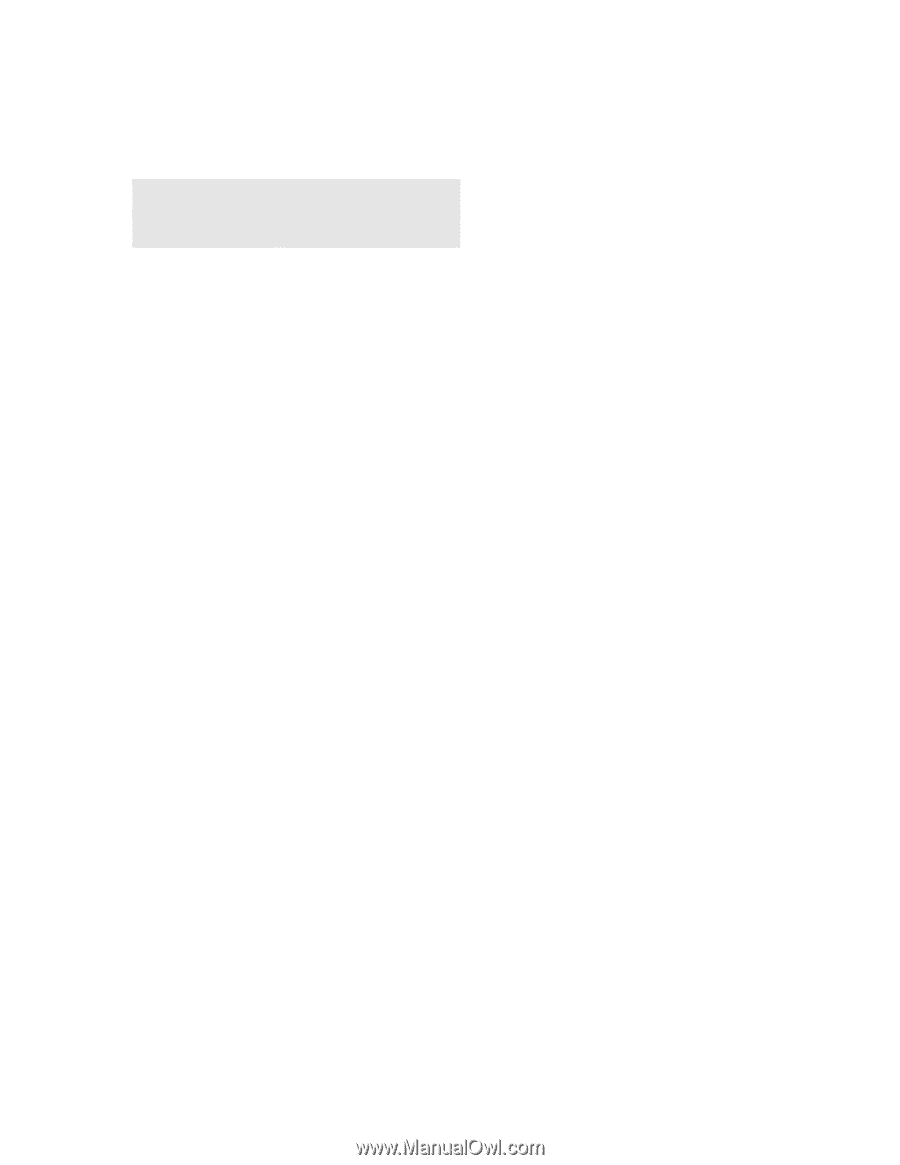
Copyright © 2009
ZyXEL Communications Corporation
DEFAULT LOGIN DETAILS
IP Address
Password
1234
Firmware Version 1.0
Edition 1, 10/2011