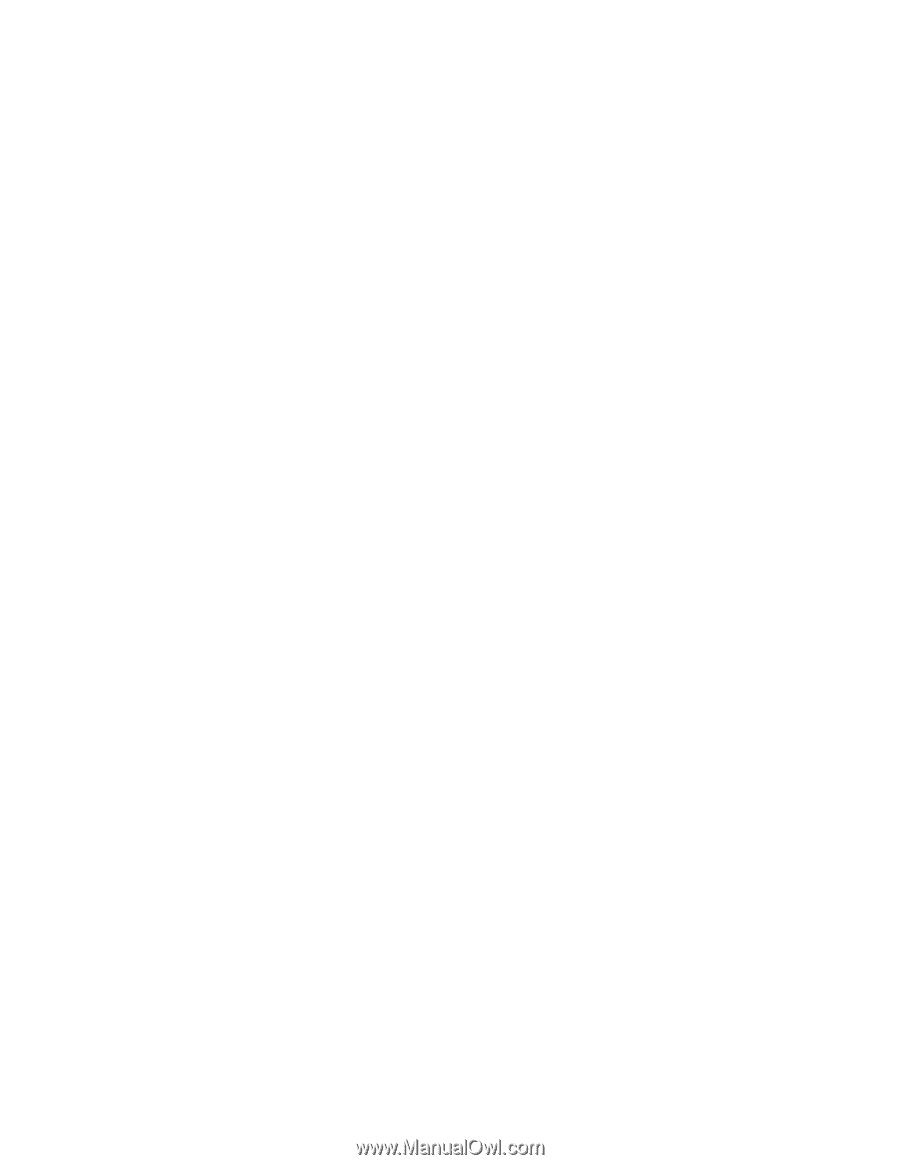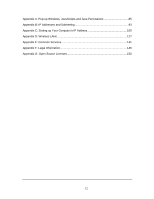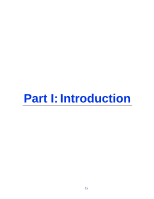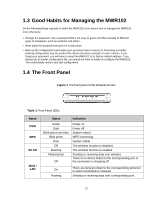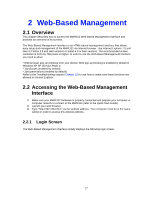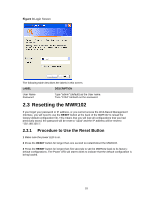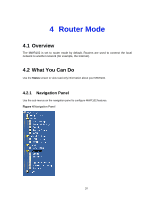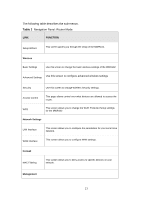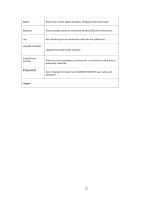ZyXEL MWR102 User Guide - Page 17
Web-Based Management, 2.1 Overview, 2.2 Accessing the Web-Based Management Interface, 2.2.1 Login - quick start guide
 |
View all ZyXEL MWR102 manuals
Add to My Manuals
Save this manual to your list of manuals |
Page 17 highlights
2 Web-Based Management 2.1 Overview This chapter describes how to access the MWR102 Web-Based Management Interface and provides an overview of its screens. The Web-Based Management Interface is an HTML-based management interface that allows easy setup and management of the MWR102 via Internet browser. Use Internet Explorer 7.0 and later or Firefox 3.0 and later versions or Safari 4.0 or later versions. The recommended screen resolution is 1024 by 768 pixels or higher. In order to use the Web-Based Management Interface you need to allow: • Web browser pop-up windows from your device. Web pop-up blocking is enabled by default in Windows XP SP (Service Pack) 2. • JavaScripts (enabled by default). • Java permissions (enabled by default). Refer to the Troubleshooting chapter (Chapter 16) to see how to make sure these functions are allowed in Internet Explorer. 2.2 Accessing the Web-Based Management Interface 1 Make sure your MWR102 hardware is properly connected and prepare your computer or computer network to connect to the MWR102 (refer to the Quick Start Guide). 2 Launch your web browser. 3 Type "http://192.168.100.1" as the website address. Your computer must be in the same subnet in order to access this website address. 2.2.1 Login Screen The Web-Based Management Interface initially displays the following login screen. 17