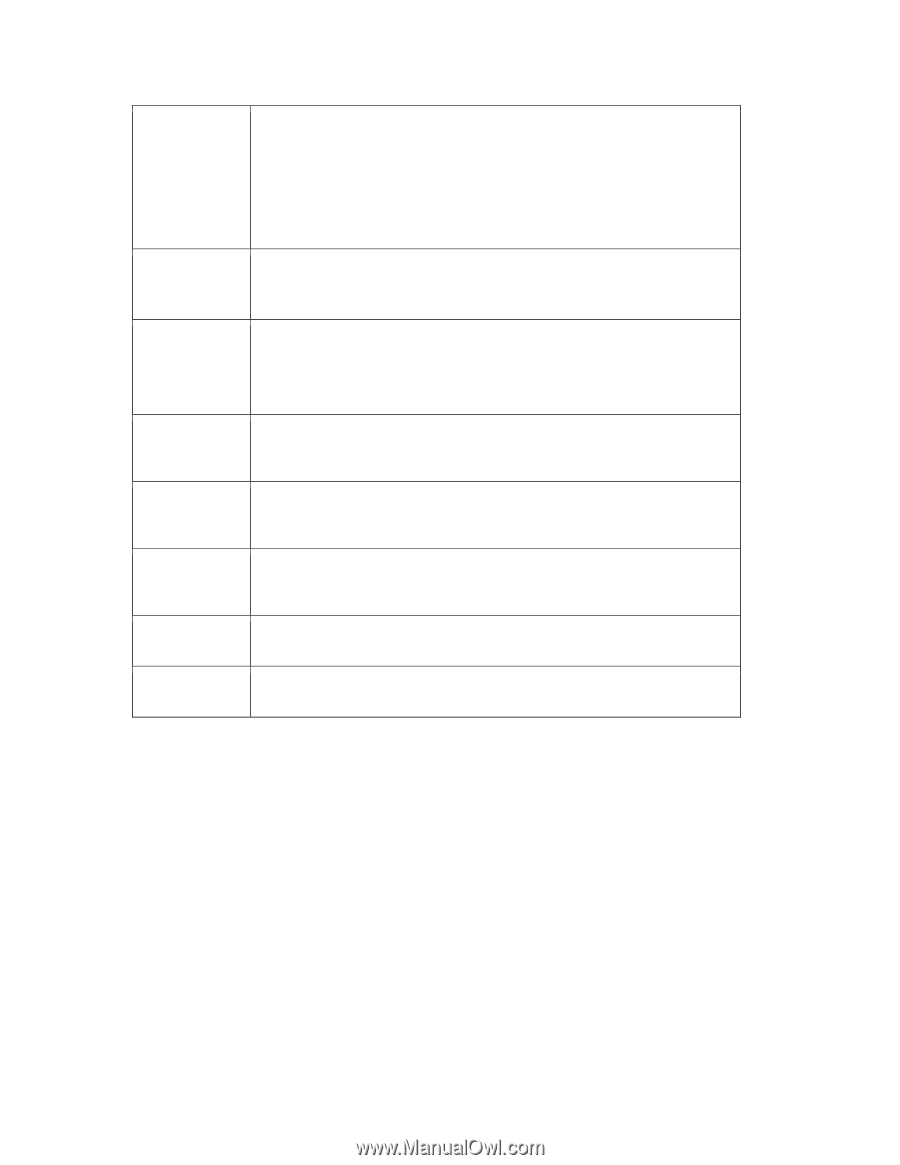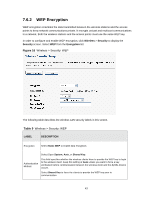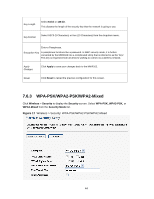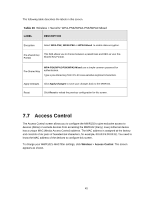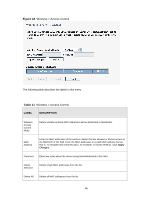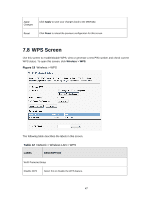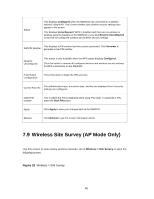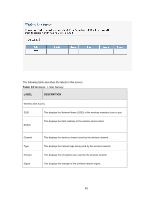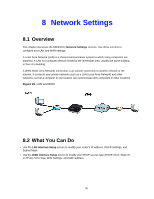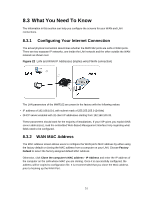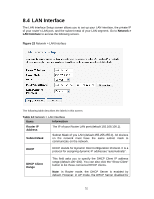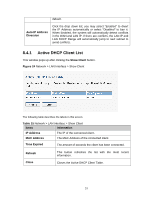ZyXEL MWR102 User Guide - Page 48
Wireless Site Survey AP Mode Only - ap mode setup
 |
View all ZyXEL MWR102 manuals
Add to My Manuals
Save this manual to your list of manuals |
Page 48 highlights
Status This displays Configured when the MWR102 has connected to a wireless network using WPS. The current wireless and wireless security settings also appear in the screen. This displays Unconfigured if WPS is disabled and there are no wireless or wireless security changes on the MWR102 or you click Reset to Unconfigured to remove the configured wireless and wireless security settings. This displays a PIN number last time system generated. Click Generate to Self-PIN Number generate a new PIN number. Reset to Unconfigured This button is only available when the WPS status displays Configured. Click this button to remove all configured wireless and wireless security settings for WPS connections on the MWR102. Push Button Configuration Press this button to begin the PBC process. Current Key Info The authentication type, encryption type, and key are displayed here if security settings are configured. Client PIN number This is where the PIN is displayed when using PIN setup. To generate a PIN, press the Start PIN button. Apply Click Apply to save your changes back to the MWR102. Refresh Click Refresh to get this screen information afresh. 7.9 Wireless Site Survey (AP Mode Only) Use this screen to view nearby wireless networks. Go to Wireless > Site Survey to open the following screen. Figure 20 Wireless > Site Survey 48