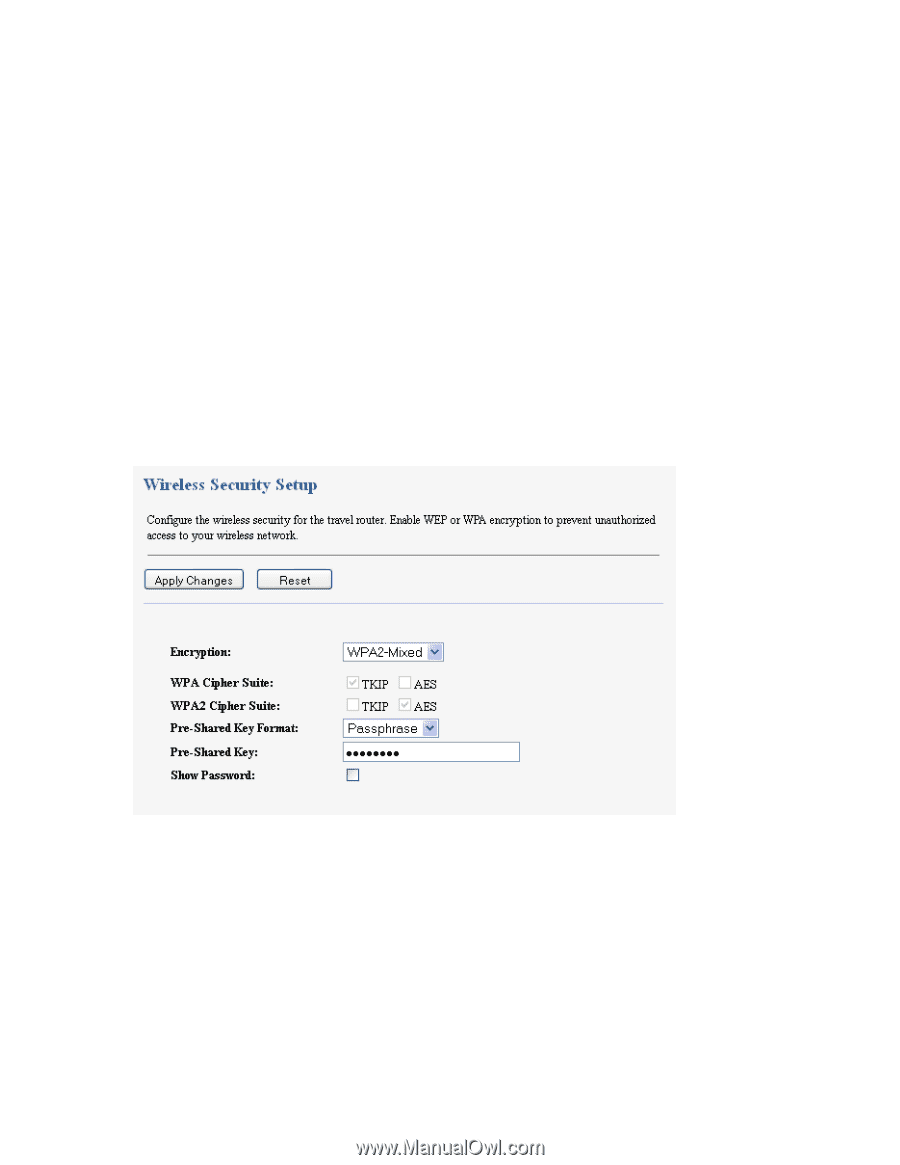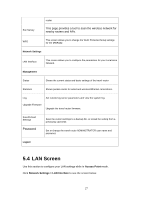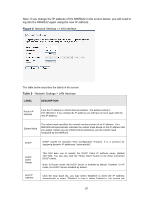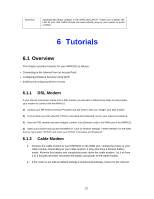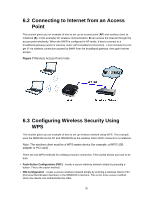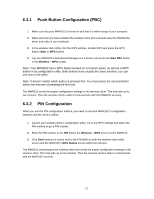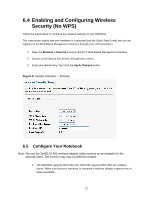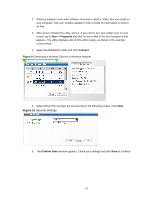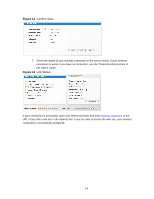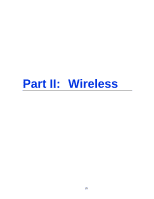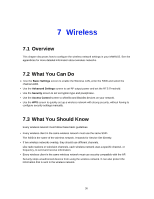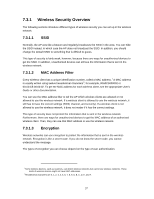ZyXEL MWR102 User Guide - Page 32
Enabling and Configuring Wireless, Security No WPS, 5 Con Your Notebook - instructions
 |
View all ZyXEL MWR102 manuals
Add to My Manuals
Save this manual to your list of manuals |
Page 32 highlights
6.4 Enabling and Configuring Wireless Security (No WPS) Follow the steps below to configure the wireless settings on your MWR102. The instructions require that your hardware is connected (see the Quick Start Guide) and you are logged into the Web-Based Management Interface through your LAN connection. 1 Open the Wireless > Security screen in the AP's Web-Based Management Interface. 2 Choose a Pre-Shared Key format. (Passphrase or Hex) 3 Enter your desired key, then click the Apply Changes button. Figure 8 Tutorial: Wireless > Security 6.5 Configure Your Notebook Note: We use the ZyXEL M-302 wireless adapter utility screens as an example for the wireless client. The screens may vary for different models. 1. The MWR102 supports IEEE 802.11b, IEEE 802.11g and IEEE 802.11n wireless clients. Make sure that your notebook or computer's wireless adapter supports one of these standards. 32