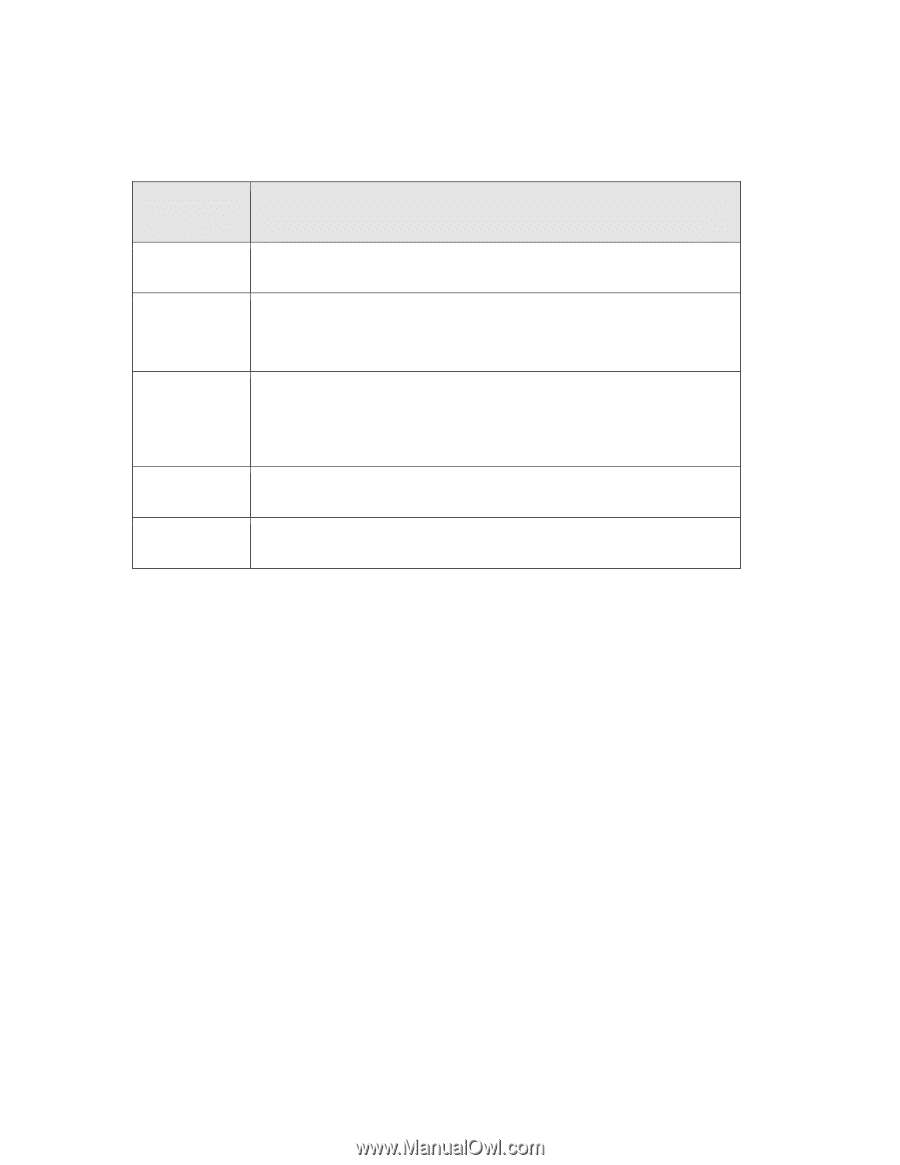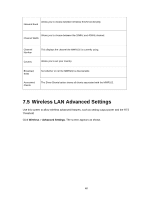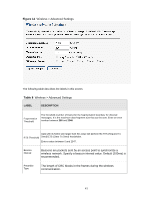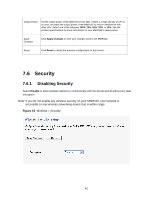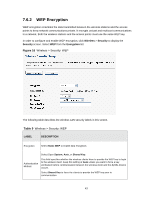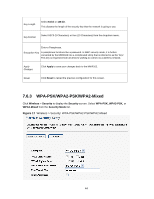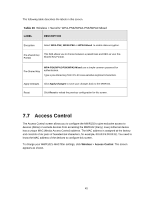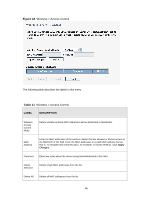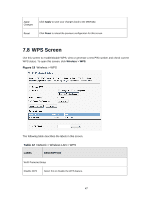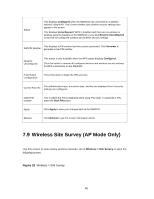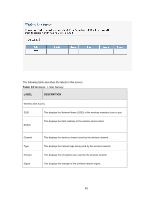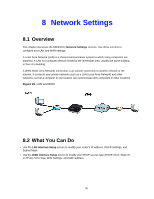ZyXEL MWR102 User Guide - Page 45
Access Control
 |
View all ZyXEL MWR102 manuals
Add to My Manuals
Save this manual to your list of manuals |
Page 45 highlights
The following table describes the labels in this screen. Table 10 Wireless > Security: WPA-PSK/WPA2-PSK/WPA2-Mixed LABEL DESCRIPTION Encryption Select WPA-PSK, WPA2-PSK or WPA2-Mixed to enable data encryption. Pre-shared Key Format This field allows you to choose between a passphrase and HEX as your SreShared Key Format. Pre-Shared Key WPA-PSK/WPA2-PSK/WPA2-Mixed use a simple common password for authentication. Type a pre-shared key from 8 to 63 case-sensitive keyboard characters. Apply Changes Click Apply Changes to save your changes back to the MWR102. Reset Click Reset to reload the previous configuration for this screen. 7.7 Access Control The Access Control screen allows you to configure the MWR102 to give exclusive access to devices (Allow) or exclude devices from accessing the MWR102 (Deny). Every Ethernet device has a unique MAC (Media Access Control) address. The MAC address is assigned at the factory and consists of six pairs of hexadecimal characters, for example, 00:A0:C5:00:00:02. You need to know the MAC address of the devices to configure this screen. To change your MWR102's MAC filter settings, click Wireless > Access Control. The screen appears as shown. 45