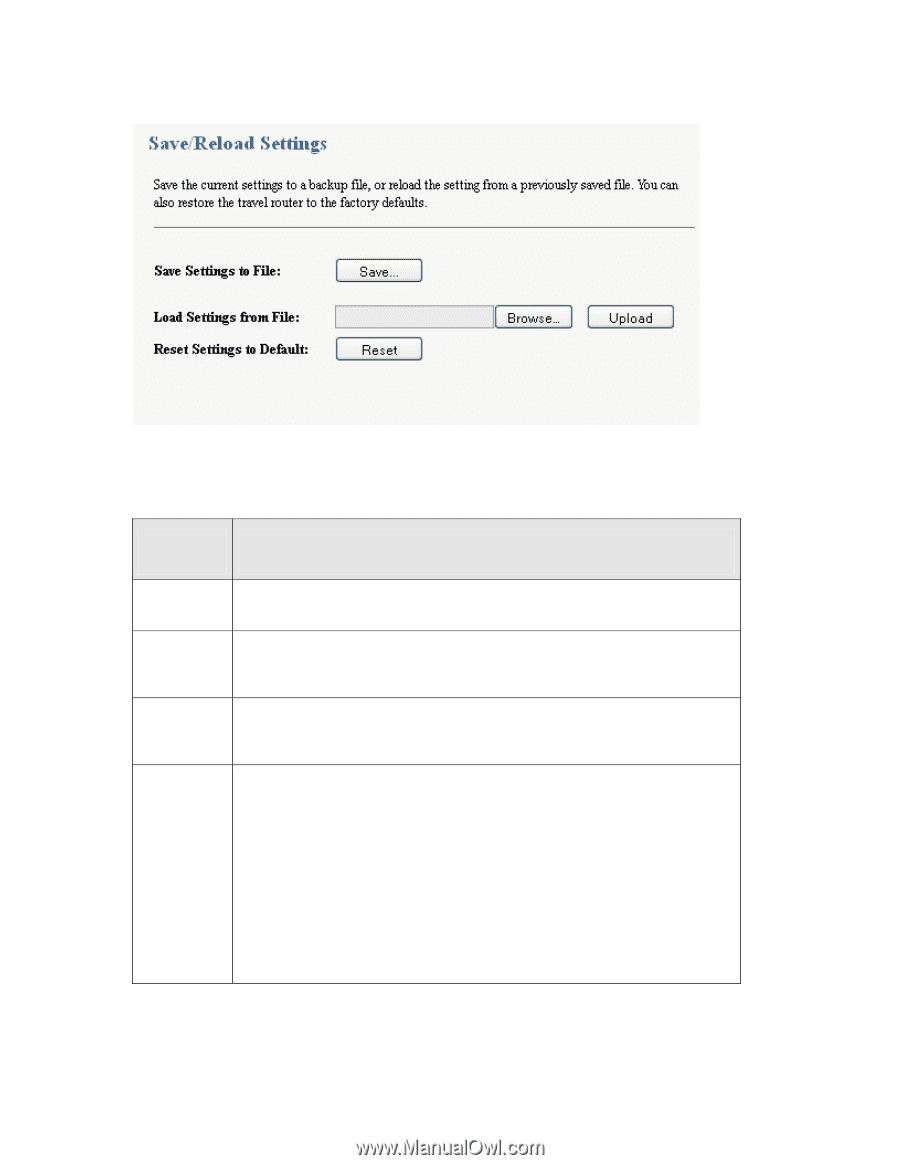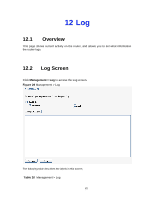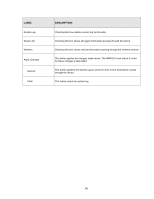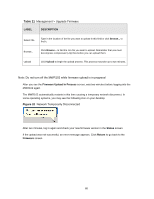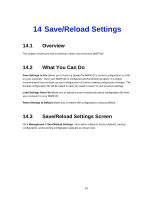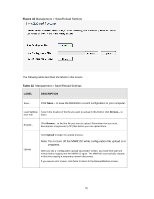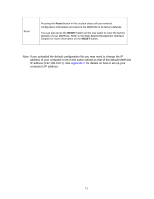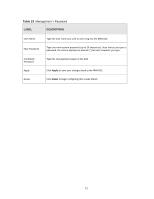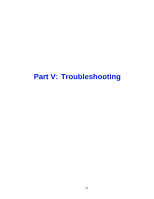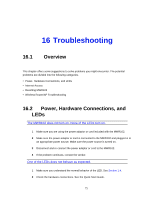ZyXEL MWR102 User Guide - Page 70
Table 22, Management > Save/Reload Settings
 |
View all ZyXEL MWR102 manuals
Add to My Manuals
Save this manual to your list of manuals |
Page 70 highlights
Figure 32 Management > Save/Reload Settings The following table describes the labels in this screen. Table 22 Management > Save/Reload Settings LABEL DESCRIPTION Save... Click Save... to save the MWR102's current configuration to your computer. Load Settings Type in the location of the file you want to upload in this field or click Browse... to from File find it. Browse... Upload Click Browse... to find the file you want to upload. Remember that you must decompress compressed (.ZIP) files before you can upload them. Click Upload to begin the upload process. Note: Do not turn off the MWR102 while configuration file upload is in progress. After you see a "configuration upload successful" screen, you must then wait one minute before logging into the MWR102 again. The MWR102 automatically restarts in this time causing a temporary network disconnect. If you see an error screen, click Back to return to the Backup/Restore screen. 70