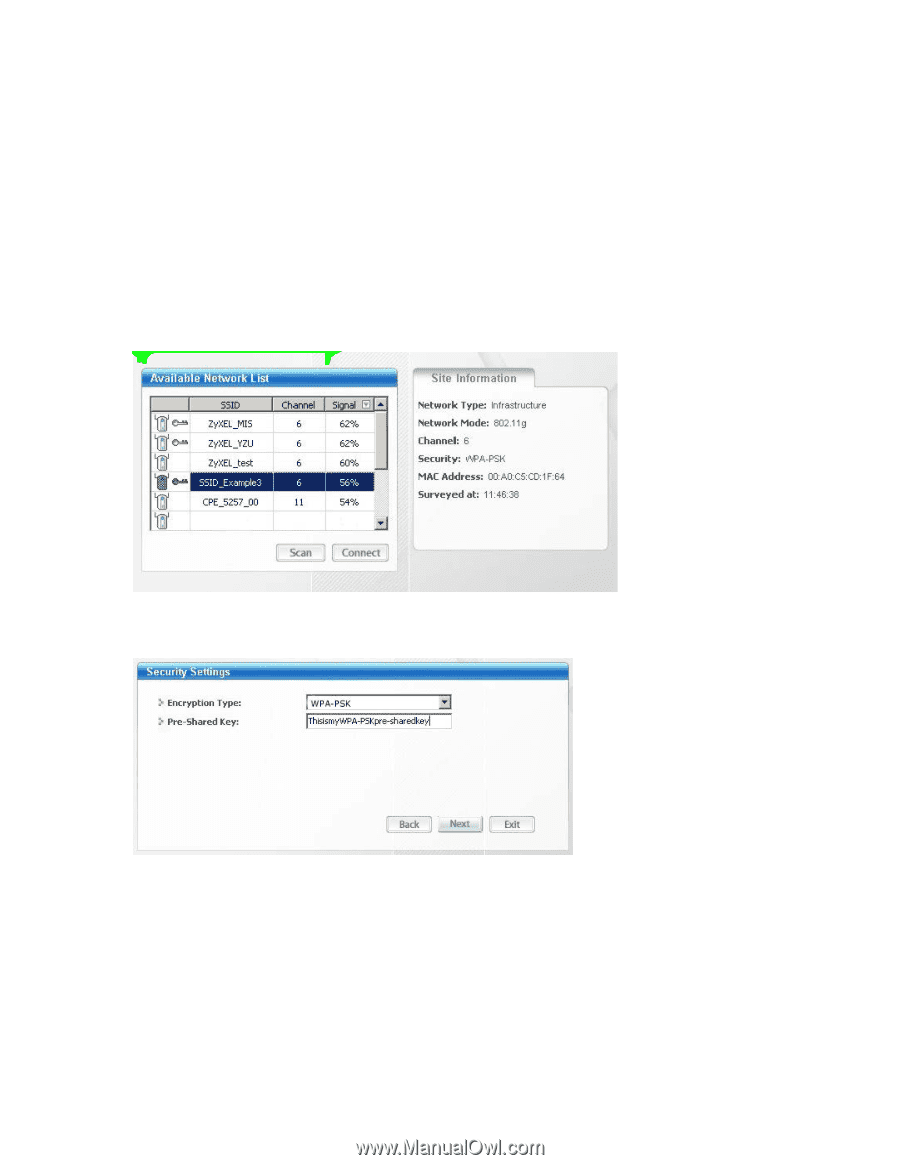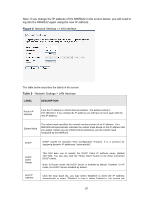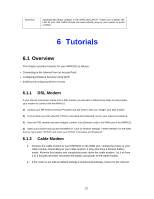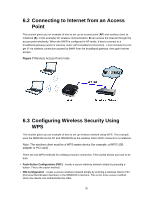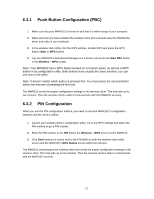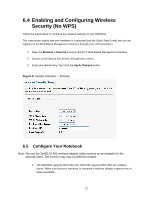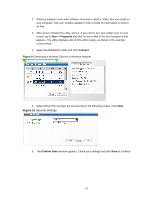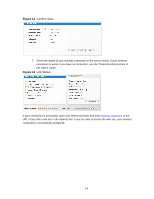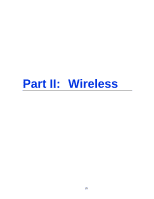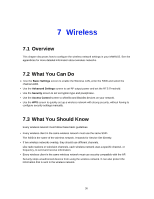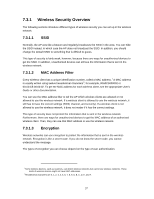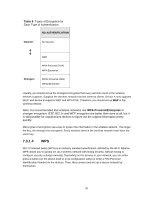ZyXEL MWR102 User Guide - Page 33
Security Settings,
 |
View all ZyXEL MWR102 manuals
Add to My Manuals
Save this manual to your list of manuals |
Page 33 highlights
2. Wireless adapters come with software sometimes called a "utility" that you install on your computer. See your wireless adapter's User's Guide for information on how to do that. 3. After you've installed the utility, open it. If you cannot see your utility's icon on your screen, go to Start > Programs and click on your utility in the list of programs that appears. The utility displays a list of APs within range, as shown in the example screen below. 4. Select the MWR102's SSID and click Connect. Figure 9 Connecting a Wireless Client to a Wireless Network 5. Select WPA-PSK and type the security key in the following screen. Click Next. Figure 10 Security Settings 6. The Confirm Save window appears. Check your settings and click Save to continue. 33