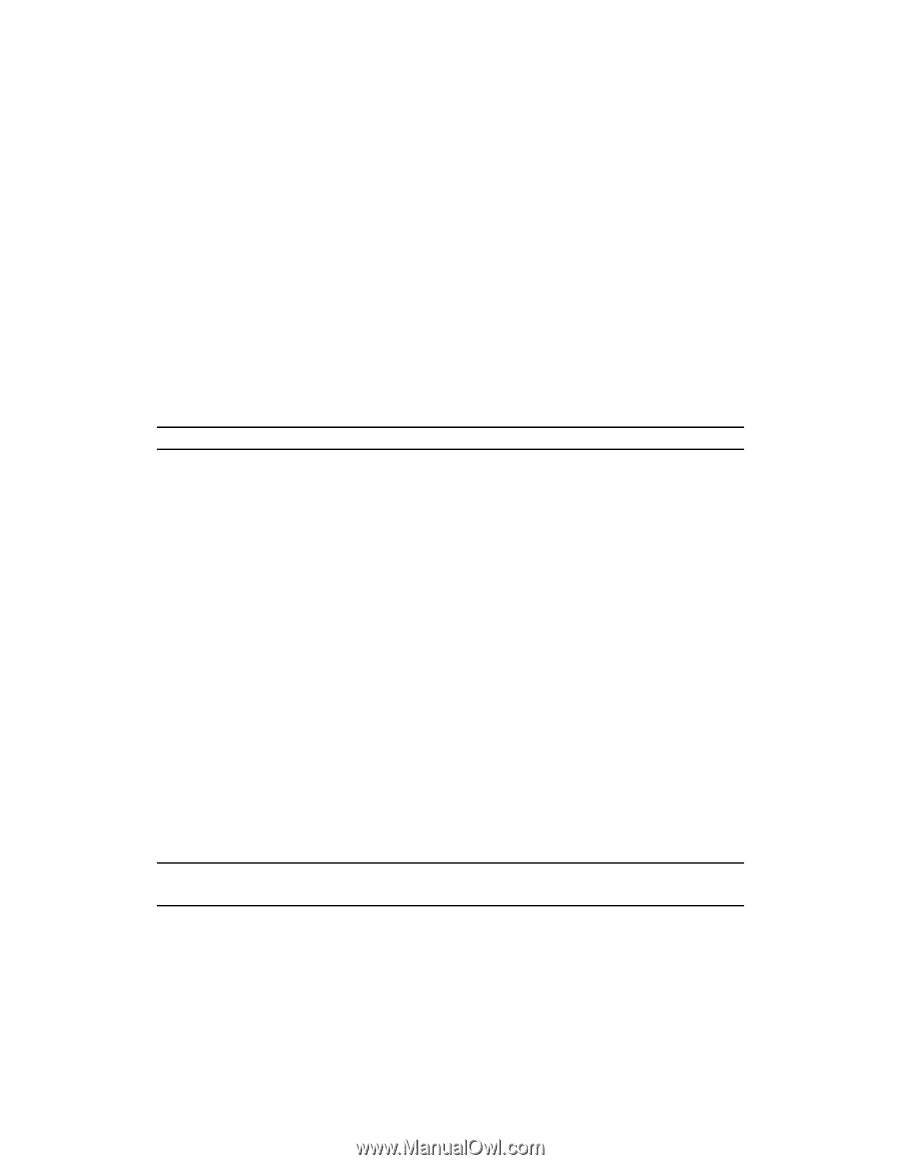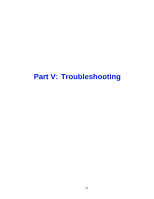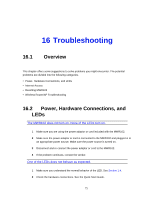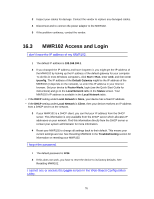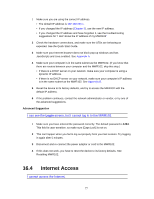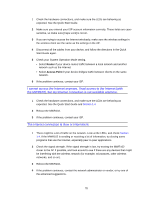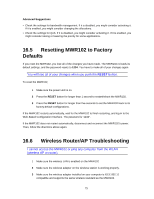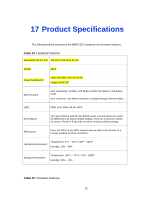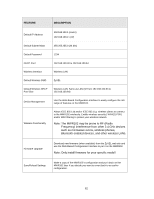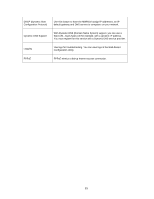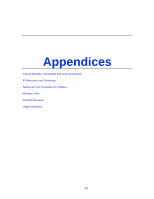ZyXEL MWR102 User Guide - Page 79
Resetting MWR102 to Factory, Defaults, Wireless Router/AP Troubleshooting
 |
View all ZyXEL MWR102 manuals
Add to My Manuals
Save this manual to your list of manuals |
Page 79 highlights
Advanced Suggestions • Check the settings for bandwidth management. If it is disabled, you might consider activating it. If it is enabled, you might consider changing the allocations. • Check the settings for QoS. If it is disabled, you might consider activating it. If it is enabled, you might consider raising or lowering the priority for some applications. 16.5 Resetting MWR102 to Factory Defaults If you reset the MWR102, you lose all of the changes you have made. The MWR102 re-loads its default settings, and the password resets to 1234. You have to make all of your changes again. You will lose all of your changes when you push the RESET button. To reset the MWR102, 1 Make sure the power LED is on. 2 Press the RESET button for longer than 1 second to restart/reboot the MWR102. 3 Press the RESET button for longer than five seconds to set the MWR102 back to its factory-default configurations. If the MWR102 restarts automatically, wait for the MWR102 to finish restarting, and log in to the Web-Based Configuration Interface. The password is "1234". If the MWR102 does not restart automatically, disconnect and reconnect the MWR102's power. Then, follow the directions above again. 16.6 Wireless Router/AP Troubleshooting I cannot access the MWR102 or ping any computer from the WLAN (wireless AP or router). 1 Make sure the wireless LAN is enabled on the MWR102 2 Make sure the wireless adapter on the wireless station is working properly. 3 Make sure the wireless adapter installed on your computer is IEEE 802.11 compatible and supports the same wireless standard as the MWR102. 79